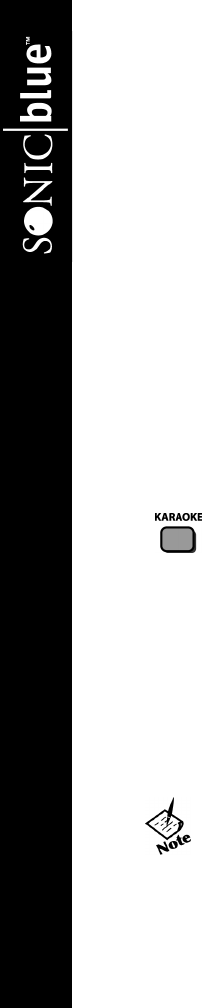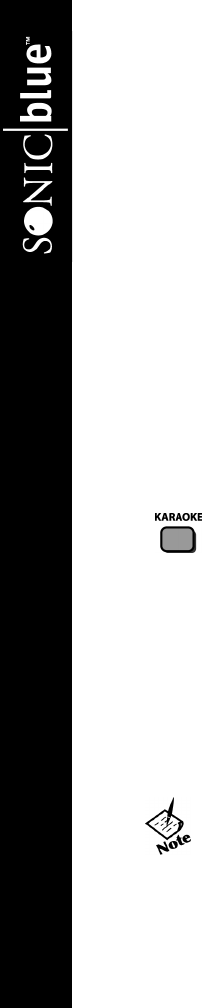
26
DVP1100 DVD Player
• To advance to the next or previous image manually, use the |AA and ""| keys.
• To advance to a particular image number, use the 0-9 keys and then press ENTER.
4 To manipulate images during the slideshow:
• To rotate a picture clockwise, press the right arrow key.
• To rotate a picture counter-clockwise, press the left arrow key.
• To flip a picture vertically, press the up arrow key.
• To flip a picture horizontally, press the down arrow key.
• To stop the slideshow and view a directory of each picture, press STOP.
• To stop the slideshow and view up to 12 thumbnails, press MENU.
• To browse images in thumbnail view, use the arrow keys.
• To advance to the next or previous page of images, use the |
AA and ""| keys.
• To view an individual picture, highlight it and press ENTER.
• To resume the slideshow from the selected image, press PLAY.
• To zoom in on images at variable levels of magnification, press ZOOM repeatedly.
::Karaoke Playback
Follow these steps to enjoy special Karaoke features.
1 Connect one or two microphones to the front panel MIC 1/2 jacks.
2 Insert a Karaoke CD into the DVD disc tray.
3 Select the desired Chapter/Track in the disc menu.
4 Press KARAOKE to toggle the Karaoke feature on and off.
5 Adjust the microphone volume with the front panel VOL +/- keys.
6 Adjust the microphone echo with the front panel ECHO +/- keys.
7 Press VOL/CH on the remote control to select the desired singing mode: Stereo, Left, Right, Left Partner, Right Partner, etc.
• If you hear high-pitched feedback, move the microphone away
from your TV set or speakers. You can also reduce the volume
and/or echo.
UG.book Page 26 Thursday, January 9, 2003 10:05 AM