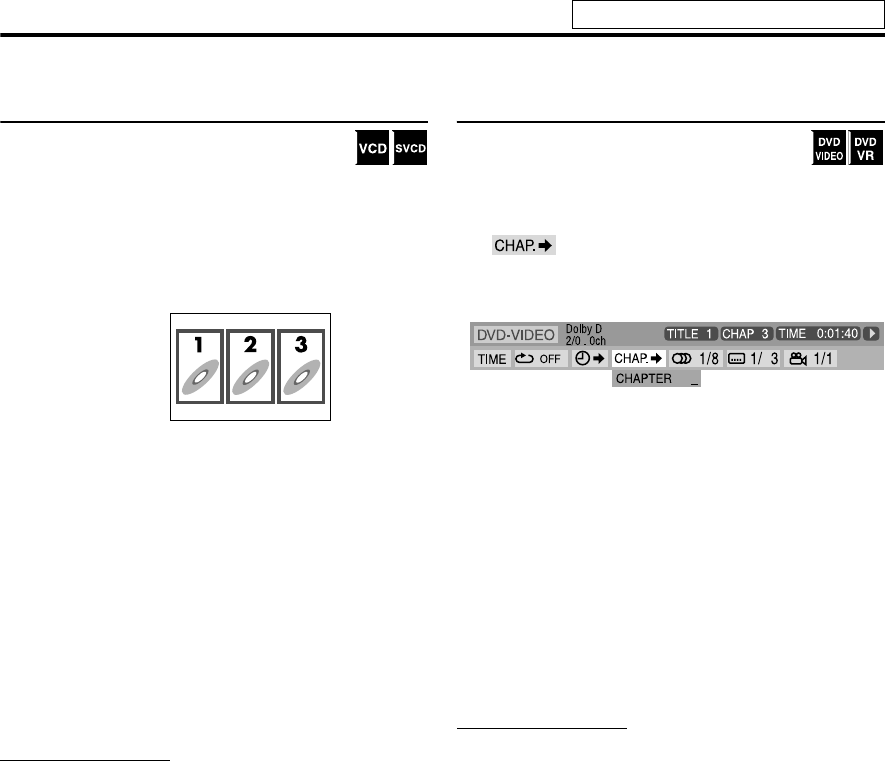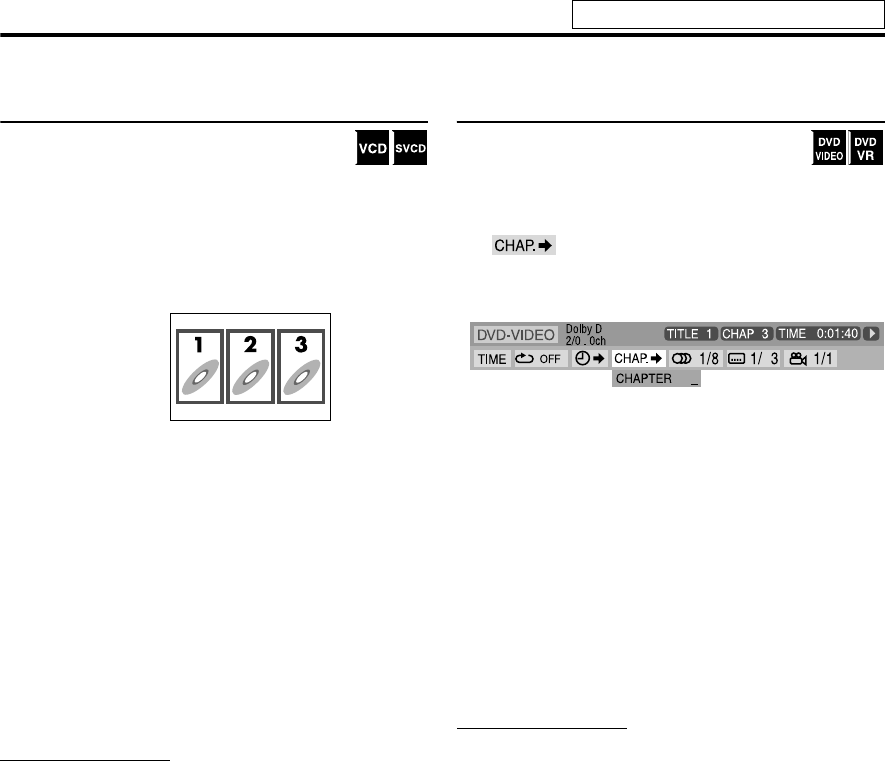
25
Advanced operations
Locating a desired scene using a VCD/SVCD
menu with PBC
A VCD or SVCD recorded with PBC has its
own menus such as a list of contained songs.
You can locate a specific scene by using these menus.
7During playback with PBC function
1 Press RETURN repeatedly with
SHIFT pressed, until the menu
appears on the TV screen.
2 Press number buttons (1-10, h10)
to select the number of the
desired item.
• For details on using the number buttons, see “How to
use the number buttons”. (See page 19.)
To return to the menu
Press RETURN repeatedly with SHIFT pressed, until the
menu screen appears.
When “NEXT” or “PREVIOUS” is shown on the TV
screen:
• To go to the next page, press x.
• To return to the previous page, press 4.
NOTE
• If you want to play a PBC-compatible VCD/SVCD without
using the PBC function, perform any of the following:
– Start playback by pressing number buttons while stopped.
– Press x repeatedly until the desired track number is
displayed, then start playback by pressing DVD 3 (play
button). The track number appears on the display window
instead of “PBC”.
• To activate the PBC function when playing a PBC-
compatible VCD/SVCD without using the PBC function,
perform any of the following:
– Press TOP MENU/PG or MENU/PL.
– Press 7 twice to stop playback, then press DVD 3 (play
button).
Locating a desired chapter using the on-
screen bar
7During playback
1 Press ON SCREEN twice.
The on-screen bar appears on the TV screen.
2 Press Cursor 3/2 to highlight
.
3 Press ENTER.
Example: During DVD VIDEO playback
4 Press number buttons (0-9) to
enter the desired chapter number.
Example:
To select 8: Press 8.
To select 10: Press 1, then 0.
To select 20: Press 2, then 0.
To select 37: Press 3, then 7.
To correct a misentry
Repeat step 4.
5 Press ENTER.
6 Press ON SCREEN.
The on-screen bar disappears.
NOTE
• You can select up to the 99th chapter.
Example:
See page 21 for button locations.
EN_THP7-P3[U]4.book Page 25 Tuesday, April 4, 2006 5:08 PM