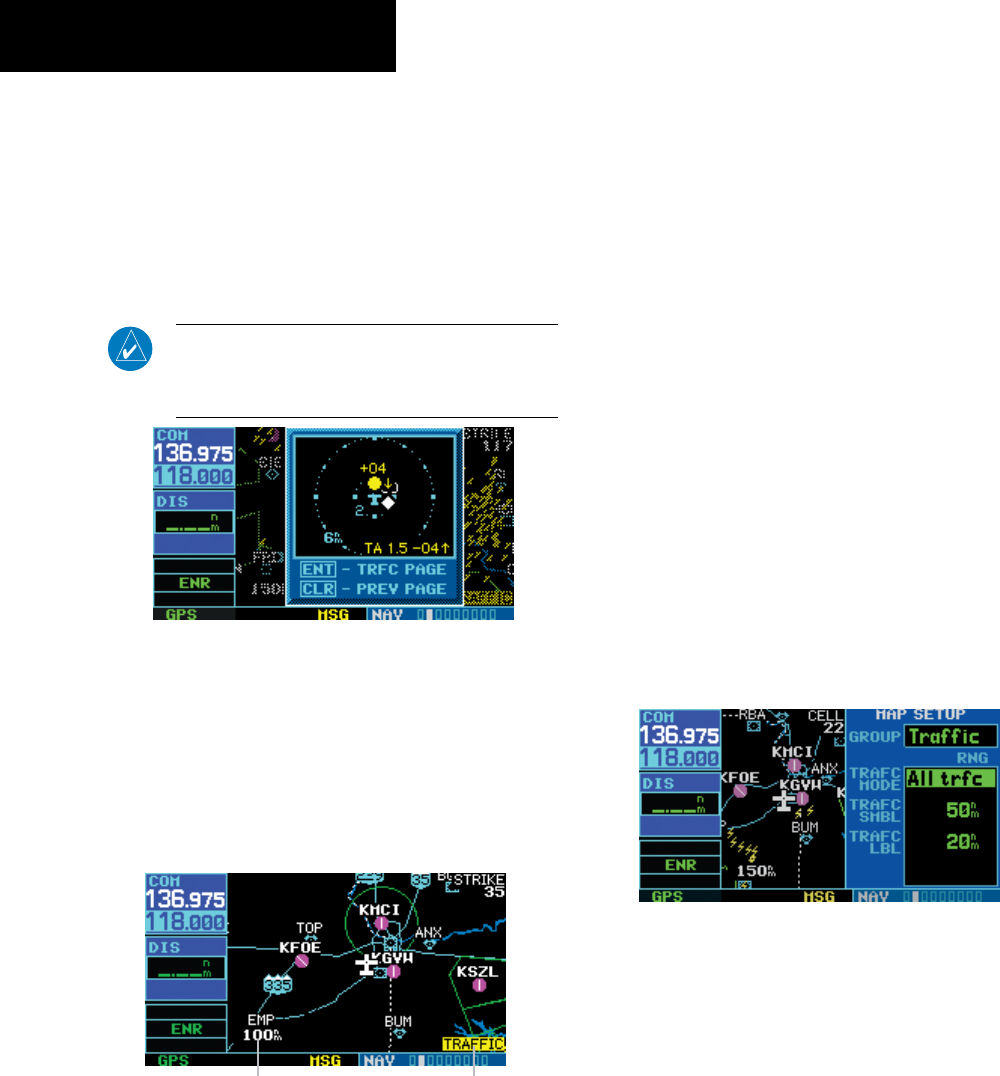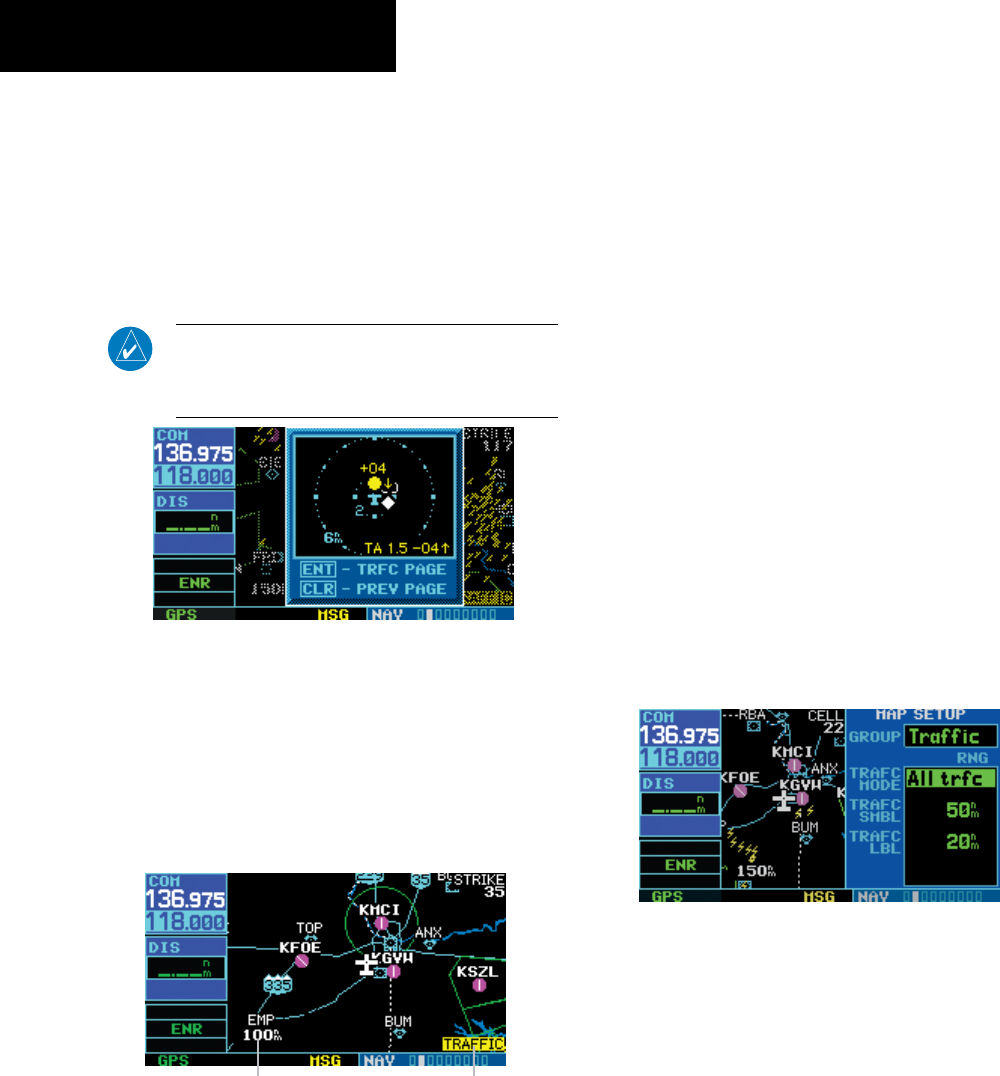
GNC 420(A) Pilot’s Guide and Reference
11-16
SECTION 11
ADDITIONAL FEATURES
190-00140-20 Rev. K
Traffic Warning Window
When the unit is not on the trafc page and the GTS
issues a Trafc Advisory, the Trafc Warning Window
(Figure 11-26) is displayed, which shows a small
thumbnail map. When the Trafc Warning Window is
displayed, press the ENT Key to display the Trafc Page,
or press the CLR Key to return to the previous page.
NOTE: The Traffic Warning Window is disabled
when the aircraft ground speed is less than 30
knots or when an approach is active.
Figure 11-26 Traffic Warning Window
Map Page Traffic Banner
A ‘Trafc’ banner will be displayed in the lower right
corner of the Map Page (Figure 11-27) if the Display
Range setting is beyond the Trafc Symbol setting (Figure
11-28), and a Trafc Advisory is active.
Display Range Traffic Banner
Figure 11-27 Traffic Banner
Configuring Traffic Data on the Map Page
Trafc is only displayed on the Map Page if aircraft
heading data is available.
The Trafc Mode setting allows the operator to
choose which trafc type is displayed (all trafc, trafc
and proximity advisories, or trafc advisories only). The
Trafc Symbol and Trafc Label settings determine the
maximum ranges at which these items are displayed.
Configuring traffic on the Map Page:
1) Turn the small right knob to select the Map
Page.
2) Press the MENU Key to display the Page
Menu.
3) Turn the small right knob to select ‘Setup
Map?’.
4) Press the ENT Key. The flashing cursor
highlights the GROUP field.
5) Turn the small right knob to select ‘Traffic’.
6) Press the ENT Key (Figure 11-28).
Figure 11-28 Map Setup Menu
7) Turn the large right knob to select the desired
Traffic Mode option.
8) Turn the small right knob to select the desired
option.
9) Press the ENT Key. Repeat steps 7-9 for Traffic
Symbol and Traffic Label.