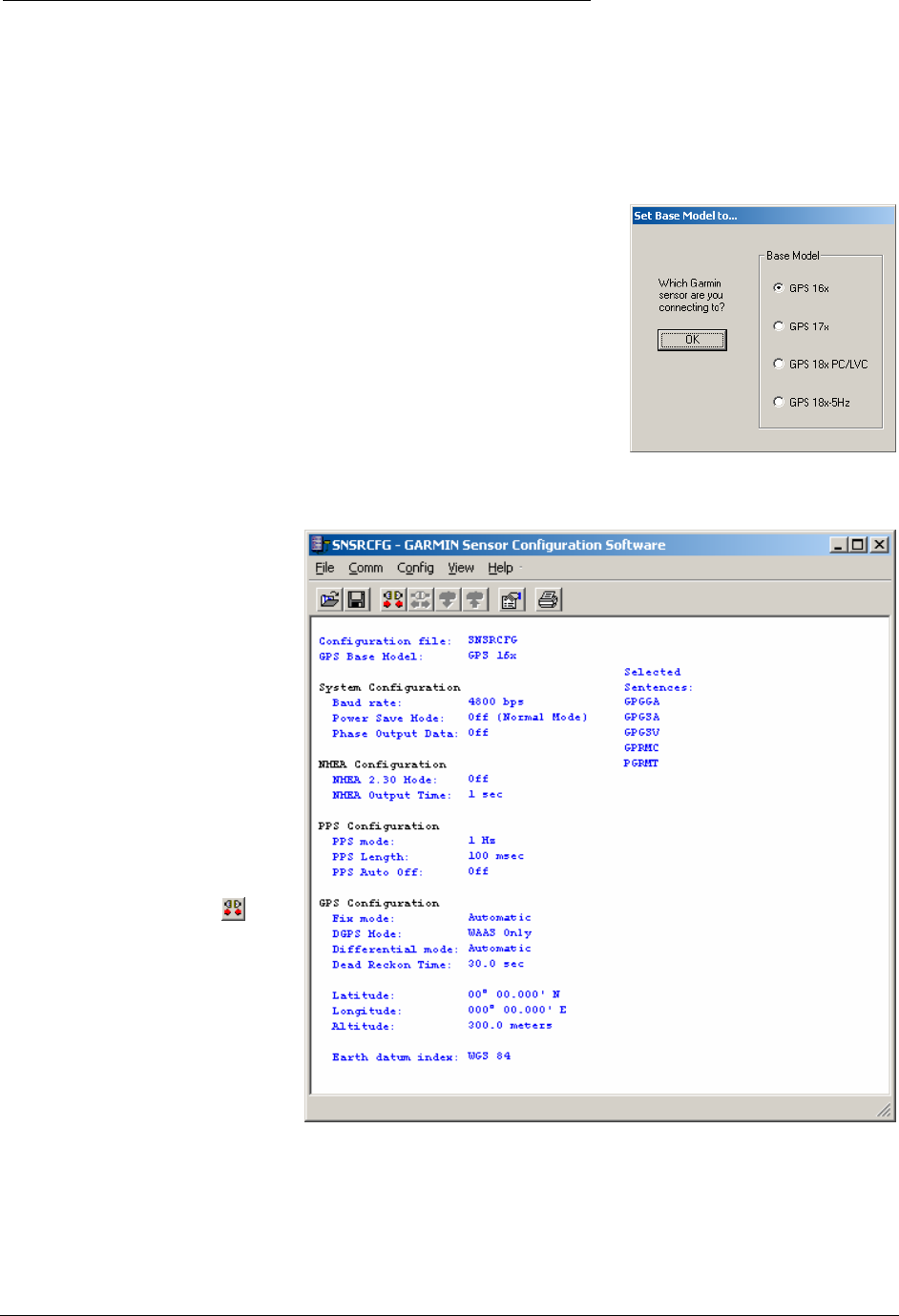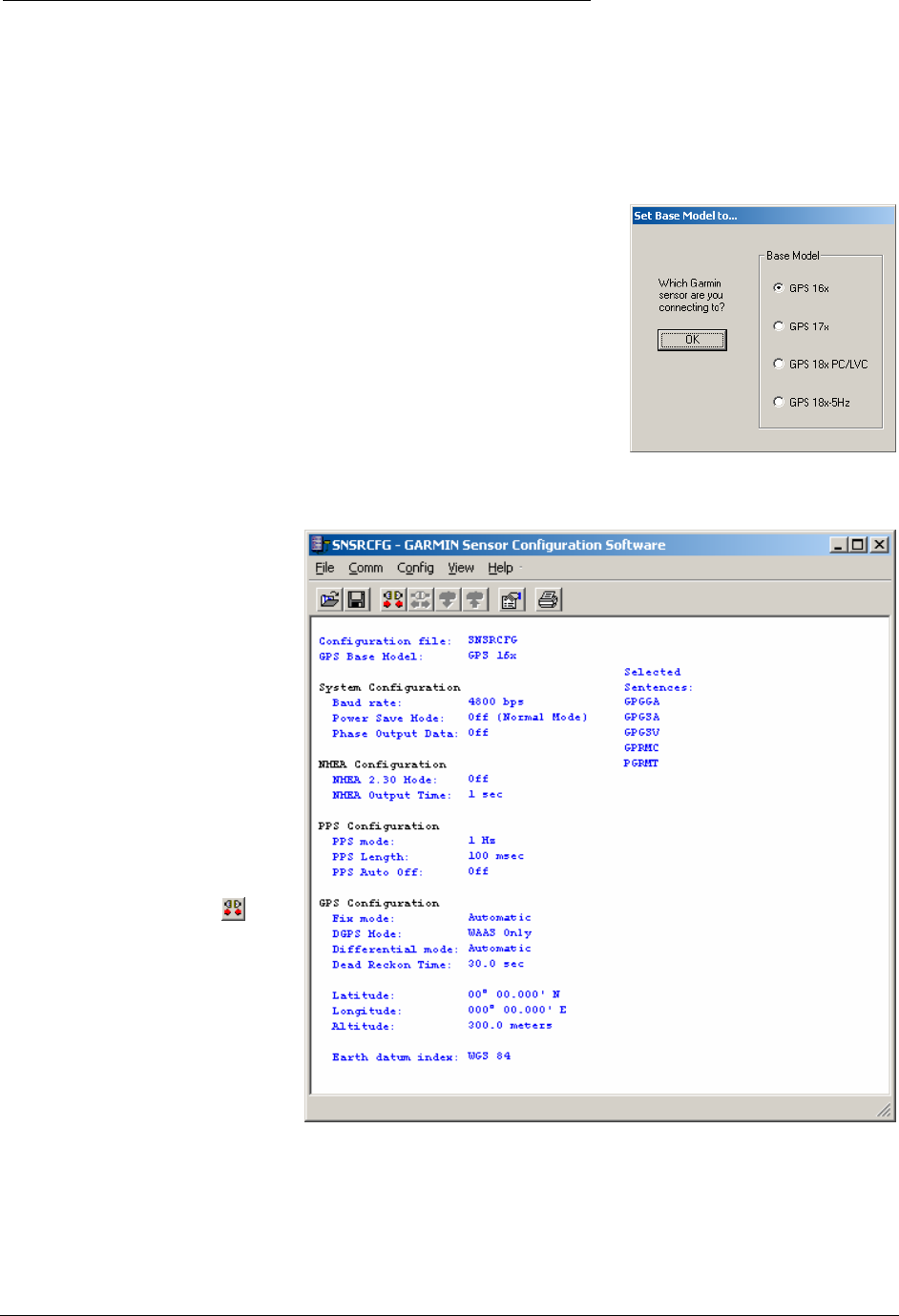
APPENDIX D: SENSOR CONFIGURATION SOFTWARE
SNSRCFG configures the GPS sensors based on user-selected parameters. Some application features include the
ability to download GPS sensor configuration, maintain different configurations in files, and perform GPS sensor
configurations quickly with the use of one function key.
This section provides a brief overview of the Sensor Configuration Software. Refer to this section when using the
software to configure your Garmin sensor.
Downloading the Sensor Configuration Software
The Garmin Sensor Configuration Software (SNSRCFG.exe) is available from
the Garmin Web site. To download the software, start at
www.garmin.com/oem, select the GPS 16x, and then select Updates and
Downloads. The Garmin Sensor Configuration Software (SNSRCFG.exe) is
included in the software update download.
Selecting a Model
After opening the program (snsrcfg.exe), the Set Base Model to… window
appears. Select the radio button next to the type of Garmin sensor you are
configuring.
Connecting to the Sensor
After selecting the type of sensor, the following window opens. This is the Main Interface Screen for the program.
To configure your sensor, you must
first connect to the sensor.
1. Select Config > Switch to
NMEA Mode (or press the F10
key).
2. Select Comm > Setup to open
the Comm Setup window.
3. Select the serial port to which
the sensor is connected. Select
Auto to have the program
automatically determine the
baud rate, or select Manual to
manually select the baud rate of
the GPS 16x. Click OK when
done.
4. Click the Connect icon
, or
select Comm > Connect.
5. To view the current
programming of the sensor,
select Config > Get
Configuration from GPS (or
press the F8 key). The current
programming of the sensor is
displayed in the window shown
to the right.
190-00228-08 GPS 16x Technical Specifications Rev. A
Page 30