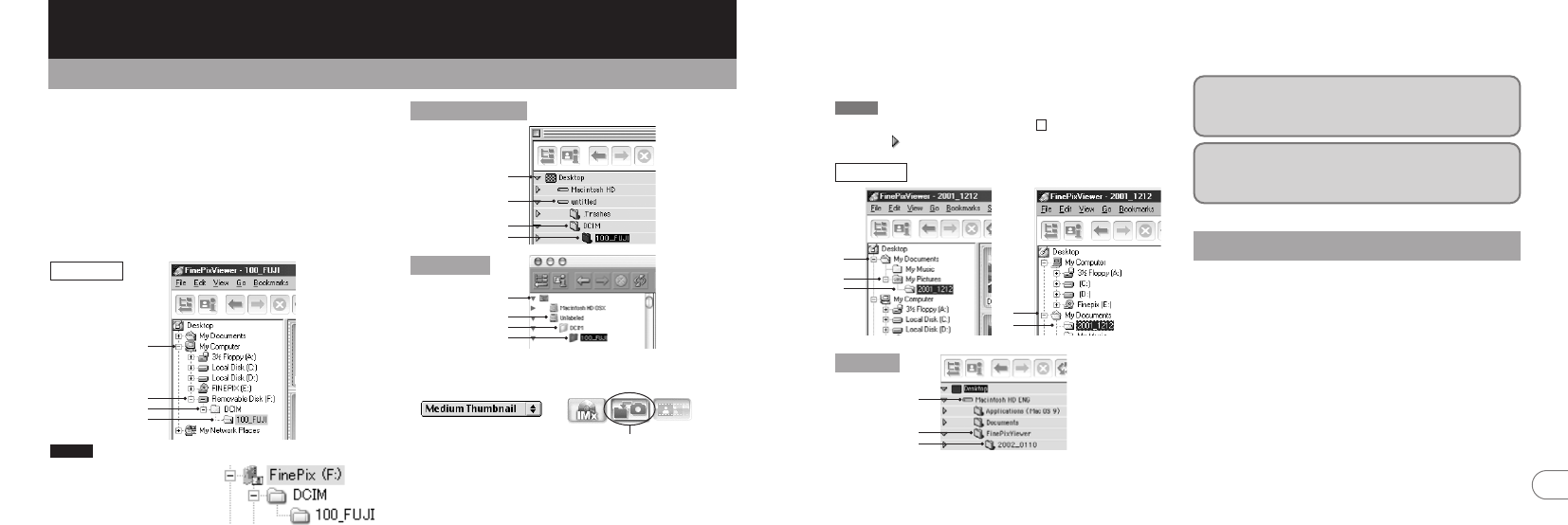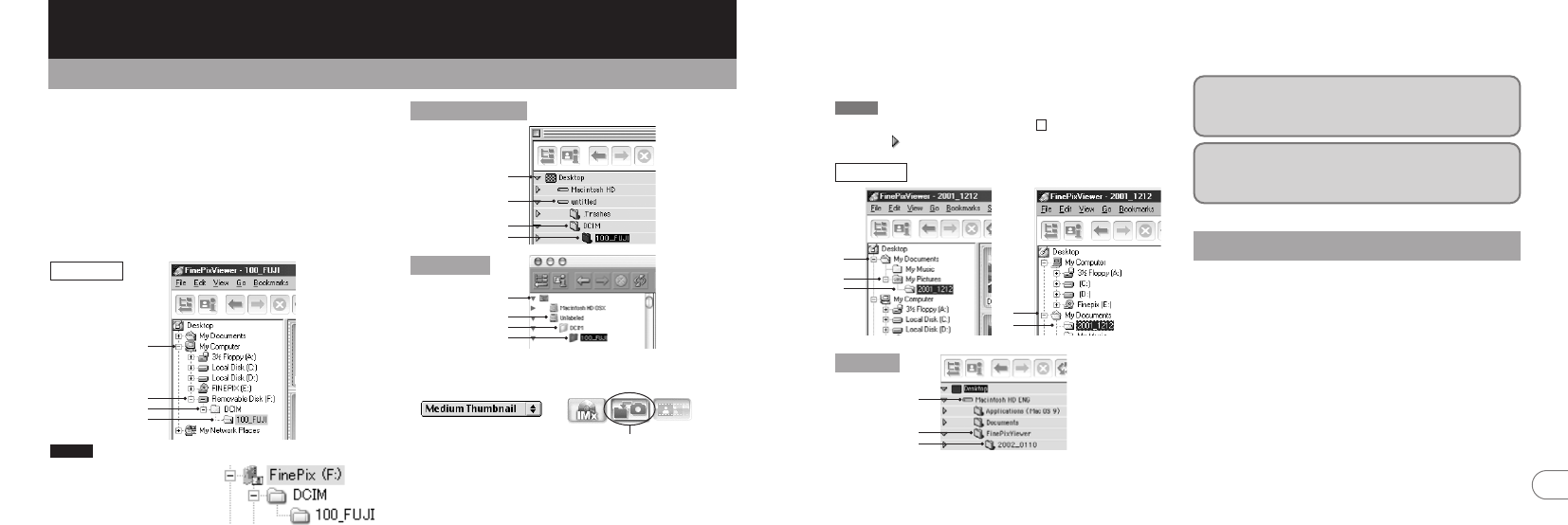
105
8
104
3. Click the [Automatic Taking] button.
Mac OS X
Mac OS 8.6-9.2
8 Using FinePixViewer
8.1 Saving Images on Your Computer
This section gives a brief overview of how to use
FinePixViewer. Refer to these instructions while you
are using FinePixViewer.
1. Connect the camera to your computer in
DSC mode (➡P.96).
2. When you open the folders shown below
in order, the images in the camera are
displayed in the thumbnail display area.
On Windows XP, the
removable disk appears
as “FinePix” (for the
second and subsequent
connections).
NOTE
Windows
1
2
3
4
2
3
1
4
2
3
4
1
Copies multiple images
at once.
5. Double-click a still-image thumbnail to
open an image window.
Always use the prescribed procedure when
disconnecting or switching off the camera
(
➡P.102).
For more information on using the software,
refer to “How to use FinePixViewer” in the HELP
menu which was installed from the CD-ROM.
8.2 Making a FinePix CD Album
For using “ImageMixer VCD for FinePix” to create
CD albums and video CDs.
h To create CD-Rs or video CDs, you will need a
CD-R drive.
h Refer to the “ImageMixer VCD for FinePix” help
file for more detailed information.
h For inquiries regarding “ImageMixer VCD for
FinePix”
PIXELA User Support Center
PIXELA Home Page: http://www.ImageMixer.com/
North America (Los Angels) Telephone: +1-213-341-0163
Europe (U.K.) Telephone: +44-1489-564-764
Asia (Philippines) Telephone: +63-2-438-0090
Japan (Osaka) Telephone: +81-72-224-0181
4. Check that the files are downloaded from
the camera to your computer and that a
folder with the photography date is
created. Open the folder as shown below.
To open a folder, click on the plus “” symbol (Windows)
or arrow “” (Macintosh) to the left of the folder.
OR
Indicates the folder in which FinePixViewer is
installed.
Mac OS
Windows
+
TIP
1
2
3
1
2
1
2
3