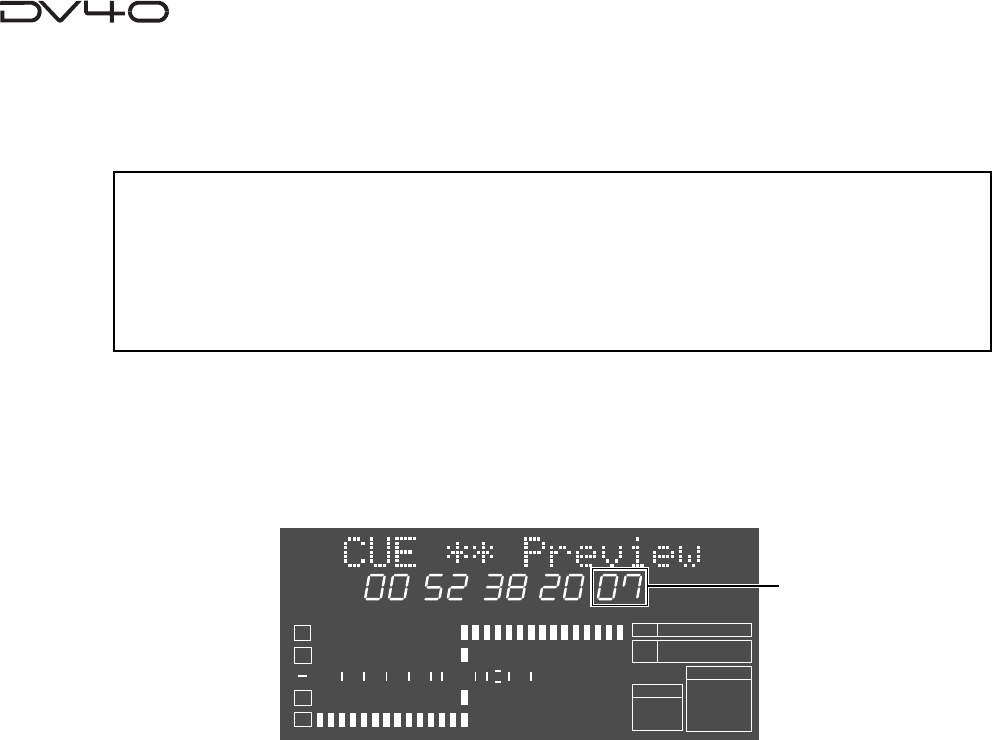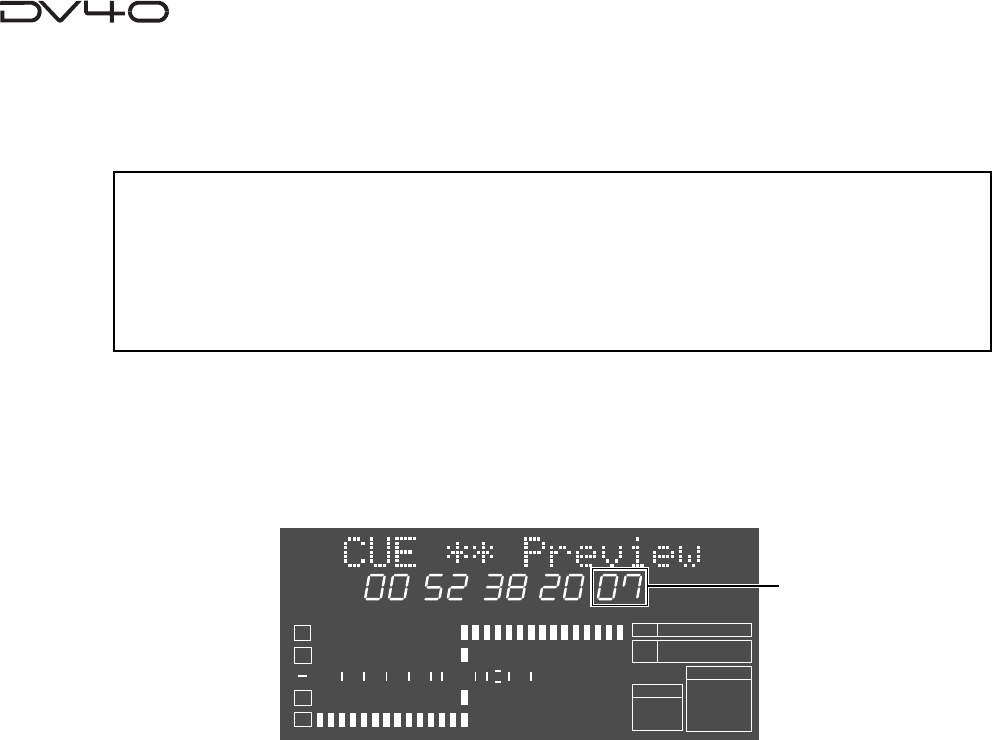
8-4
• Trimming while previewing audio
You can trim time data using the jog dial while previewing audio, allowing the fine
adjustment of an edit or locate point.
<Note>
• When trimming time data while previewing, the trimmed data is reflected from the next pre
view. Therefore, you can check the result in the next preview.
• While trimming time data, if the point moves out of the preview playback area, "Void Data!"
appears on the display. When it appears, you cannot continue preview, therefore, move back the
point to the playback area.
1. Start preview by following the procedure shown in the previous page.
2. Use the jog dial to trim the point during preview,
You can trim the point in subframe unit.
3. After trimming, press the [ENTER/YES] key.
The trimmed time data is stored to the point and the unit exits the preview mode.
HMSFSF
4
3
2
1
-INT-
BWF
FORMAT
CLOCK
kHz
48
24
FS
BIT
MEMORY
∞
60
50
42 34 28 2018
12
8
6543210OL
subframe