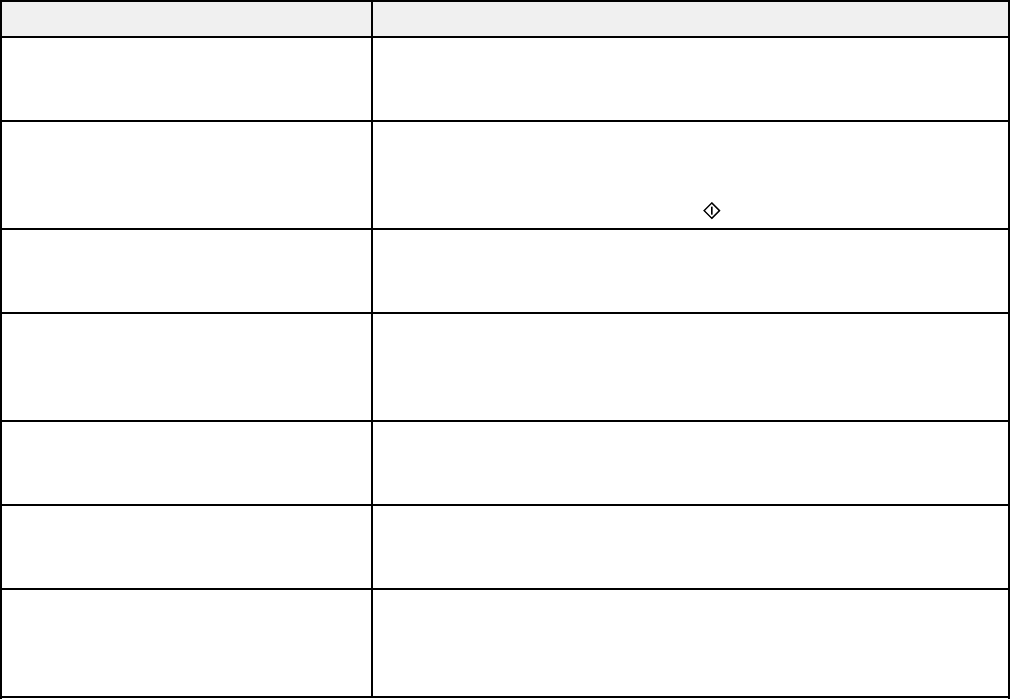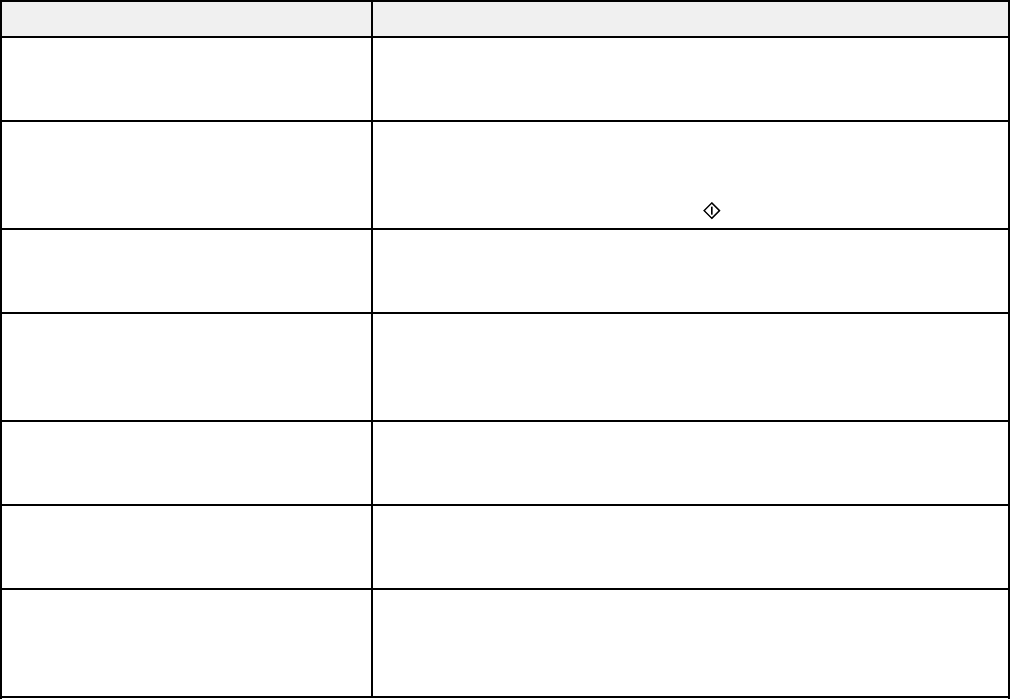
Parent topic: Solving Problems
Product Status Messages
You can often diagnose problems with your product by checking the messages on its LCD screen.
Note: If the screen is dark, press the screen to wake the product from sleep mode.
LCD screen message Condition/solution
Printer error. Turn the power off and A serious error has occurred. Turn the product off and then back
on again. If the error is not fixed, on again. If the error continues, check for a paper jam. If there is
contact Epson Support. no paper jam, contact Epson for support.
A printer's ink pad is nearing the end The ink pads are near the end of their service life and the
of its service life. Please contact message will be displayed until the ink pad is replaced. Contact
Epson Support. Epson to replace ink pads before the end of their service life. (To
resume printing, press one of the buttons.)
A printer's ink pad is at the end of its The ink pad is at the end of its service life. Turn off the product
service life. Please contact Epson and contact Epson for support.
Support.
No dial tone detected. Try the Check Make sure the phone cable is connected correctly and the
Fax Connection. phone line works. If you connected the product to a PBX (Private
Branch Exchange) phone line or Terminal Adapter, turn off the
Dial Tone Detection setting.
Combination of IP address and There is a problem with the network connection to your product.
subnet mask is invalid. See your
documentation.
Communication error There is a problem with the network connection to your product.
Check the DNS settings for the server, the computer, or the
access point.
Recovery mode An error has occurred during firmware updating. Connect your
product using a USB cable and try downloading the Firmware
Update from Epson's support website. If you still need help,
contact Epson for support.
Parent topic: Solving Problems
239