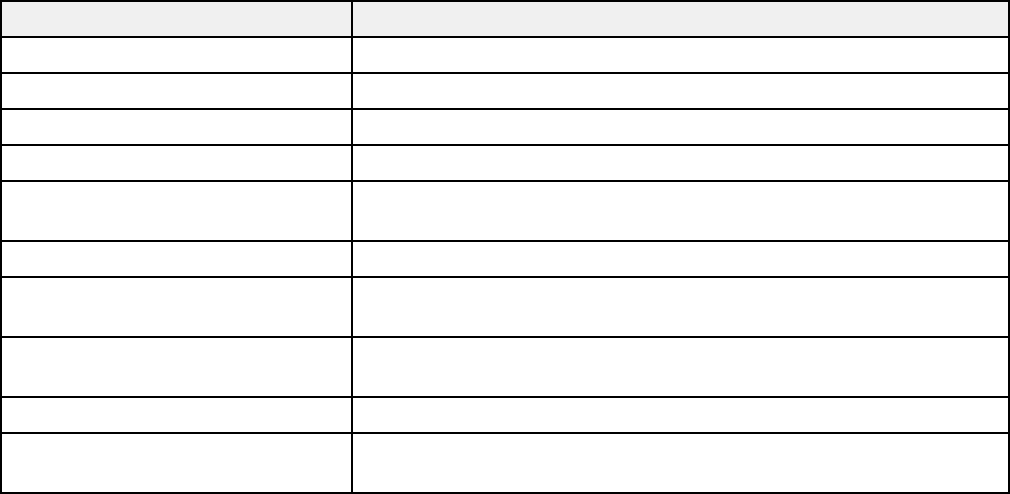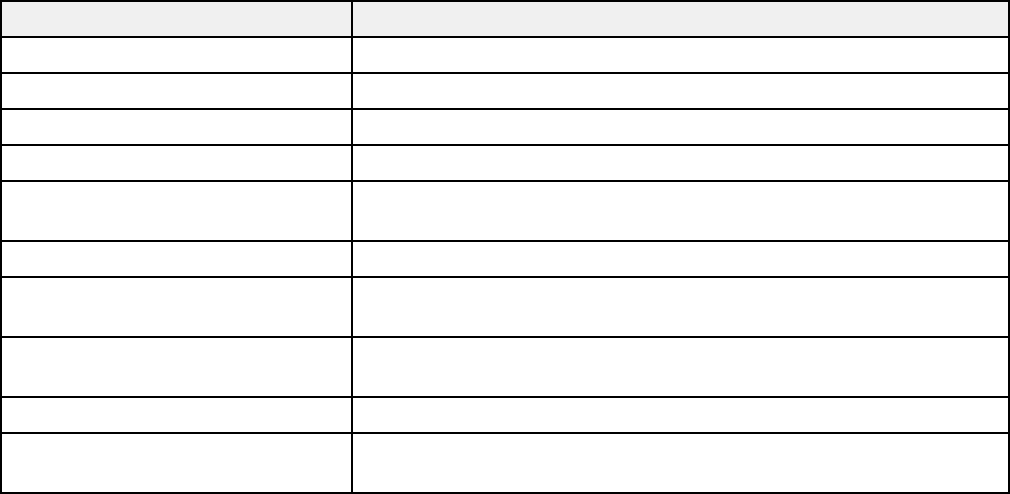
4. To cycle through all the available Color Modes for your input signal, press the Color Mode button
repeatedly.
Parent topic: Color Mode
Available Color Modes
You can set the projector to use these Color Modes, depending on the input source you are using:
Color Mode Description
Presentation Best for color presentations in a bright room
Dynamic Best for video games in a bright room
Theatre Best for movies projected in a dark room
Text Best for black-and-white presentations in a bright room
Sports Best for television images in a bright room (video, S-Video, or
composite video input only)
sRGB Best for standard sRGB computer displays
Blackboard Best for presentations onto a green chalkboard (adjusts the colors
accordingly)
Whiteboard Best for presentations onto a whiteboard (adjusts the colors
accordingly)
Photo Best for still images projected in a bright room
Customized Best for customizing a color mode using manual Color
Adjustment settings in the Image menu.
Parent topic: Color Mode
Turning On Auto Iris
In certain color modes, you can turn on the Auto Iris setting to automatically optimize the image based on
the brightness of the content you project.
1. Turn on the projector and switch to the image source you want to use.
2. Press the Menu button.
50