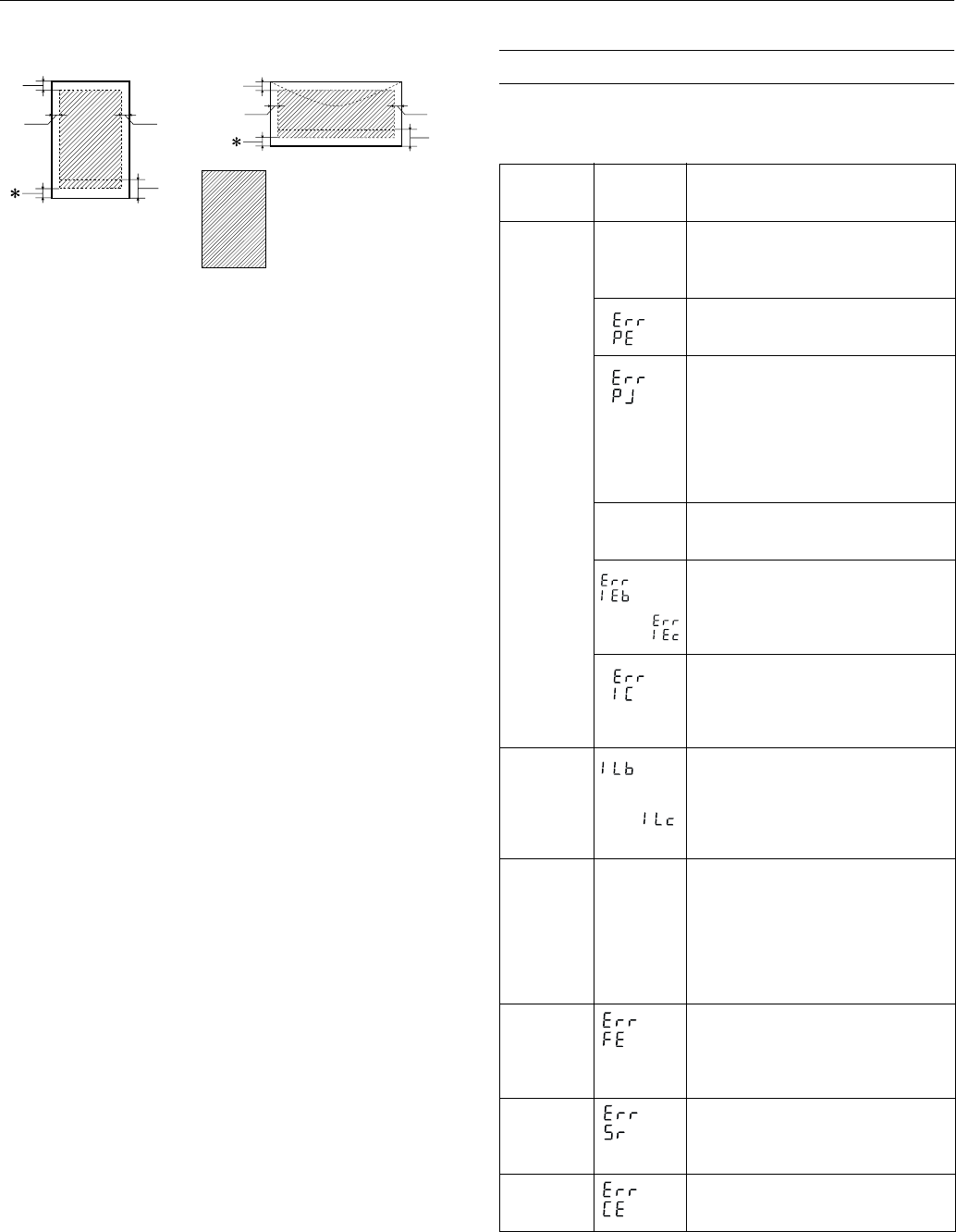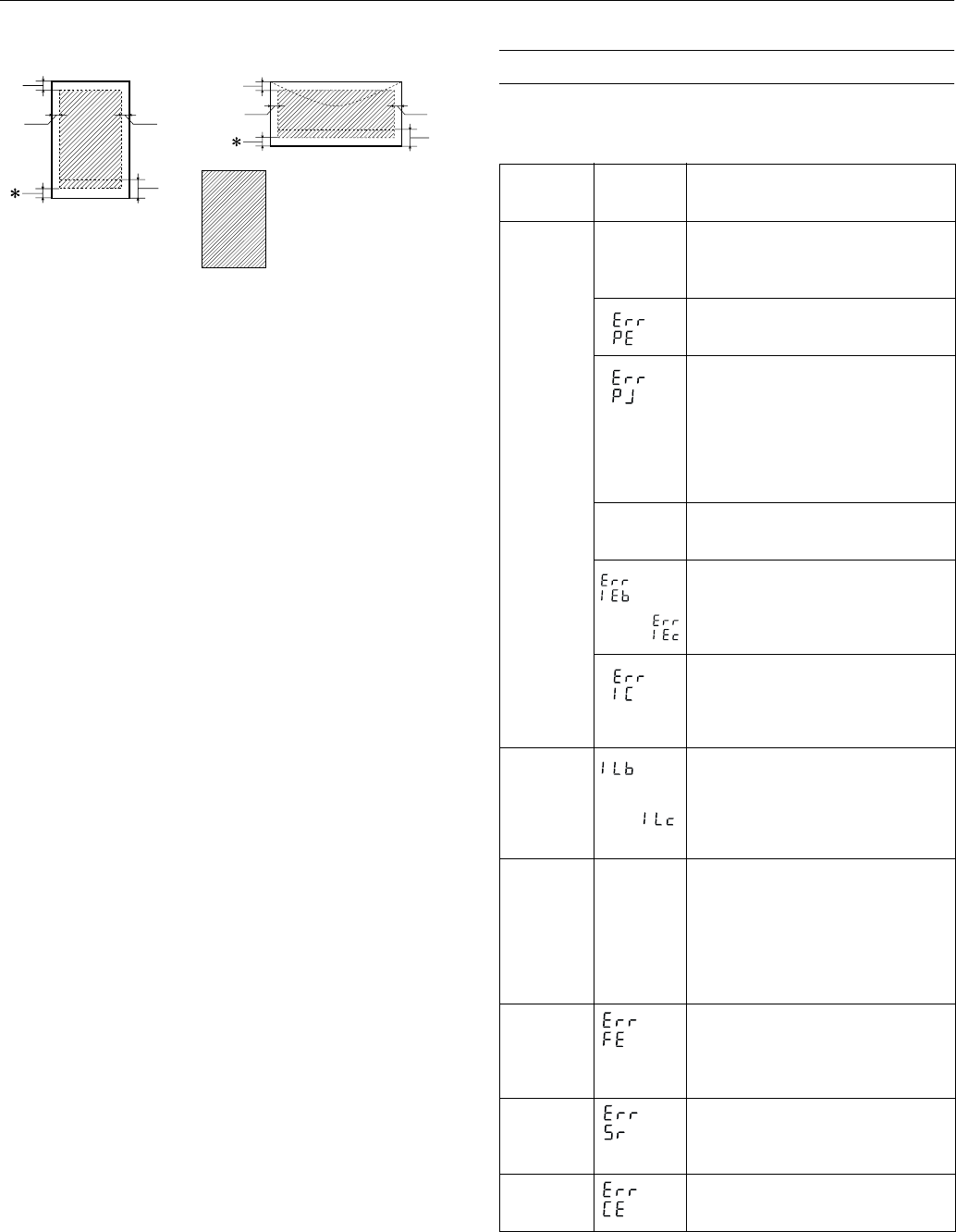
EPSON Stylus Photo 785EPX
4 -
EPSON Stylus Photo 785EPX 4/01
Printable area
A: The minimum top margin is 0.12 inch (3.0 mm).
When loading multiple sheets of EPSON Photo Quality Glossy
Film, the minimum top margin is 1.2 inches (30.0 mm).
B-L: The minimum left margin is 0.12 inch (3.0 mm).
B-R: The minimum right margin is 0.12 inch (3.0 mm) for all papers
except DL envelopes (0.28 inch [7.0 mm]) and No. 10 envelopes
(1.10 inches [28.0 mm]).
C: The minimum bottom margin is 0.55 inch (14.0 mm).
* You can extend the minimum bottom margin to 0.12 inch (3.0 mm)
by selecting Maximum as the Printable Area setting. However,
print quality may decline in the expanded area.
** When printing with the No Margins setting, print quality may
decline in the top and bottom areas of the printout.
Control Panel
To diagnose some problems, check the printer’s control panel,
as described below, or run a printer check (page 6).
A
B-L B-R
C
A
B-L B-R
C
single sheets/index cards
envelopes
** no margins
(4 × 6, 5 × 7, 8 × 10,
and letter-size only)
Green
Processing
light flashes
The printer is receiving a print job,
reading a PC card, printing, or performing
maintenance procedures.
Red
b
light
is on
Your paper ran out, ink ran out, or paper
is jammed. You may also see one of the
messages shown at the left, or a
message on your screen.
❏ If paper is out, load more paper, then
press the
b
maintenance button to
resume printing.
❏ If paper is jammed, press the
b
maintenance button to eject the
paper. If that doesn’t work, turn off
the printer, open the printer cover,
and remove all the paper, including
any torn pieces. Then turn on the
printer, reload paper, and press the
b
maintenance button.
❏ If you’re printing on roll paper, press
the
z
roll paper button for at least
three seconds to clear the jam.
❏ If you see IEb (Ink Empty black) or
IEc (Ink Empty color) on the control
panel, you need to replace one of
your ink cartridges. Replace the
cartridge as described on page 7.
❏ If you see IC (Ink Cartridge) on the
control panel, one of the cartridges
is not installed correctly. Remove it
and install it correctly, as described
on page 7.
Red
b
light
flashes
One of the ink cartridges is low. Make
sure you have a replacement cartridge.
Check the message that appears on your
screen or on the control panel to see if
you need a black (ILb) or color (ILc)
cartridge.
Green
Processing
light flashes
and red
b
light is on
Press the
b
maintenance button, then
remove any paper in the printer. Turn off
the printer, open the cover, and remove
any paper or other foreign objects. Make
sure there is sufficient space around the
vents on the back of the printer. Then
turn the printer on again. If the lights are
still on, contact your dealer or EPSON.
Green
Processing
light and red
b
light
flash
An unknown printer error has occurred.
Turn off the printer and contact your
dealer or EPSON.
Red
b
light
flashes
Internal printer parts need adjustment or
replacement. Turn off the printer, wait a
few seconds, then turn it back on. If you
still see the error, contact EPSON.
Red
b
light
flashes
The memory card is damaged or the data
is corrupted. Try reformatting the card in
your camera.
or
or