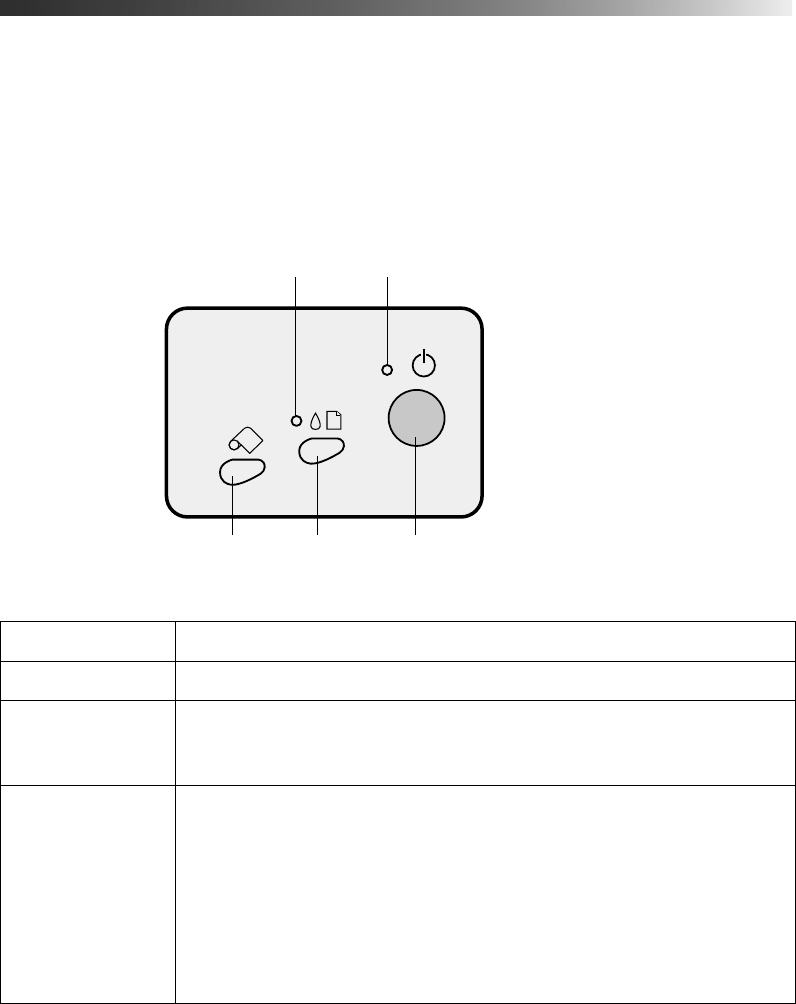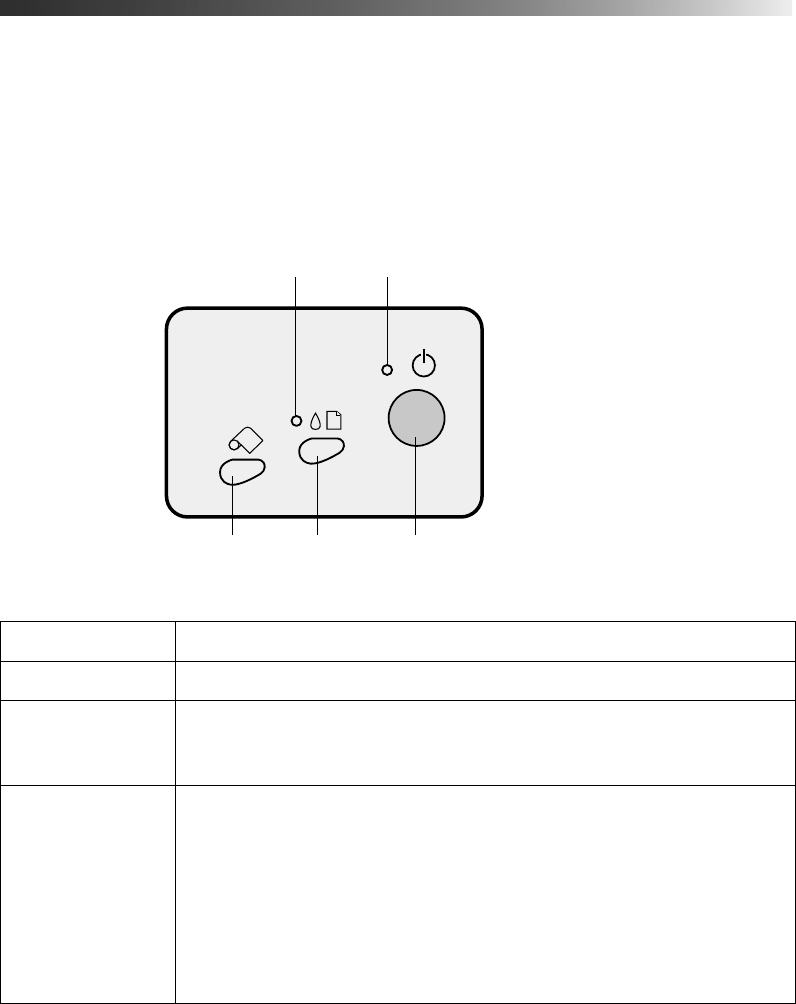
Problem Solving 49
Diagnosing Printer Problems
You can diagnose some problems by checking the printer’s control panel lights, as
described in this section, or running a printer check, as described on page 51.
Checking the Control Panel Lights
Lights Explanation
P is on The printer is ready to print.
P flashes The printer is receiving a print job, charging ink, or cleaning the print
head. It also flashes when the print head moves to the ink cartridge
replacement position.
P and b flash When both lights flash, one of the ink cartridges is low on ink. To find
out which one, do the following:
■ Windows: Check the ink level graphic on the Main tab in the
Printer Settings window in the printer software. See page 20 for
instructions on opening the software.
■ Macintosh OS X: Choose Applications > EPSON Printer Utility >
SP 1280 > EPSON StatusMonitor.
Then replace the ink cartridge as described on page 39.
Power buttonMaintenance
button
Roll paper button
Power light
Maintenance light