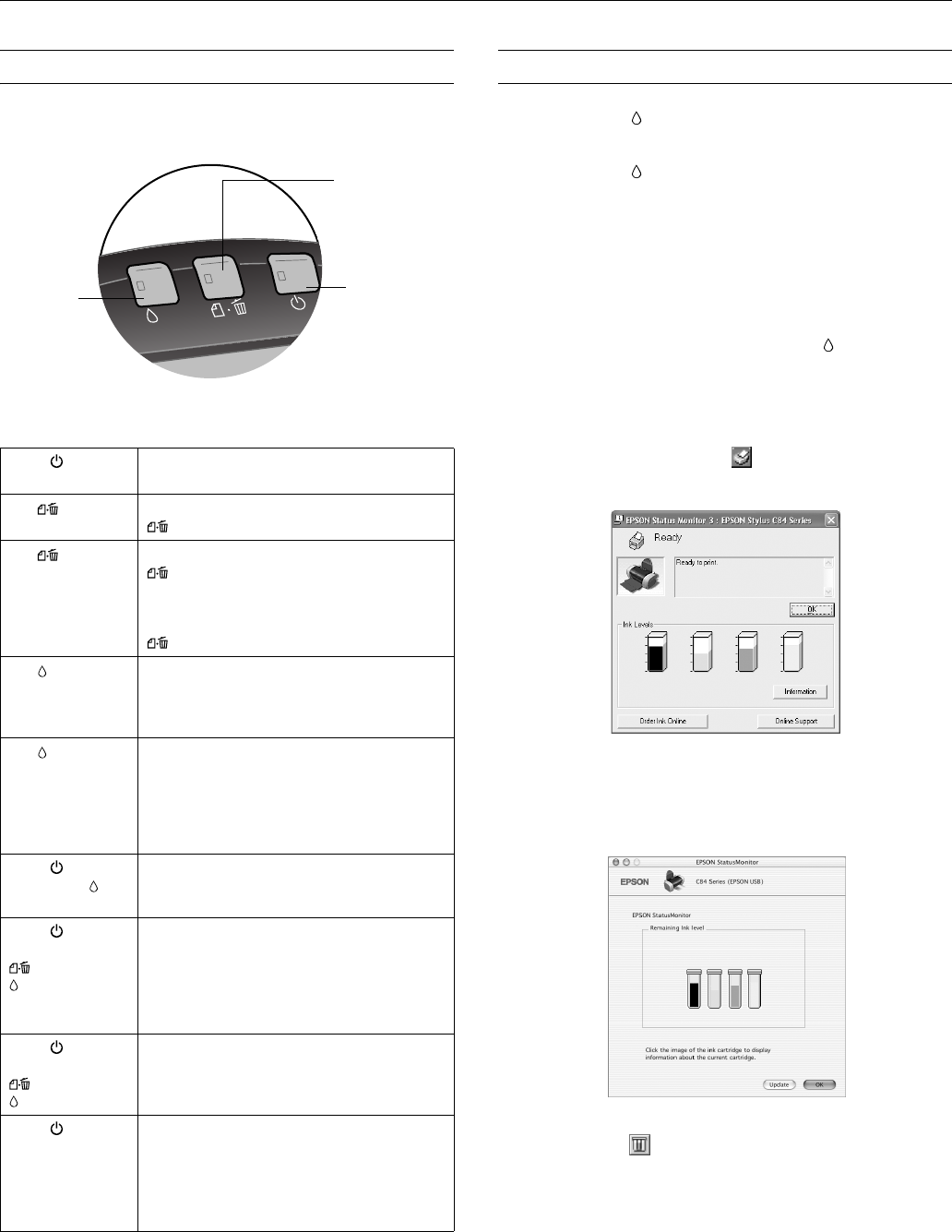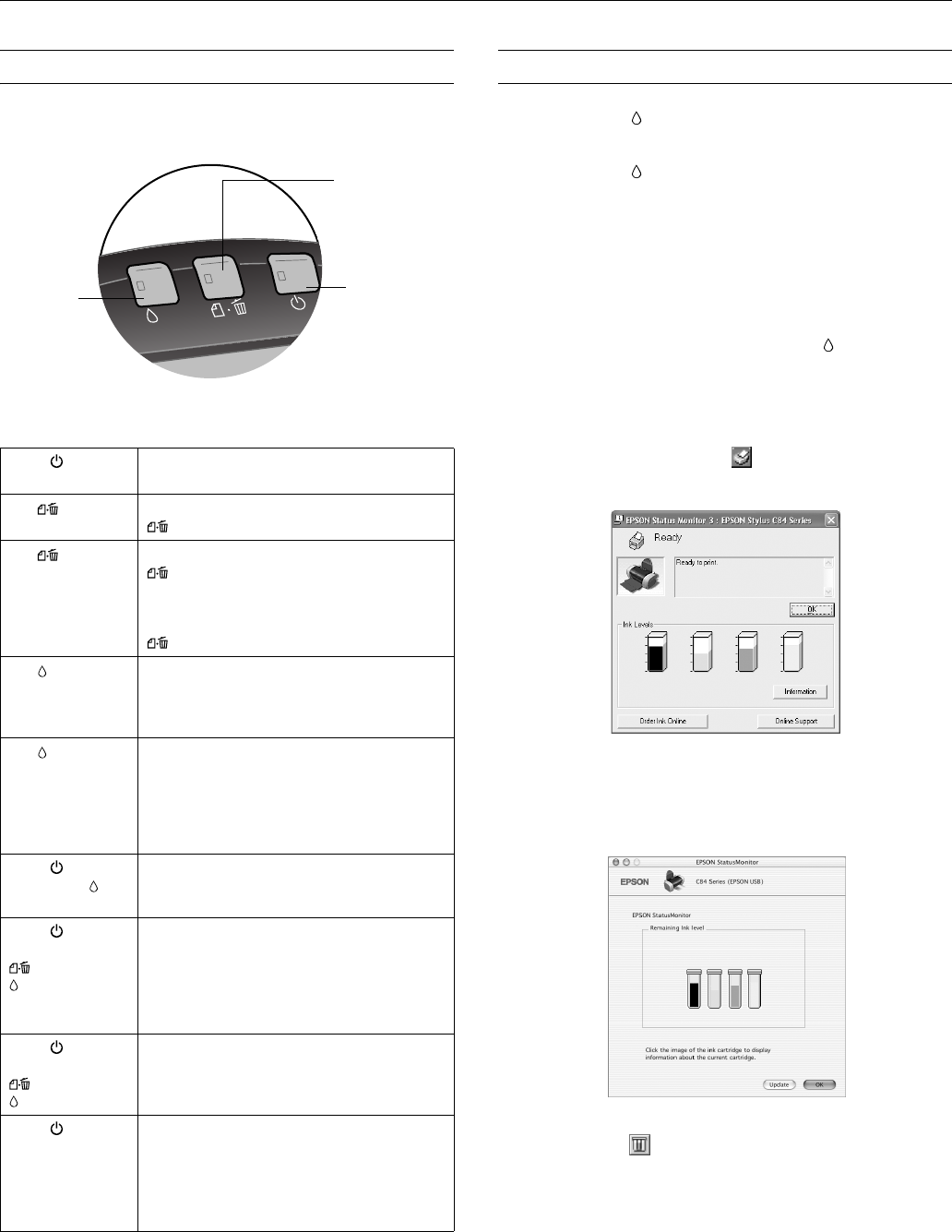
EPSON Stylus C84
8/03 EPSON Stylus C84 - 5
Control Panel
To diagnose some problems, check the printer’s control panel,
as described below.
Follow the guidelines in this table when you check the control
panel lights:
Replacing an Ink Cartridge
❏ When the red ink light flashes, one or more ink
cartridges are low on ink.
❏ When the red ink light stays on, you need to replace the
cartridge(s).
When you print, you’ll also see a message on your screen
telling you which cartridge is low or empty.
When a cartridge is more than six months old, you may need
to replace it if printouts don’t look their best. If the quality
doesn’t improve after cleaning and aligning the print head,
you can replace the cartridge even if the red ink light is off.
Checking the Ink Supply
To check your ink supply, do the following:
❏ Windows: Double-click the icon on the Windows
taskbar. You see a window like this:
❏ Macintosh OS X: Double-click the
EPSON Printer Utility
icon in the Applications folder. Choose
C84 Series and
click
OK. Then click EPSON Status Monitor. You see a
window like this:
❏ Macintosh OS 8.6 to 9.x: From the File menu, select
Print,
then click the ink icon.
Green power
light flashes
The printer is receiving a print job, charging ink,
cleaning the print head, or ink is being replaced.
Red paper light
on
Your paper ran out. Load more and press the
paper button.
Red paper light
flashes
Paper is jammed in the printer. Press the
paper button to eject the jammed paper. If
the light is still flashing, open the cover and
remove all paper, including any jammed or torn
pieces. Then reload paper and press the
paper button to continue printing.
Red ink light
flashes
One of the cartridges is low on ink. Check the
message that appears on your screen to
determine which cartridge is low. Make sure you
have a replacement cartridge.
Red ink light on One of the cartridges is out of ink or not installed.
Make sure you have a replacement cartridge.
If you have just installed a new cartridge, it may
be incompatible with the printer or incorrectly
installed. Reinstall it or replace it with the correct
cartridge.
Green
power
light and red ink
light are on
One or both of the ink cartridges is not installed
correctly. Reinstall cartridges.
Green power
light is off; red
paper and
ink lights flashing
alternately
Paper may be blocking movement of the print
head. Turn off the printer, open the cover, and
remove any jammed paper or other foreign
objects. Turn the printer back on again. If the
lights are still flashing, contact your dealer or
EPSON.
Green power
light is off; red
paper and
ink lights flashing
The printer may have an internal error. Turn off
the printer, wait a few seconds, and turn it on
again. If the lights are still flashing, contact your
dealer or EPSON.
Green power
light is off
The printer is not receiving power. Make sure the
printer is on. Turn off the printer, plug in the
power cord securely, and turn the printer on
again. Make sure the outlet is working and is not
controlled by a switch or timer. If in doubt, try
another outlet.
Paper button and
paper out light
(also cancels
print jobs)
Ink button
and ink out
light
Power button
and light