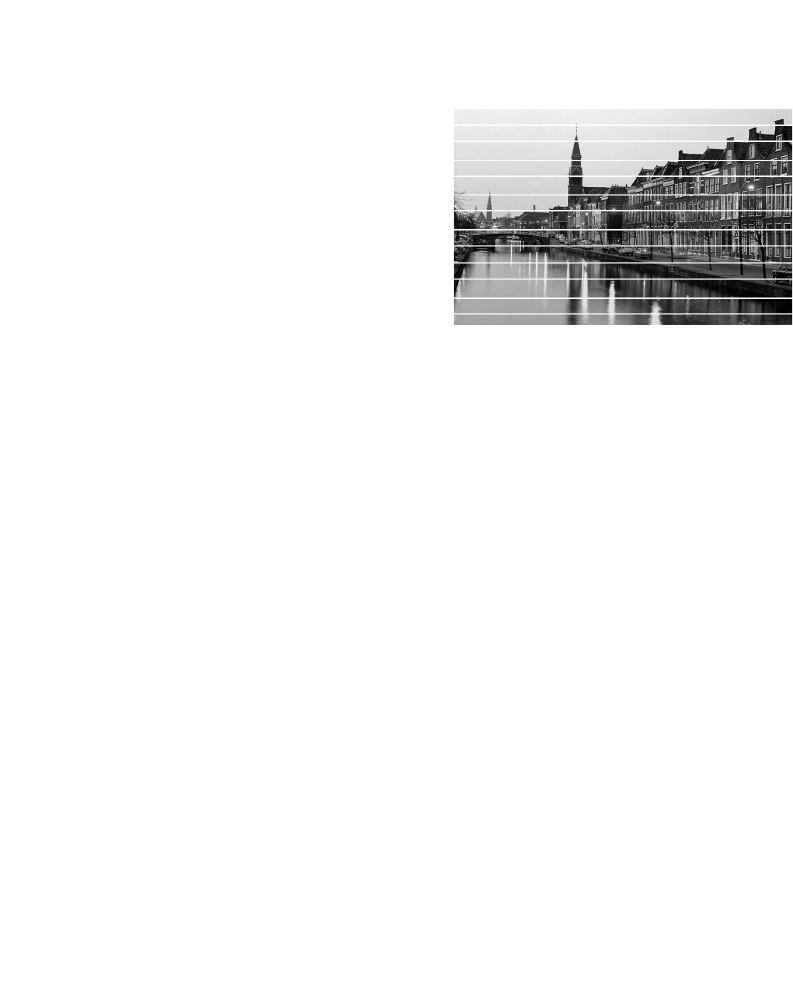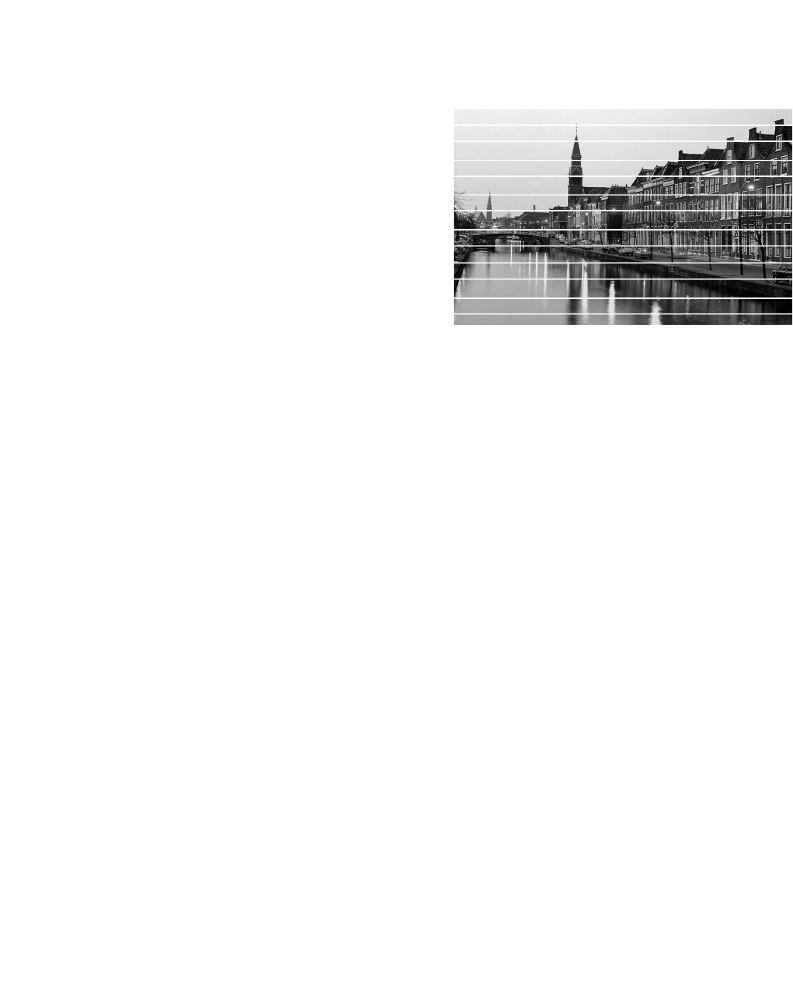
46
Printing is too slow.
Make sure your system meets the
requirements beginning on page 55. If
you’re printing a high-resolution image,
you need more than the minimum
requirements listed.
You may also need to:
■
Clear space on your hard disk or
run a defragmentation utility.
■
Close open applications that you’re
not using.
■
Increase your system’s memory
(RAM).
For the fastest printing, try these tips:
■
Choose
Black
ink if your document
doesn’t include color.
■
Set the Quality/Speed slider to
Speed
.
■
In the printer software’s Advanced
dialog box, turn
MicroWeave
®
off
and/or turn
High Speed
on.
■
Printing using a USB connection is
faster than printing with a parallel
connection.
■
If you’re using a USB port, too
many active USB devices may slow
the printer. Disconnect USB
devices that you’re not using.
■
If you’re using the parallel port,
enable ECP/DMA mode. See your
computer documentation or
contact the manufacturer for help.
Print Quality Problems
You see banding (light lines).
■
The print head nozzles may need
cleaning; see page 23 for
instructions.
■
Make sure the Media Type setting
matches the paper you loaded; see
page 14 for guidelines.
■
Make sure the printable side of the
paper is face up. It’s usually whiter
or shinier.
■
The ink cartridges may need
replacing. To replace an outdated
ink cartridge, see page 31.
■
Try using Automatic mode. See
page 7 (Windows) or page 12
(Macintosh) for instructions.
■
Run the Print Head Alignment
utility; see page 34 for instructions.