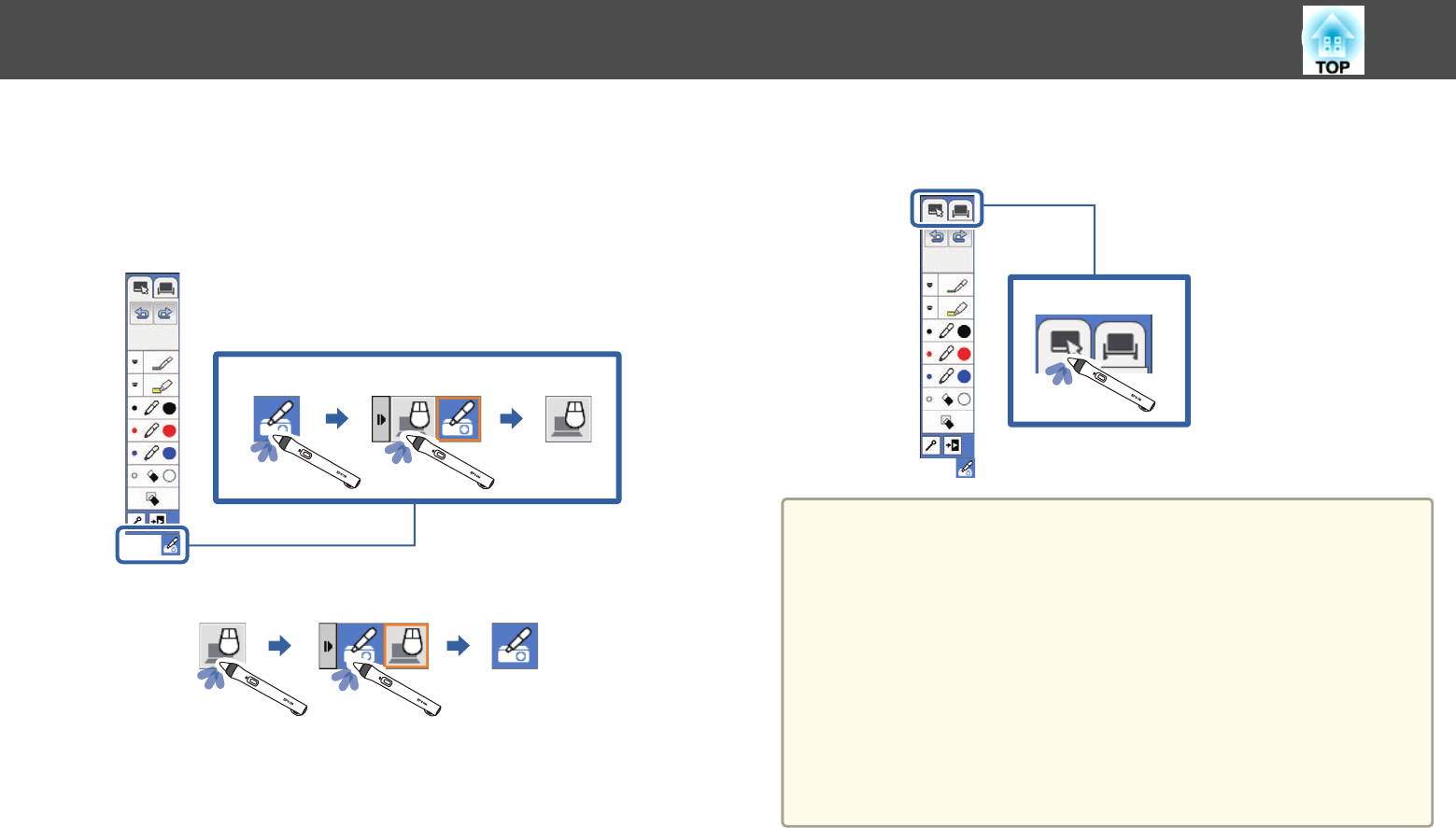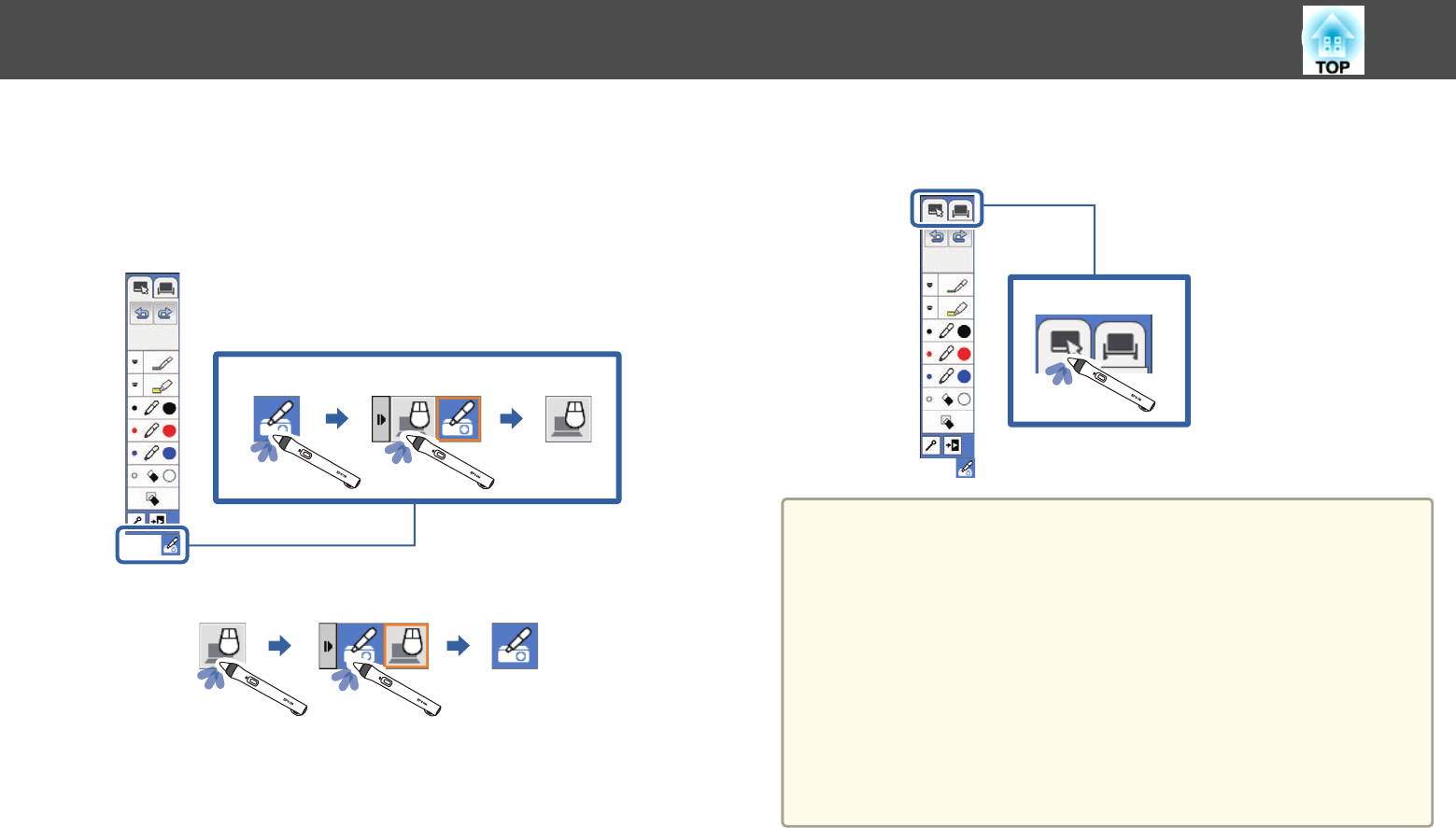
You can easily switch the interactive mode using the icon displayed on the
projected screen.
• To switch between computer interactive mode and annotation mode,
select one of the following icons:
• To change from annotation mode to computer interactive mode:
• To change from computer interactive mode to annotation mode:
• To switch between annotation mode and whiteboard mode, select the
following icon in the toolbar.
a
• You can also change the interactive mode by doing the following:
- Pressing the [Pen Mode] button on the remote control.
- Switching to PC Free Annotation or PC Interactive in the Pen
Mode setting on the projector's Extended menu.
s Extended - Easy Interactive Function - Pen Mode p.181
• You can switch to computer interactive mode when the image
source is Computer, HDMI1, HDMI2, USB Display or LAN.
• You cannot switch to computer interactive mode when the USB
Type B setting in the projector's Extended menu is set to Wireless
Mouse/USB Display.
• After changing to computer interactive mode, content drawn using
annotation mode is retained.
Switching the Interactive Mode
117