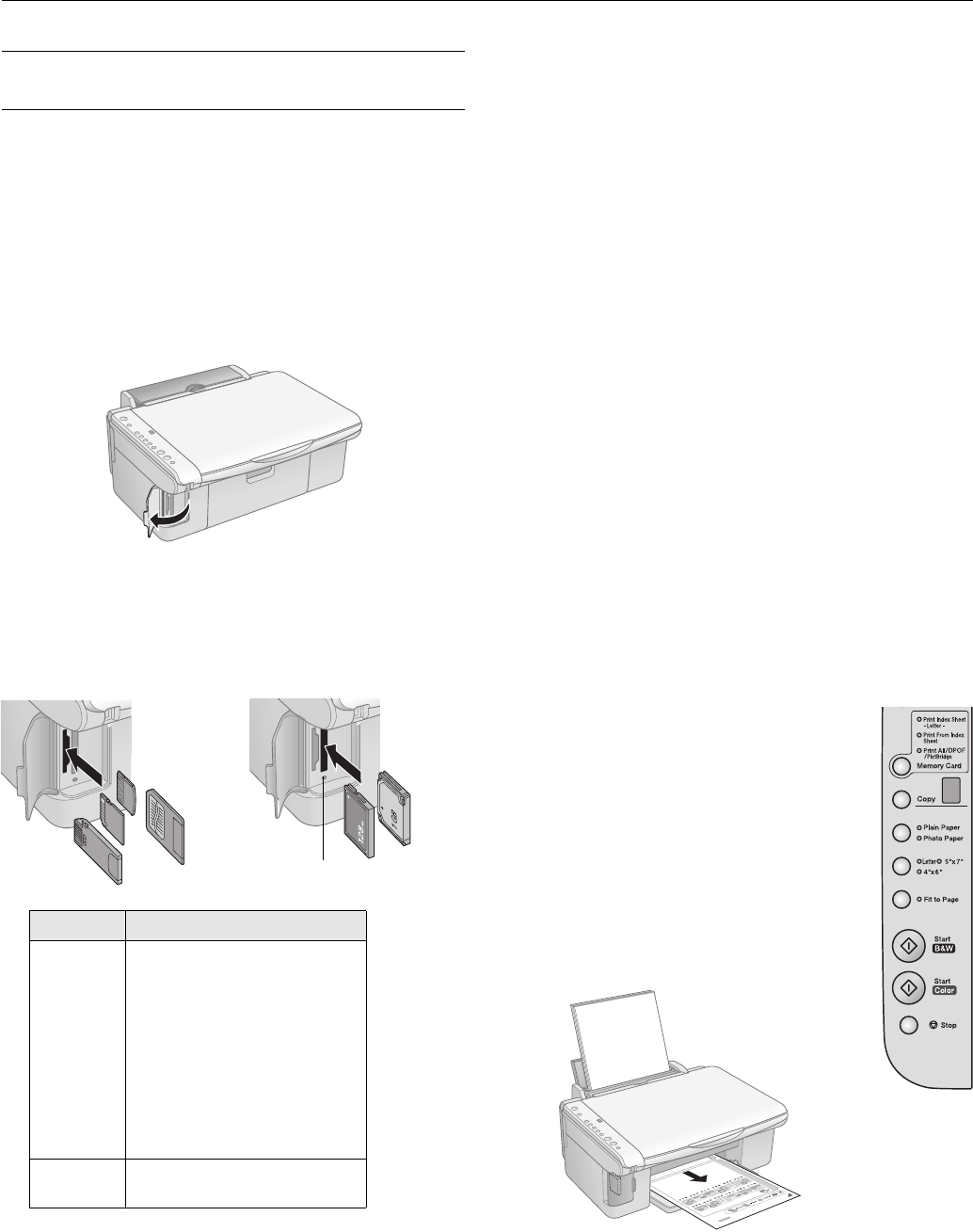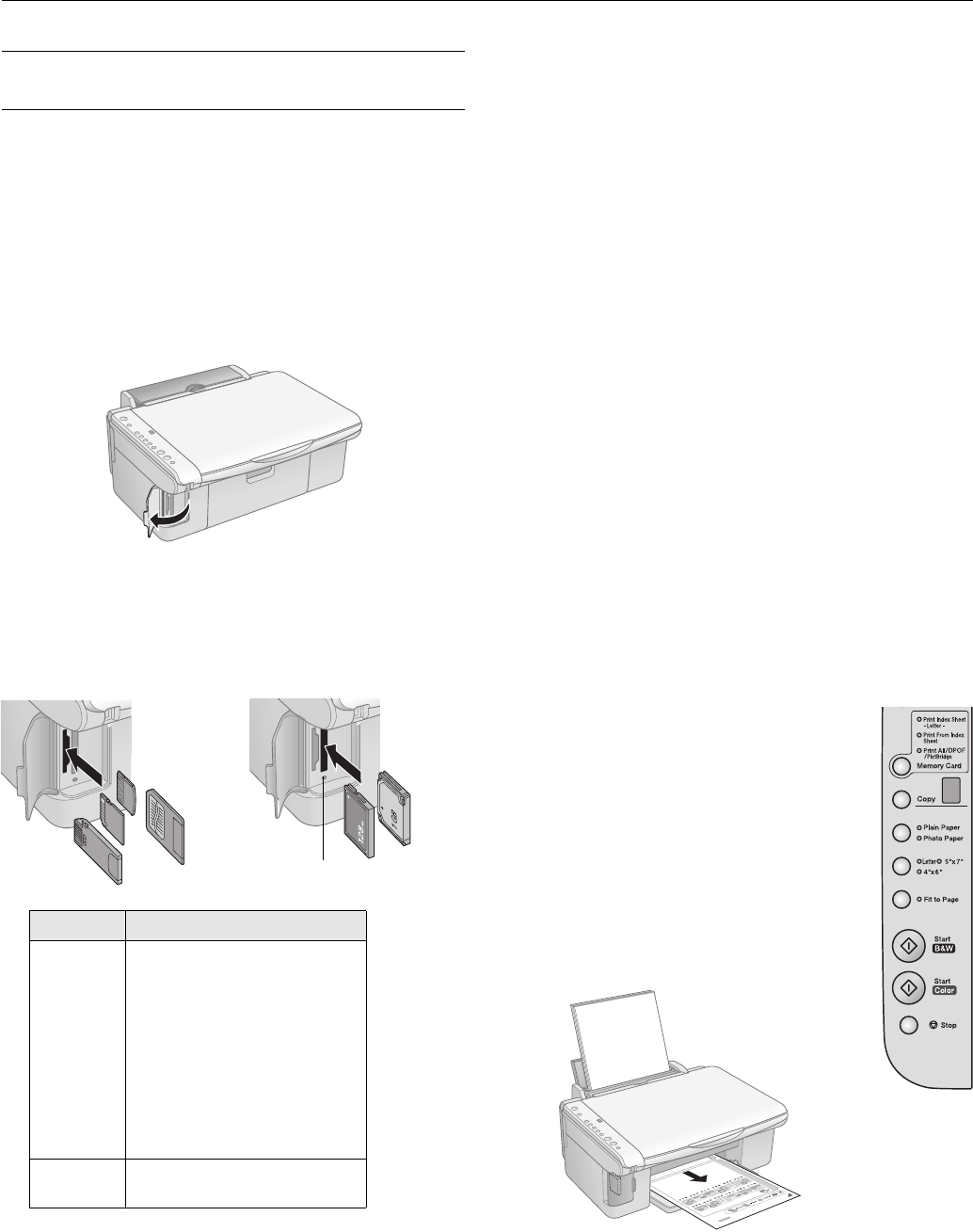
Epson Stylus CX4200 Series/Epson Stylus CX4800 Series
5/05 9
Printing From a Memory Card
(Epson Stylus CX4800 Series Only)
Inserting the Card
1. Make sure the Epson Stylus CX4800 Series all-in-one is
turned on.
Note:
When you print directly from a memory card, it is best if the
Epson Stylus CX4800 Series is not connected to your computer
(or your computer should be turned off).
2. Open the memory card door.
3. Make sure the memory card access light is off and that no
cards are in any of the slots. Then insert your card into the
correct slot. The memory card access light flashes and then
stays on.
1 Adapter required
2 Copy protection function not supported
4. Close the memory card door. Now you can:
❏ Print an index sheet so you can select which photos to
print (see the next section)
❏ Print all the photos on the card (see page 10)
❏ Print photos pre-selected on your camera using DPOF
(see page 10)
When you want to remove the card, make sure the memory
card access light is not flashing, then pull the card straight out
of its slot.
Note:
You can print only in color when printing directly from a memory card;
you cannot print in black and white.
Caution:
Do not remove the card or turn off the Epson Stylus CX4800 Series
while the memory card access light is flashing; you may lose data
on the card.
Printing an Index Sheet
1. Make sure your Epson Stylus CX4800 Series is not
connected to your computer (or your computer is turned
off).
2. Load several sheets of letter-size plain paper. (Use only
letter-size paper to print the index sheet.) Up to 30 images
are printed on each page, so if there are more than 30
photos on the memory card, you’ll need enough sheets for
all the index pages to be printed.
3. Insert the memory card if it is not already
in the slot (see the left column).
4. Press the
Memory Card button one or
more times until the
Print Index Sheet
light comes on.
5. Make sure
Plain Paper and Letter are
selected.
6. Press the x
Start Color button. The P On
light flashes, and the Epson Stylus CX4800
Series starts printing the index sheet(s).
(This may take a few minutes.)
Slot Type of card
Left slot SmartMedia
Memory Stick
MagicGate Memory Stick
MagicGate Memory Stick Duo
1
MultiMediaCard
Memory Stick Duo
1
Memory Stick PRO
2
Memory Stick PRO Duo
1
SD Card
miniSD Card
1
xD-Picture Card
Right slot CompactFlash
Microdrive
Memory card access light
Insert just one card at a time
Left slot
Right slot