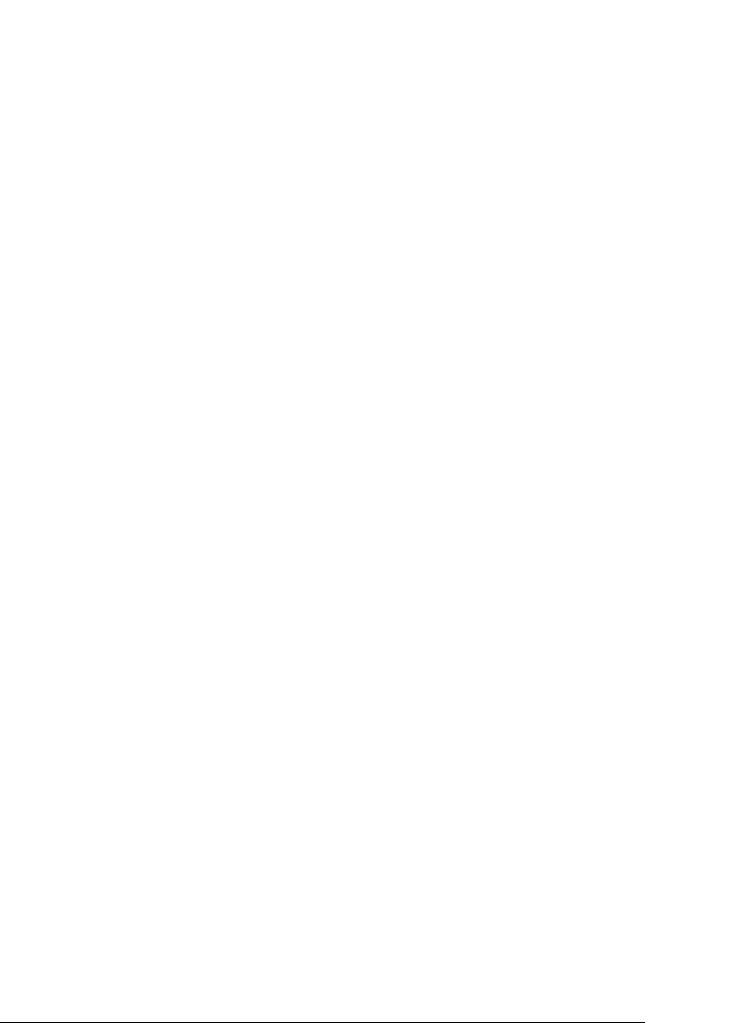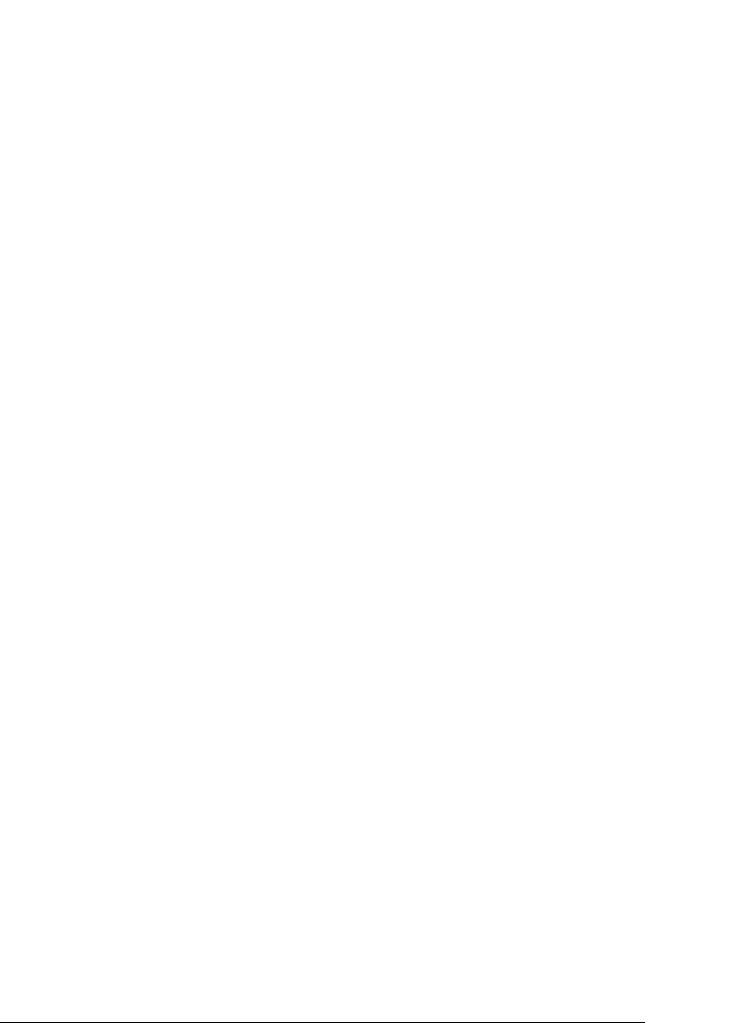
Tips for Administrator 259
13
13
13
13
13
13
13
13
13
13
13
13
❏ Choose Auto when getting the IP address from a DHCP
server. The IP address is automatically obtained from the
DHCP server whenever the printer is reset or turned on.
❏ Choose PING when setting the IP address using the
arp/ping command. The print server uses the IP address
set by the arp/ping command. The settings become
available when the printer is reset or turned off and then
back on.
Note:
❏ To use Auto, a DHCP server must be installed and correctly
configured on your computer. See the online help of your
operating system for detailed instructions.
❏ Choose PING only when setting the IP address using the
arp/ping command.
7. Press the Up or Down button until IP = 0.0.0.0 appears.
Press the Enter button.
8. Press the Up or Down button until the desired value appears.
Then press the Enter button to set the value.
Note:
Repeat steps 7 and 8 to set the IP address, subnet mask, and default
gateway.
9. Turn off your printer and then turn it back on. Be sure to wait
until the initialization is complete.
Print a network status sheet to confirm the new IP address.
Note:
❏ You must first set the IP address before using EpsonNet WebAssist.
❏ See the Reference Guide for more information about settings on the
printer’s control panel.