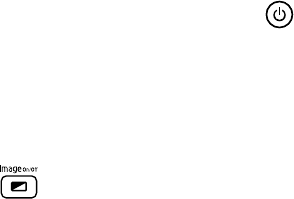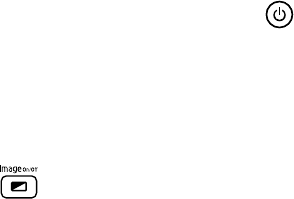
14 Solving Problems
Solving Problems
If you don’t find the solution to your problem here, see the User’s Guide on the
Epson MovieMate CD for more troubleshooting tips.
No picture appears on the screen.
■ Make sure MovieMate is turned on (the light is green). If the Image On
light is flashing green, wait for MovieMate to warm up.
■ Make sure the lens cover is open.
■ The image may be off the screen. Use the quick image adjustment dials to
adjust its position. See page 10.
■ Press the button on MovieMate or on the remote control to make sure
the picture hasn’t been turned off temporarily.
■ The Screensaver feature turns off the picture if a still image is projected for
more than 15 minutes.
The picture is blurry or out of focus.
■ Adjust the focus using the focus ring. See page 11 for instructions.
■ There may be dirt on the lens. Clean the lens with lens-cleaning paper or a
soft cloth.
■ Make sure the lens is not fogged by condensation. If you’ve just moved
MovieMate from a cold environment, wait approximately an hour before
using it. If condensation forms, unplug MovieMate and wait an hour or two
before use.
■ Make sure MovieMate is placed the correct distance from the screen: no closer
than 2.4 feet and no farther than 44.9 feet.
■ If you’re using the Keystone adjustment, be aware that it lessens image
quality. You may want to decrease the projection angle to reduce the amount
of keystone correction needed. Try adjusting MovieMate’s position relative to
the screen. Or, use the quick image adjustment dials to position the image.