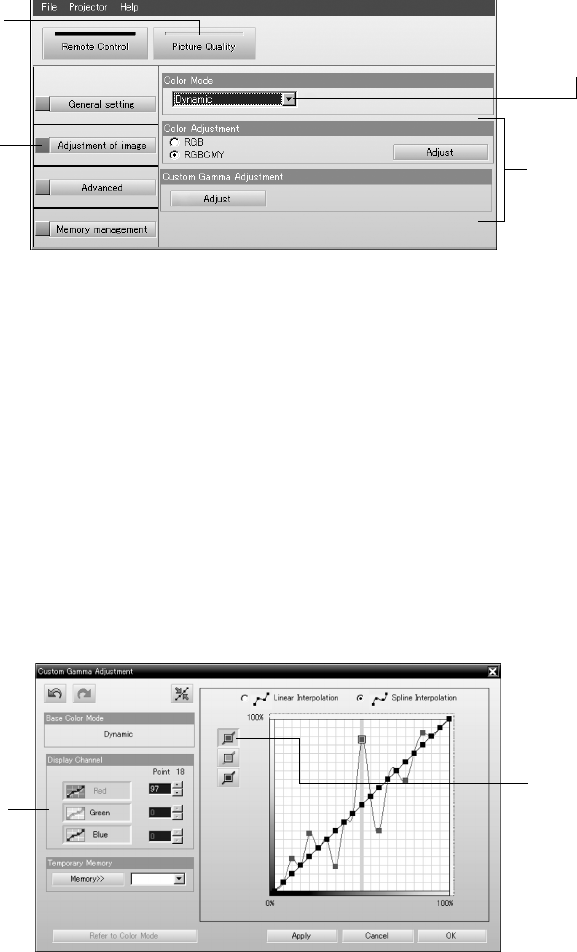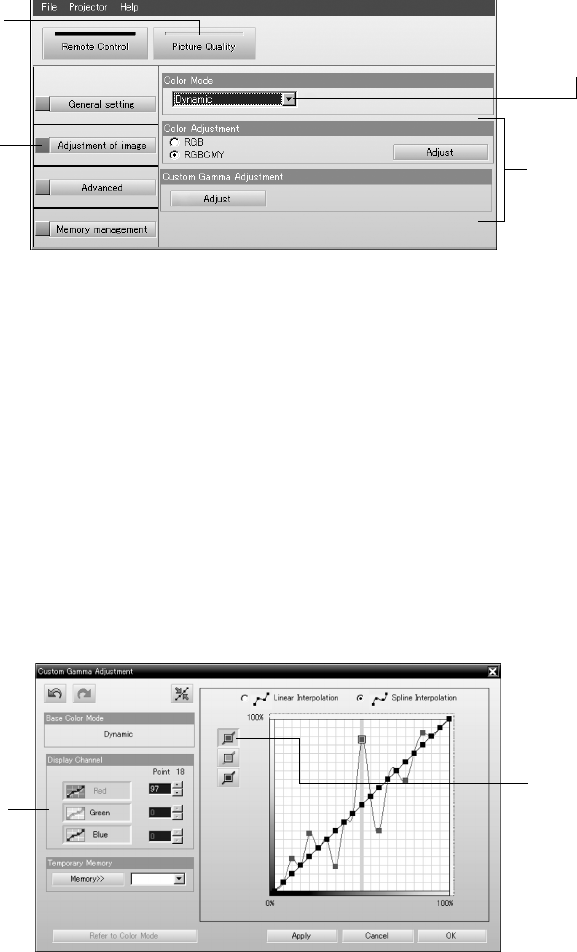
48 Using Cinema Color Editor
Adjusting the Color
You can use the settings described below to fine-tune the color of the image.
1. Select
Picture Quality, then click Adjustment of image.
2. Select the desired
Color Mode to use as a starting point.
3. Do one of the following:
■ To adjust the intensity of each signal color, click RBG and then click the Adjust
button to its right. Use
Offset to adjust darker shades, Gamma for intermediate
shades, and
Gain for the lightest shades.
■ To adjust the hue and saturation for all six colors, click RGBCMY and then click the
Adjust button to its right. Move the slider bar for any color you wish to adjust (red,
green, blue, cyan, magenta, yellow), then click
Apply.
■ To adjust the gamma curve, click RGBCMY and then click the Adjust button in the
Custom Gamma Adjustment section. The new settings are applied to the currently
projected image. To apply the same settings at a later time, select
Customized as the
Color Mode (see page 24).
1. Select Picture
Quality
2. Click here
3. Select a Color
Mode to use
as a base
4. Select an
adjustment
method, then
click Adjust
(see below)
Click a color
selection
button, then
drag color
points up or
down along
the curve
Select the colors
you want to display
on the graph
color editor.fm Page 48 Friday, January 14, 2005 2:18 PM