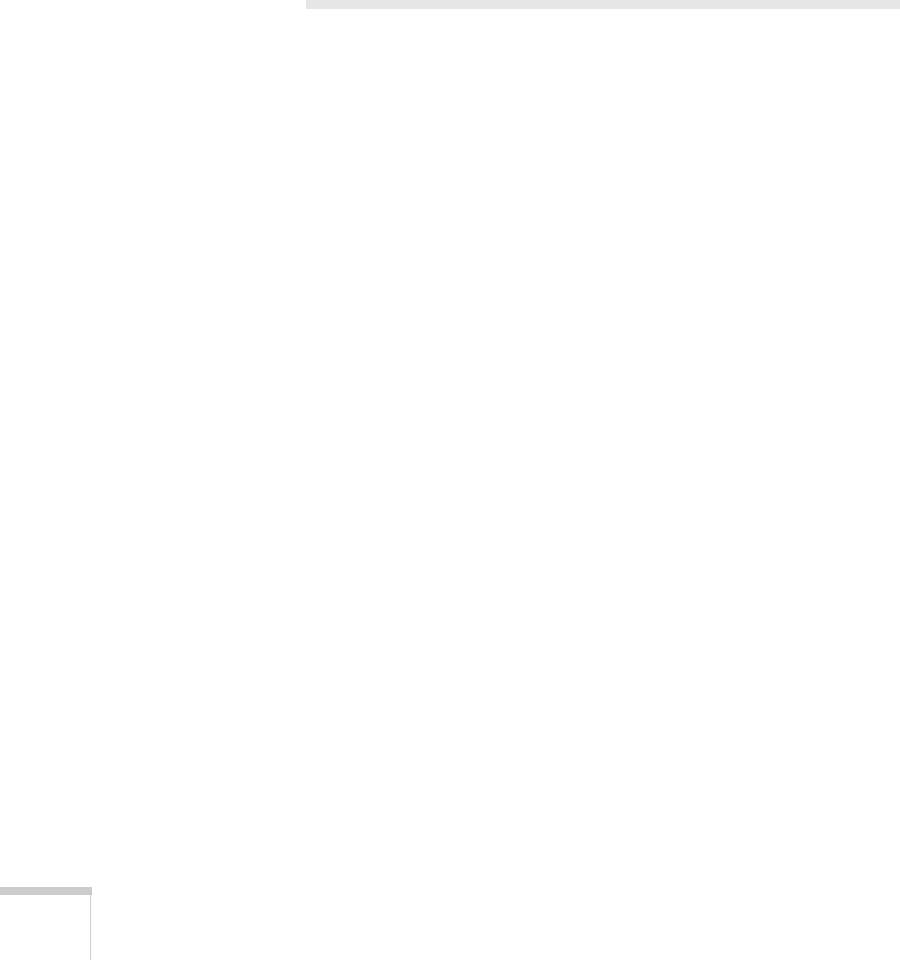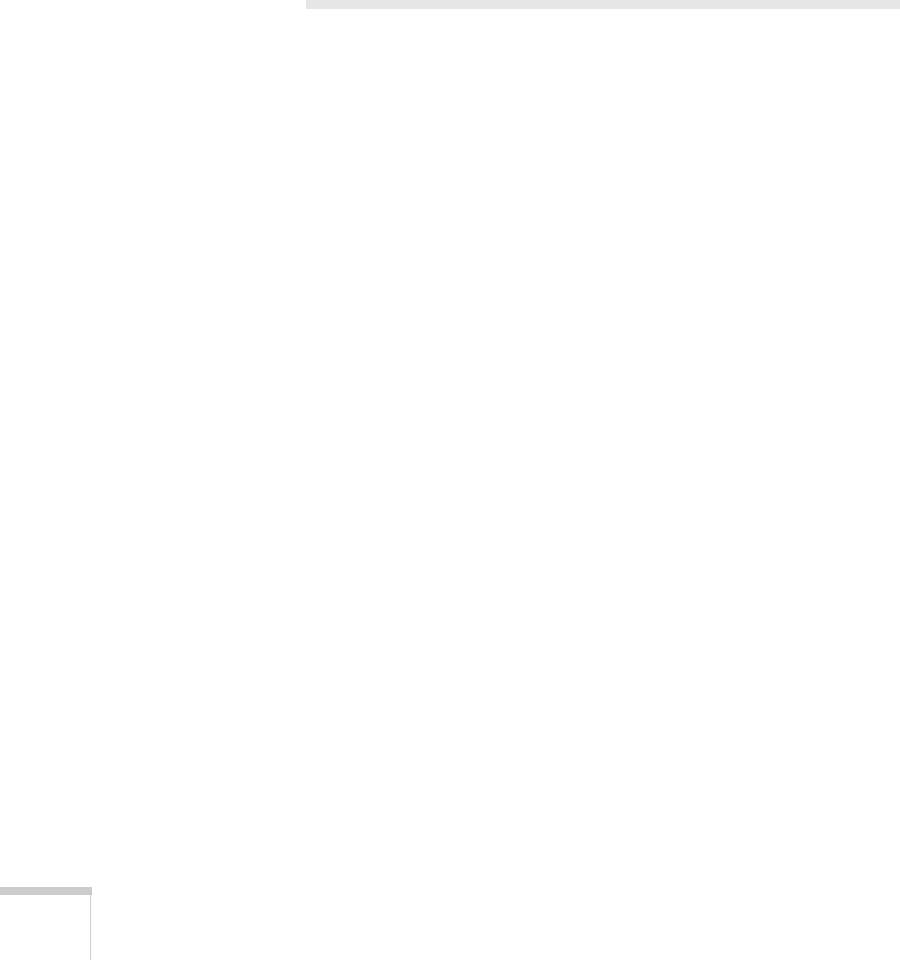
72 Fine-Tuning the Projector
■ Link 21L
Select On to enable the projector to be monitored and controlled
from a computer using Link 21L software and the Epson USB
Communication driver.
■ Language
Select a language to use for the projector menus.
Using the Projector Security Features
To prevent unauthorized use of the projector, you can:
■ Assign a password. You can use the password to prevent the
projector from being turned on and prevent your custom startup
screen from being changed. See the next section.
■ Create a custom screen that is displayed at startup and/or when
the
A/V Mute button is pressed. The screen can be locked with a
password to discourage theft and provides a way to identify the
projector should it be stolen. See page 75.
■ Disable the projector’s buttons; this is useful, for example, in a
classroom when you want to ensure that no one touches the
projector’s buttons while you’re using the remote control. See
page 76.
■ Secure the projector to prevent theft using a cable locking system.
See page 77.