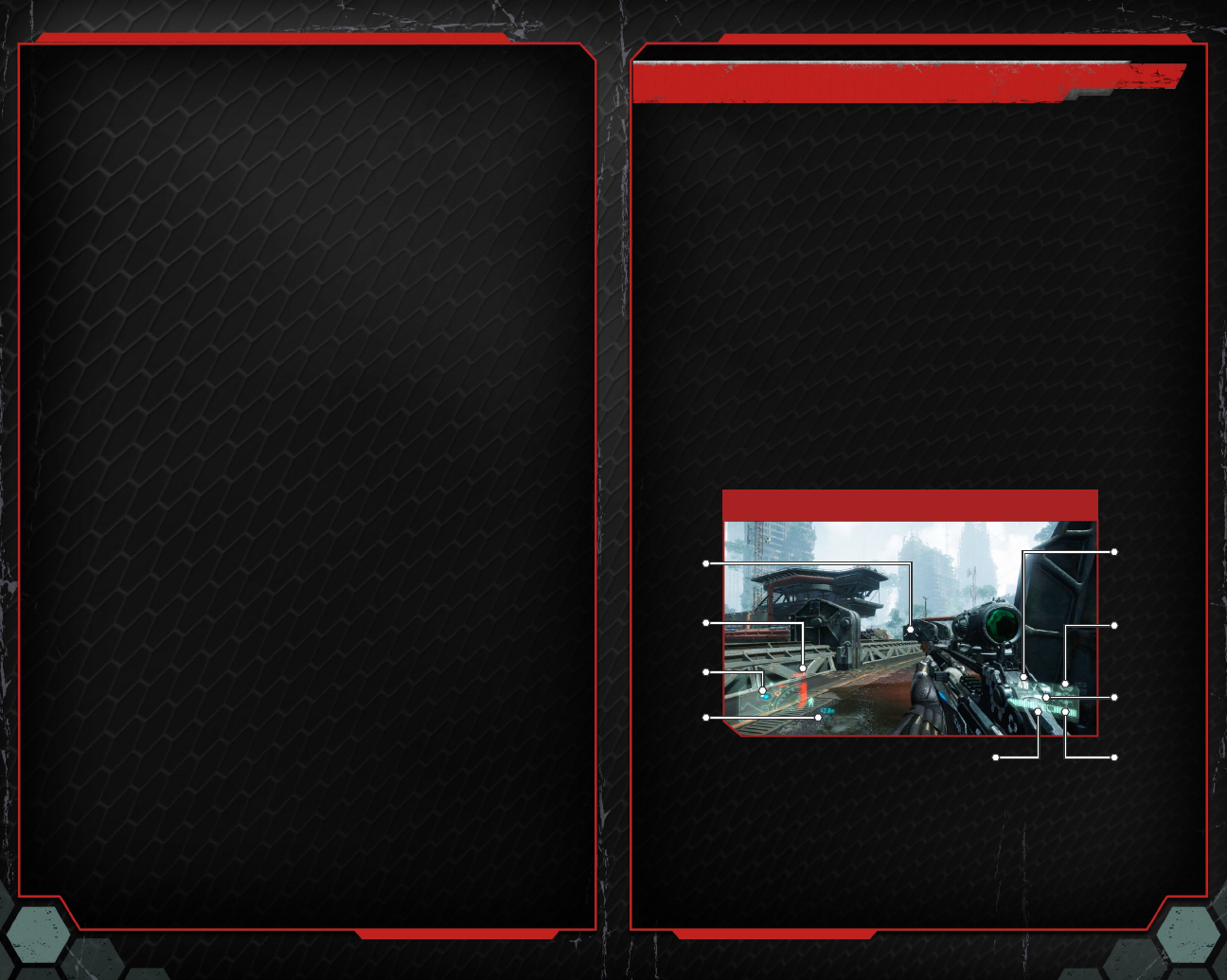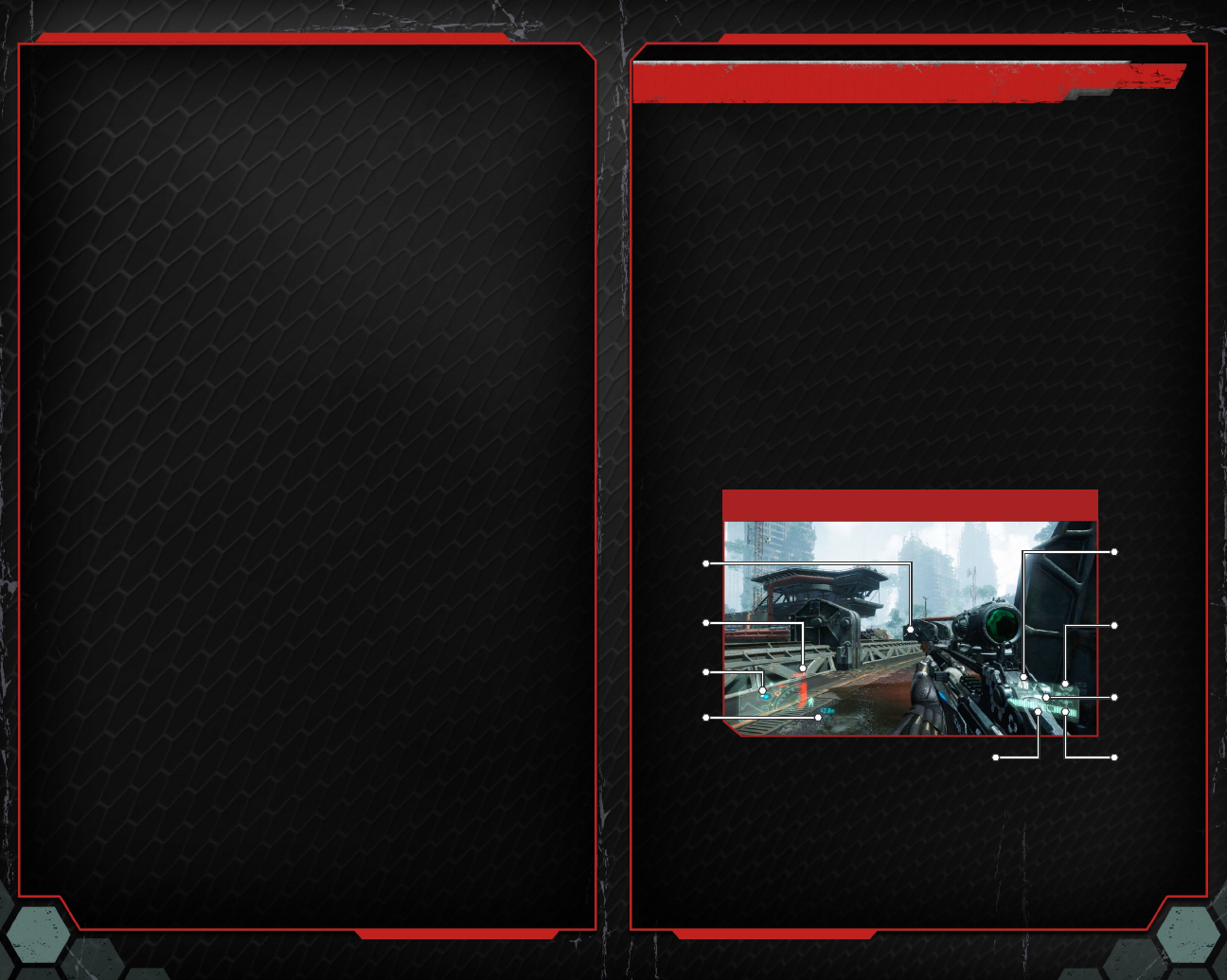
65
PLAYING THE GAME
MISSION INFORMATION
OBJECTIVES
As you progress through a mission, your briefing and objectives are updated and displayed on
Prophet’s HUD. Objectives are briefly shown at the top of the screen before being assigned as
waypoints to follow. To access the objectives list, press
to open the Pause menu and press
to switch to the list. There are two types of objectives: primary objectives that are required
to complete the mission and secondary objectives that are optional.
STRATEGIC MAP
To view a detailed map of the battlefield, press
to open the Pause menu. The map displays
a yellow arrowhead indicating your position and a blue hexagon that represents your objective
waypoint. Pull
to zoom out when viewing the map.
EQUIPMENT BRIEFING
HEADS-UP DISPLAY
Prophet’s Nanosuit is the ultimate battle armor, granting him a range of enhanced abilities. The
suit features an integral heads-up display (HUD) that utilizes a satellite uplink to place essential
tactical information directly in view.
HUD
Ammo in clip/
Ammo
remaining
Navigation
Panel
Objective
Marker
Secondary
weapon
Nanosuit
energy
gauge
Weapon
crosshair
Threat
gauge
Toggle visor/
Fire mode/
Explosive type/
Toggle bow
Stealth/
Armor mode
indicator
EXTRAS
Access the Extras menu to view the credits for Crysis 3 or access things you have unlocked
while playing the game.
Nanosuit Showroom Visit the Nanosuit Showroom to examine the Nano Modules unlocked
for the Nanosuit.
Service Record View your current status and overall progress. The Operative Status
menu displays your kills, assists, deaths, accuracy percentage, kill/
death ratio, headshots, stealth kills, and suicides. You may also view
weapon- and Nanosuit-related statistics.
Story Information Review detailed information on units, weapons, and collected Intel.
Unlocks Replay unlocked game videos and music.
Credits View the credits.
SETTINGS
Select SETTINGS from the main menu to change settings within the game and view
the controls.
Game Change the crosshair settings, toggle subtitles, and adjust the HUD bob
during player movement.
Sound Adjust various volume settings.
Visuals Change visual settings.
Brightness Adjust the picture brightness.
Safe Area Adjust the screen size.
3D Options Make changes to 3D visuals (requires 3D-compatible television).
Controls Change the player or vehicle controls, controller sensitivity, vibration, aim
assistance, and inversion settings.