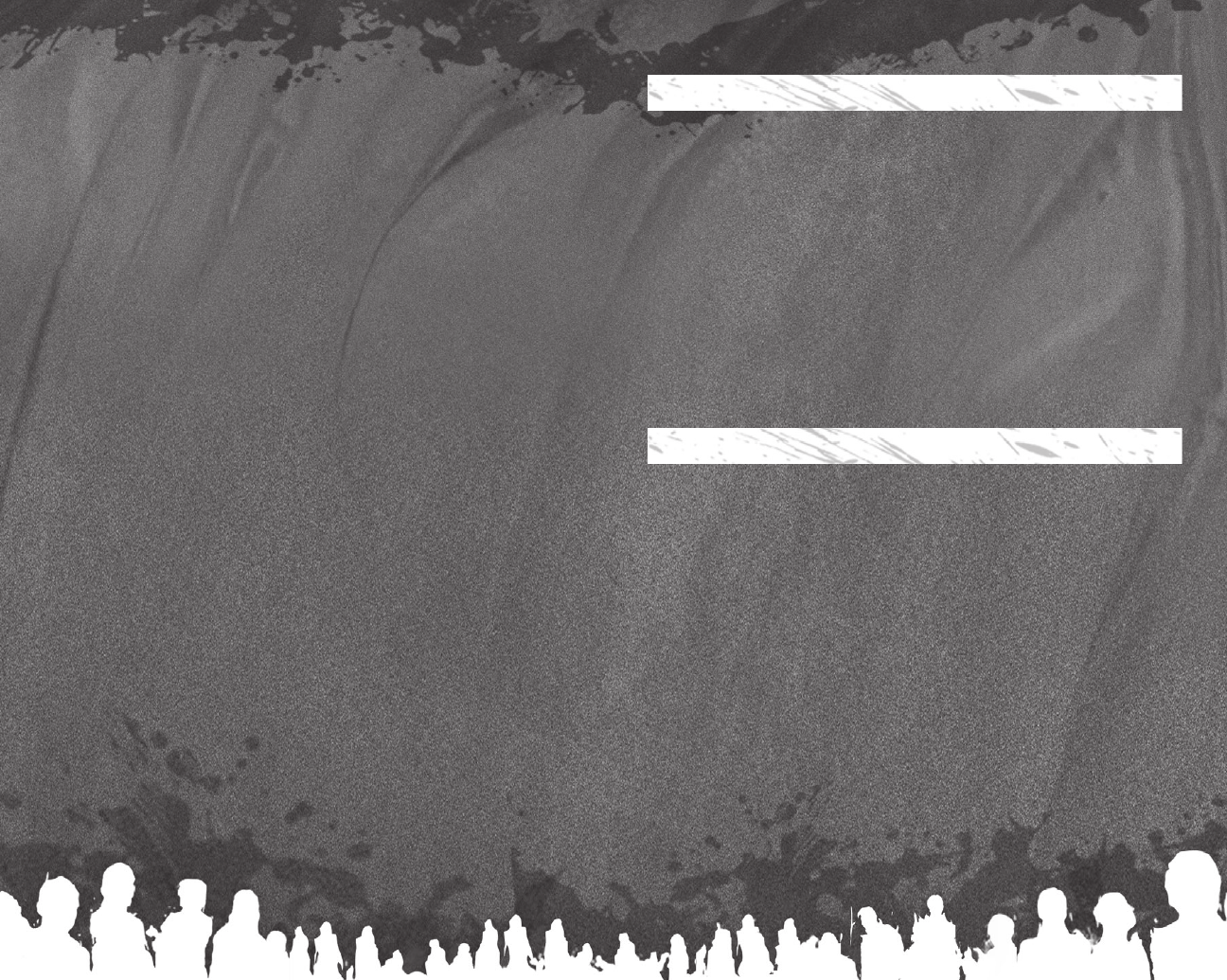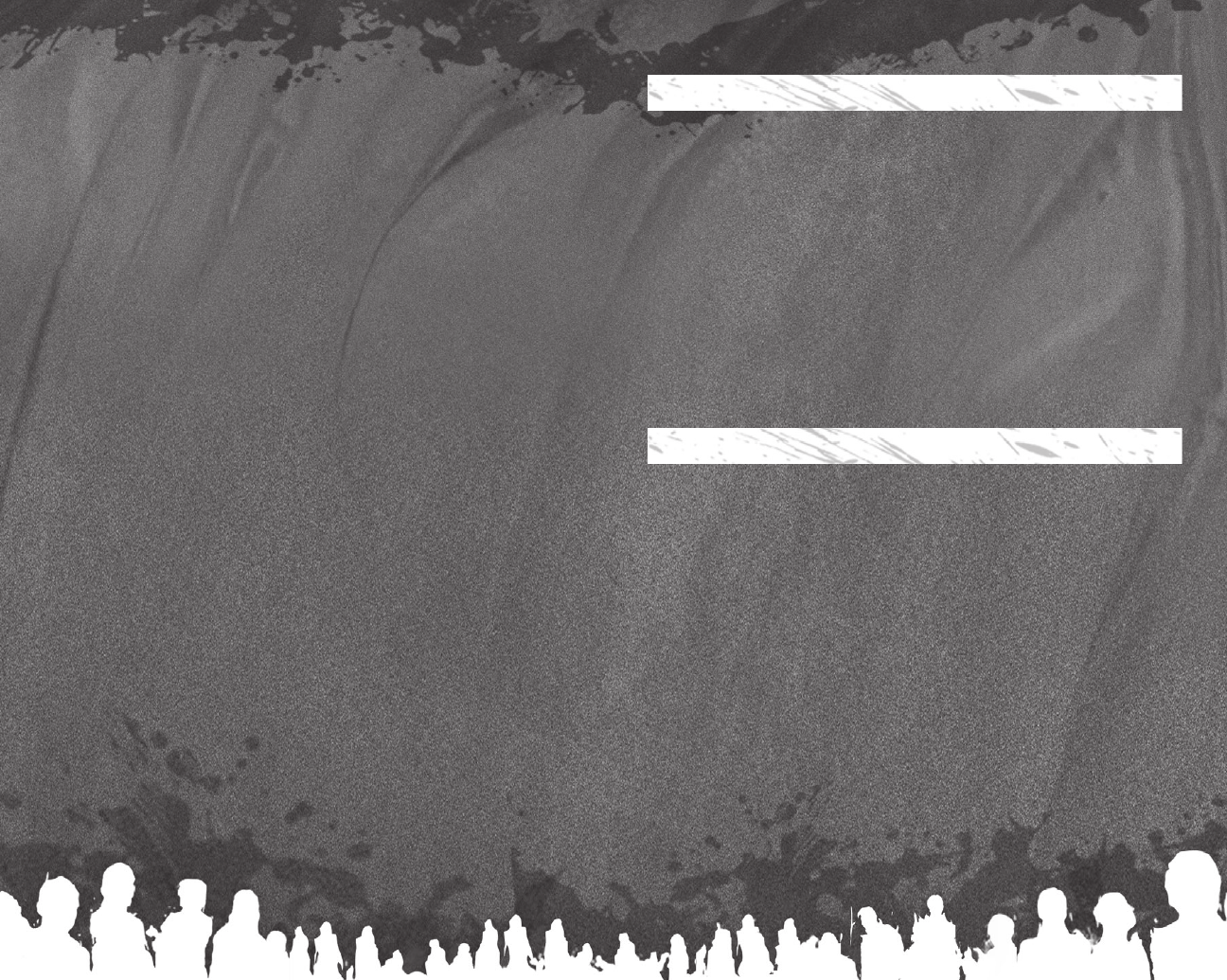
CHARACTER CONTROL
and
control character movement and camera movement, respectively. If you have multiple party
members, switch among them by pressing or , or select your whole party at once by pressing and
simultaneously. In the radial menu (pull ), order your party members to hold their position instead of
following the character you’re currently controlling, or order them to move to a specific location.
TARGETS AND DEFAULT ACTIONS
Interact with any character, creature, or object that displays a name and an icon when you target it (either
by walking up to it or by cycling through all possible targets by pressing
). To take a default action—say,
to speak to a friendly character, open a chest or a door, or strike an enemy with a basic attack—select the
target and then press .
In combat, the character you’re controlling executes a basic attack maneuver each time you press .
BATTLE MENU
The battle menu is comprised of six icons (in two layers) displayed in the bottom-right corner of the screen.
To activate the primary shortcuts, press , , or . To activate the second layer of shortcuts, pull and
hold and then press , , or .
RADIAL MENU
More advanced controls, like using a special ability or consuming a health potion, are controlled through the
radial menu, which appears when you pull and hold . The radial menu is organized into related categories
of abilities, items, and party commands, almost any of which can be assigned to a shortcut on the battle
menu by highlighting the icon and pressing .
AREA TARGETING
When you select an ability that affects a whole area rather than a single target—either in a circle shape
or a cone—the game pauses automatically for you to select a target area. Depending on the size of the
affected area, the camera may also zoom out to a tactical view so that you can position the target
effectively. The game also pauses when you select an ability, like a healing spell, that affects your party
members instead of your enemies. In this case, choose your target from among the characters’ portraits
on the left side of the screen.
MAIN MENU
The main menu is mostly self-explanatory. To begin playing, select NEW GAME; to resume your game in the
future, select LOAD GAME; or to load your most recent saved game, select RESUME.
These are the options that might not be as obvious:
SIGN IN TO
DR AGON AGE
™
SERVERS
This lets you log into your EA account (or create a new account) so that you can track your achievements and
character profile at http://social.bioware.com. To change what data is uploaded when you log in, visit the
Account Options screen.
Once you log into your EA account, it is permanently associated with your Xbox 360 gamertag. If you
have played other EA titles, including Dragon Age™: Origins, you may find that your gamertag is already
associated with your EA account. In this case, you will not need to enter your EA account details when you
select LOG IN.
DOWNLOADABLE CONTENT
This screen displays new content made available after the release of Dragon Age™ II and also lets you
manage the content you’ve already downloaded.
INTRODUCTION
Dragon Age II tells the story of a member of the Hawke family, a refugee of the Fifth Blight who became a
central figure in events that would reshape Thedas.
The full story is not well documented, and the details of how a refugee became Kirkwall’s Champion are
known only to a few. The story is not told as it happens, but long afterward.
And the narrator is sometimes prone to exaggeration.