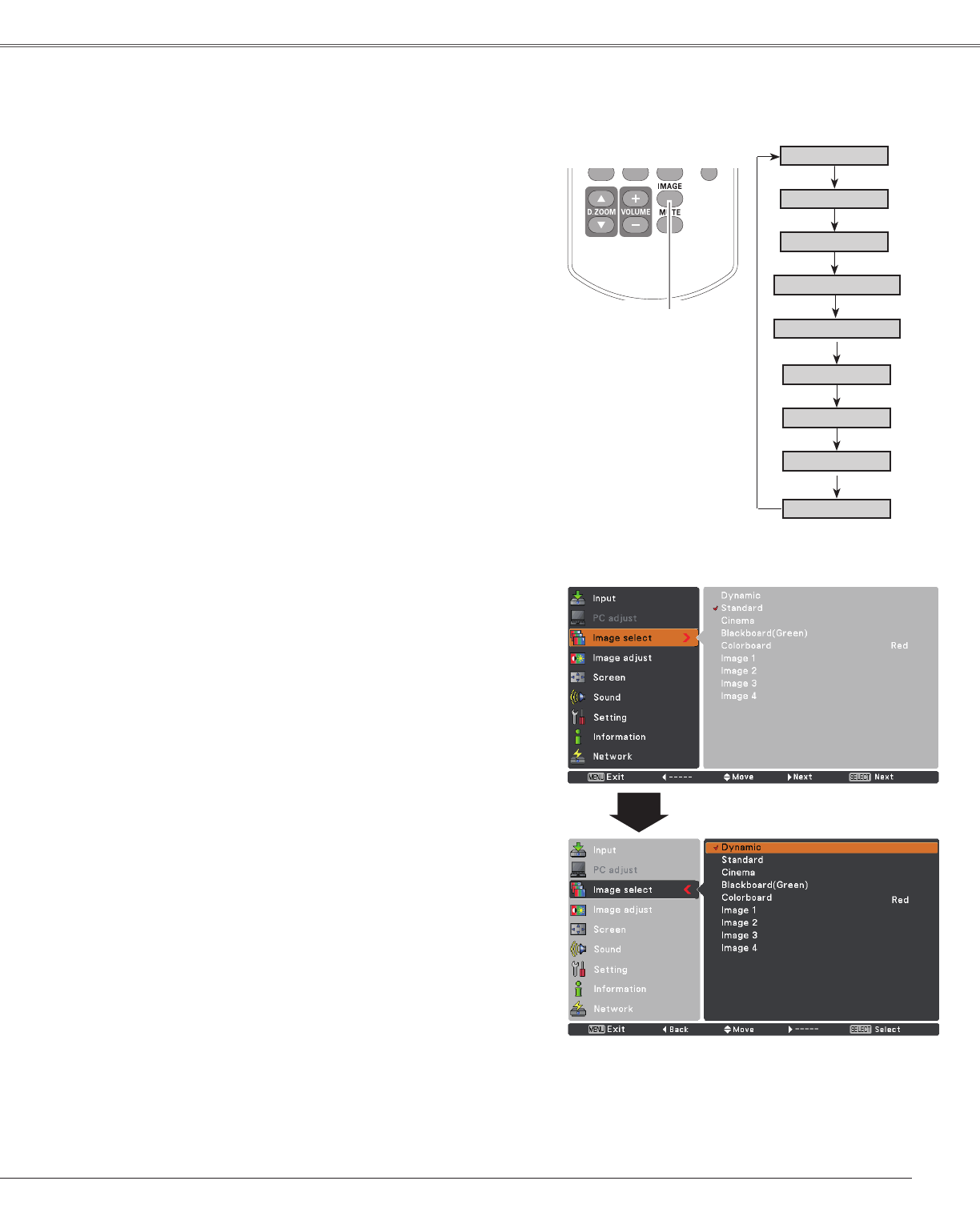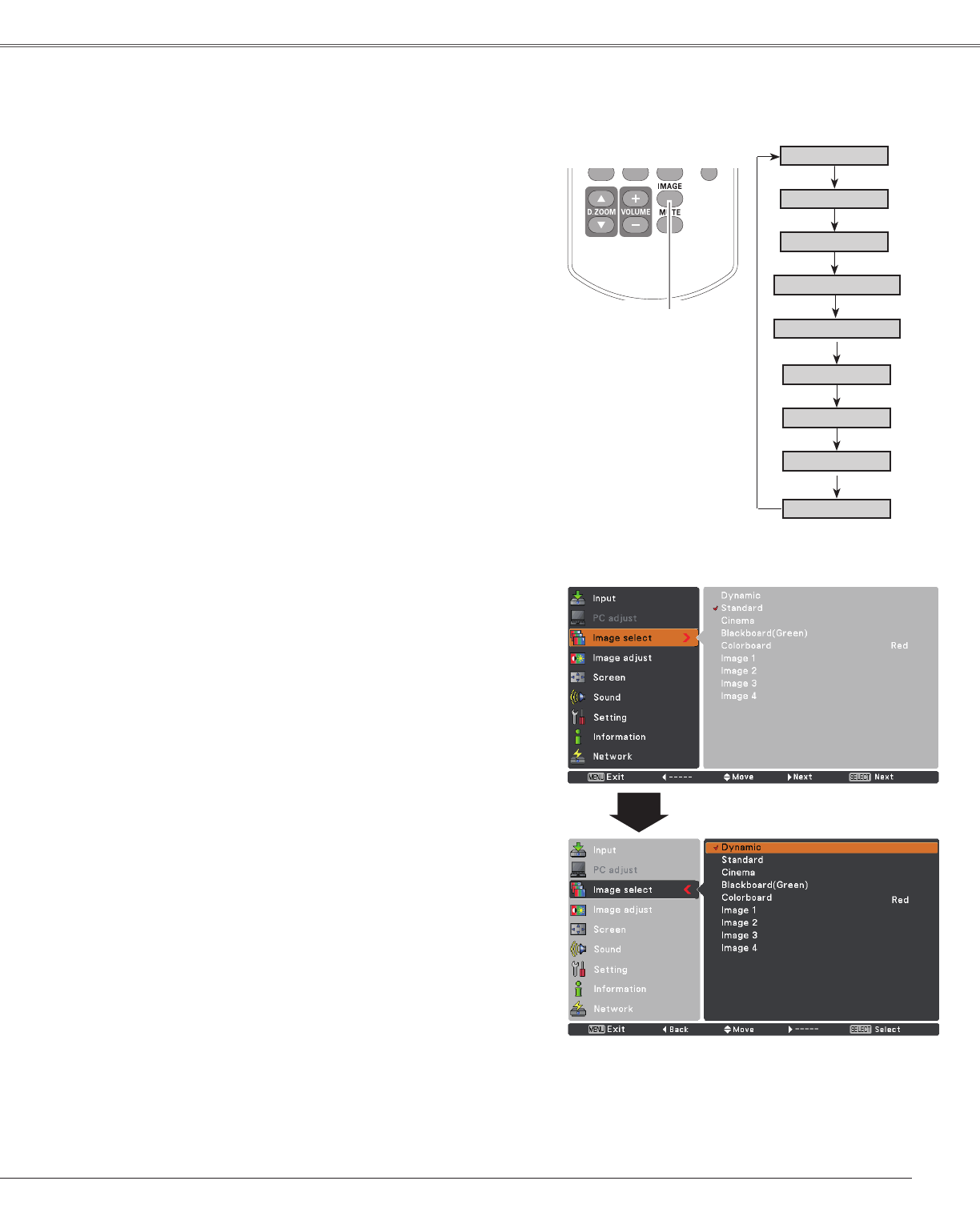
39
Video Input
Image select Menu
SelectthedesiredimagemodeamongDynamic,Standard,
Cinema,Blackboard (Green),Colorboard,Image 1,
Image 2,Image 3andImage 4bypressingtheIMAGE
buttonontheremotecontrol.
Standard
Picturemodeadjustedwithfinetone.
Cinema
Blackboard (Green)
Image 1–4
IMAGE button
Dynamic
Cinema
Image Mode Selection
Fortheimageprojectedonablackboard.
Thismodehelpenhancetheimageprojectedona
blackboard.Thisismainlyeffectiveonagreencolored
board,nottrulyeffectiveonablackcoloredboard.
Blackboard (Green)
Dynamic
Standard
Remote Control
IMAGE button
Direct Operation
Forviewingpicturesinabrightroom.
Normalpicturemodepresetontheprojector.
ForviewingwiththeuserpresetimagemodeintheImage
AdjustMenu(seepages40-41).ThisImagememoryis
providedineachcomputer,scart,component,S-videoand
videoinputsource.
1
2
Menu Operation
Image 1
Image 2
Image 3
Image 4
Colorboard
Colorboard
Atthetimeofsimpleprojectiononthecoloredwall,you
cangettheclosecolorimagetothecolorimageprojected
onawhitescreenbyselectingthesimilarcolortothewall
colorfromthepresetfourcolors.
PresstheMENUbuttontodisplaytheOn-ScreenMenu.
UsethePoint▲▼buttonstoselectImageselectand
thenpressthePoint►ortheSELECTbutton.
UsethePoint▲▼buttonstoselectthedesireditem
andthenpresstheSELECTbutton.