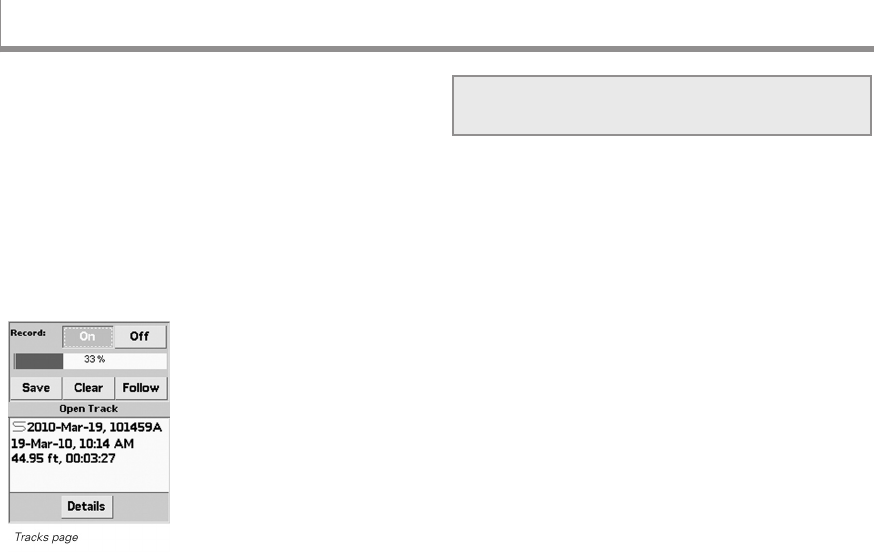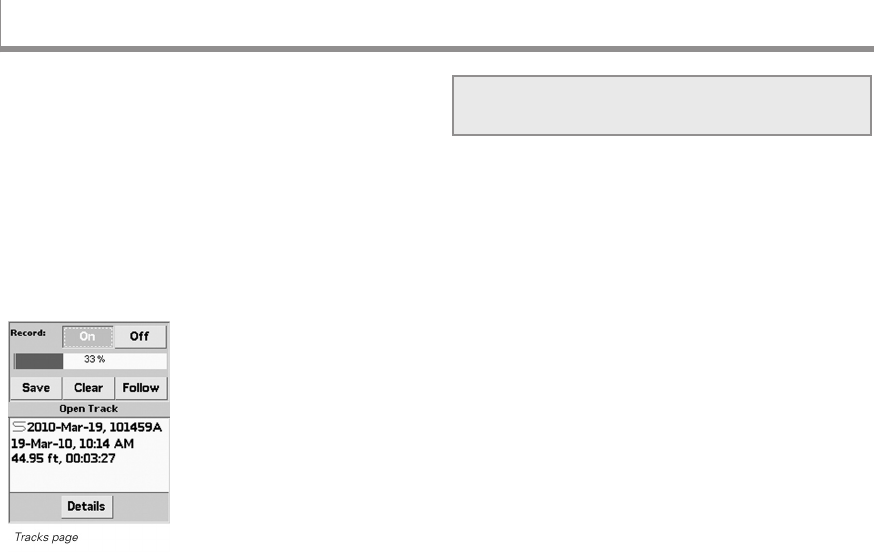
51
A track is a recording of points along the path you travel—
use it to keep a log of your travels. From the Tracks Page,
you can turn track recording on and off, set the method
for recording track points, and manage track les on the
SD card.
To open the Tracks Page, from any page go to MENU >
Tracks. If you have added the Tracks Page to the PAGE
button order, it is no longer available on menus. Press
the PAGE button until it appears.
XMap 7 users See the supplemental online help on the
DeLorme Wiki (pn40.wiki.delorme.com/xmap) for information
about using XMap with the Tracks Page.
Viewing a Track on the Map
On the Map Page, you can view the active track and one
opened track le from the SD card at the same time.
The opened track le is the color set in the track's details
(see To view details for the open track on page 53).
The appearance of the active track on the map is based
on your GPS status.
3-D x–Green line
2-D x–Yellow line
No x or GPS receiver is turned off–No points are
placed on the map. Points resume once a 2-D or 3-D
x is established.
Edit Track Settings
To customize how tracks are recorded, from the Tracks
Page, go to MENU > Edit Track Settings.
The Tracks Page
The Tracks Page