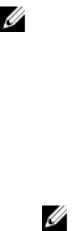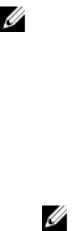
Clean up Test Volumes
After testing is complete, delete the volumes used for testing.
1. Connect to the server to which the volumes are mapped and remove the volumes.
2. Connect to the Storage Center using the Dell Storage Client.
3. Click the Storage tab.
4. From the Storage tab navigation pane, select the Volumes node.
5. Select the volumes to delete.
6. Right-click on the selected volumes and select Delete. The Delete dialog box appears.
7. Click OK
Sending Diagnostic Data Using Dell SupportAssist
Use Dell SupportAssist to send diagnostic data to Dell Technical Support Services.
1. Click Send SupportAssist Data Now. The Send Support Assist Data Now dialog box appears.
2. Select Storage Center Configuration and Detailed Logs.
3. Click OK.
Label SC100/SC120 Expansion Enclosures
SC100/SC120 expansion enclosures do not have displays to indicate the expansion enclosure ID assigned
by Storage Center.
About this task
To facilitate easy identification in the rack, use Dell Storage Client to match each expansion enclosure ID
to a Service Tag. Locate the Service Tag on the back of each
expansion enclosure and then label it with
the correct expansion enclosure ID.
NOTE: If the expansion enclosure is deleted from Storage Client and then added back in, the
expansion enclosure is assigned a new index number, requiring a label change.
Steps
1. Click the Hardware tab.
2. In the Hardware tab navigation pane, select the Enclosures node.
3. In the right-pane, local the enclosure to label and record the Service Tag.
4. Create a label with the enclosure ID.
NOTE: If the name of the enclosure is Enclosure - 2, the enclosure ID is 2.
5. Locate the expansion enclosure with the recorded Service Tag and apply the ID label to the left-front
of the enclosure.
88
Perform Post-Setup Tasks