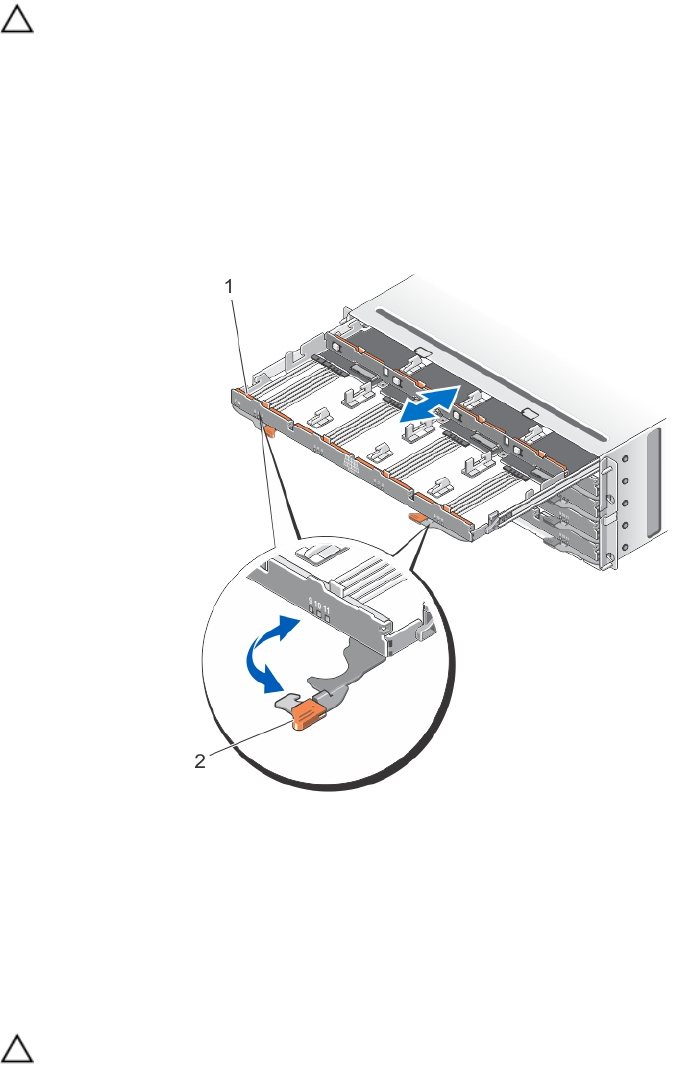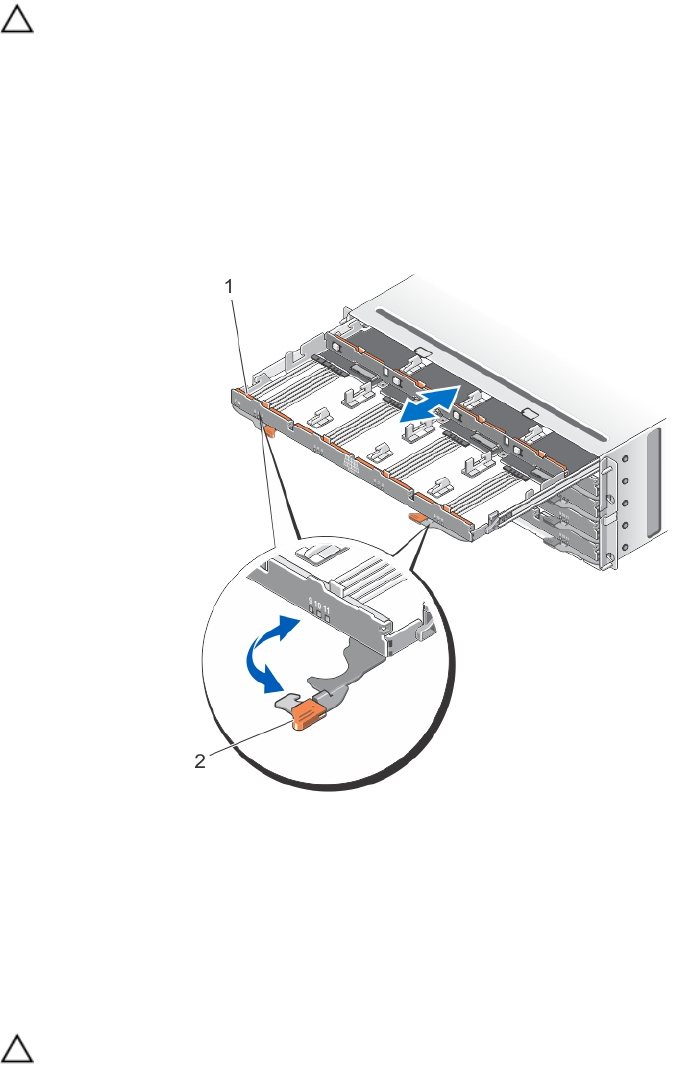
Opening The Physical-Disk Drawer
CAUTION: Many repairs may only be done by a certified service technician. You should only perform
troubleshooting and simple repairs as authorized in your product documentation, or as directed by the online or
telephone service and support team. Damage due to servicing that is not authorized by Dell is not covered by your
warranty. Read and follow the safety instructions that came with the product.
1. Remove the front bezel.
2. Hold and rotate the release latches away from the system until the drawer is free from its slot.
3. Hold the disk drawer and pull it away from the chassis.
Figure 17. Opening and Closing the Physical-Disk Drawer
1. physical-disk drawer
2. release latch
Closing The Physical-Disk Drawer
CAUTION: Many repairs may only be done by a certified service technician. You should only perform
troubleshooting and simple repairs as authorized in your product documentation, or as directed by the online or
telephone service and support team. Damage due to servicing that is not authorized by Dell is not covered by your
warranty. Read and follow the safety instructions that came with the product.
25