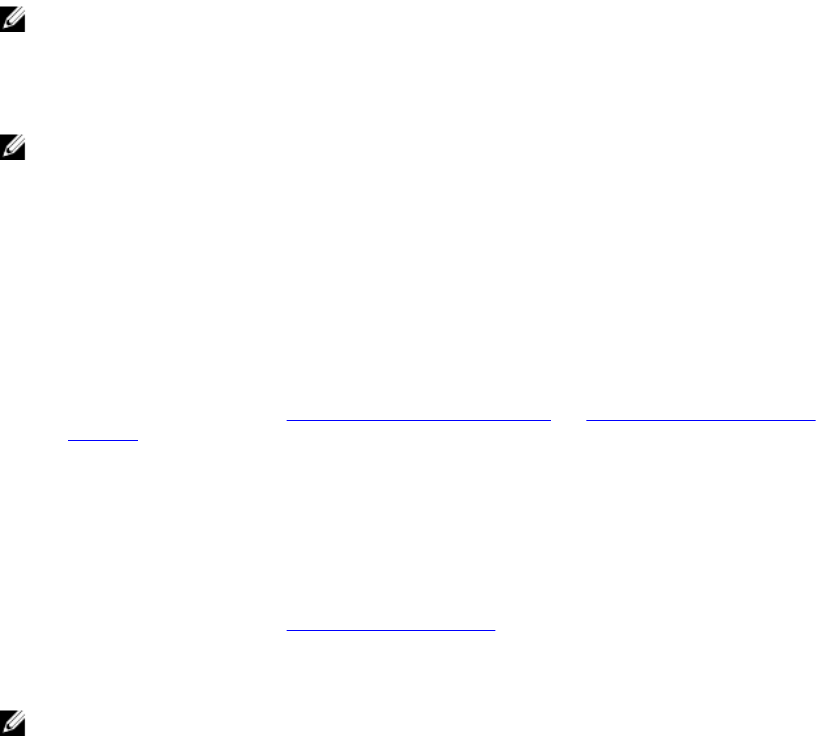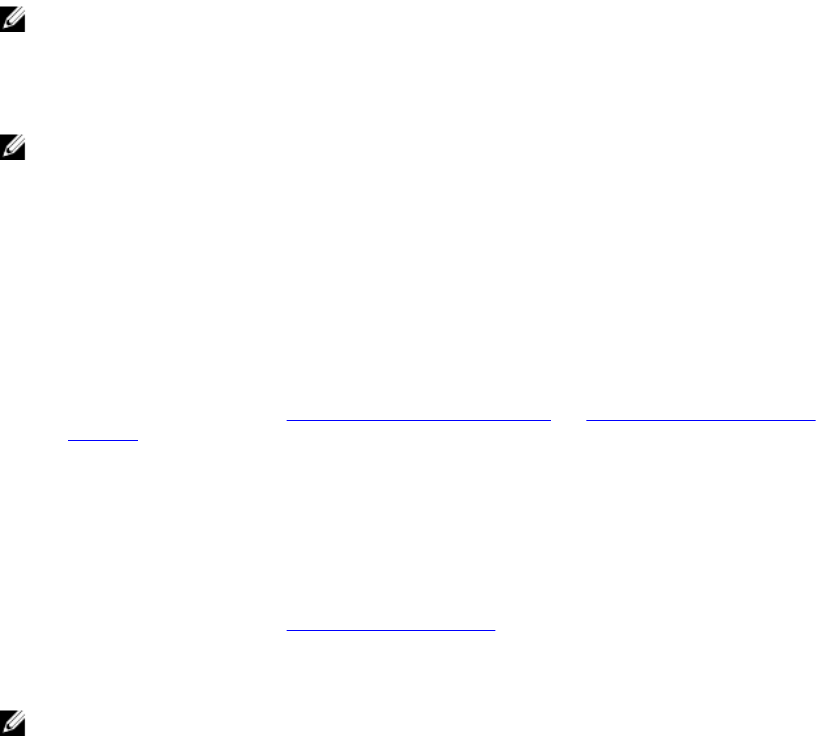
• SAS host Expansion Ports (2) – Allows you to connect the storage array to optional PowerVault
MD3060e expansion enclosures for additional storage capacity. Only one SAS OUT expansion port
can be used at a time and the recommended expansion port is 0.
Configuring Fibre Channel With Dell MD Series Storage
Arrays
This section provides information about configuring Fibre Channel communication between the host
server and the storage array. For basic setup information such as racking, power cabling, and
recommended handling procedures, see the Getting Started Guide for your Storage Array at dell.com/
powervaultmanuals.
Configuring Fibre Channel On SAN Attached Storage
Arrays
You can only cable the host server to the storage array via storage area network (SAN) using supported
Fibre Channel switch(es).
NOTE: For detailed information on supported Fibre Channel hardware, see the Support Matrix at
dell.com/powervaultmanuals.
The following steps shows the configuration order for connecting to a SAN. These steps assume you are
setting up Fibre Channel storage for the first time.
NOTE: If you are adding an additional Fibre Channel storage array or if your host server is already
configured to access Fibre Channel storage, some of the steps may not apply. Before proceeding,
see the Dell PowerVault MD Series Support Matrix to confirm that your existing hardware
components and host bus adapter (HBA) firmware and BIOS levels are supported.
Configuring Fibre Channel
To configure a Fibre Channel for connecting to a SAN:
1. Install the supported HBAs on your host server.
2. Cable the host server to the Fibre Channel switches.
For more information, see SAN-Attached Cabling Example and Remote Replication Cabling
Example.
3. Install the required HBA drivers and firmware versions listed in the Dell PowerVault MD Series
Support Matrix available at dell.com/powervaultmanuals.
4. Install and configure the MD Storage Manager software (included with your storage array) on your
host server.
5. Cable the storage array to the Fibre Channel switches.
6. Configure zoning on all Fibre Channel switches.
For more information, see Switch Zoning Guidelines.
7. Using MDSM, configure the host servers, storage arrays, and virtual disks.
8. Activate and configure premium features (if applicable).
NOTE: All equipment attached to the switch must be powered on before establishing zoning. For
additional switch hardware requirements, see the manufacturer’s documentation.
9