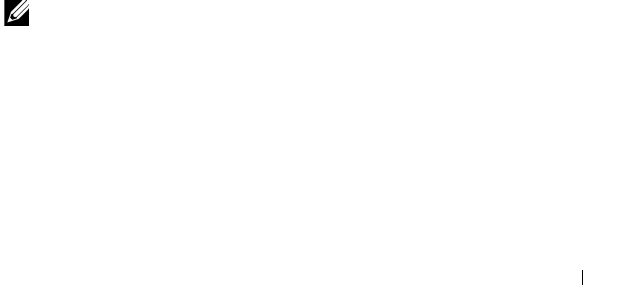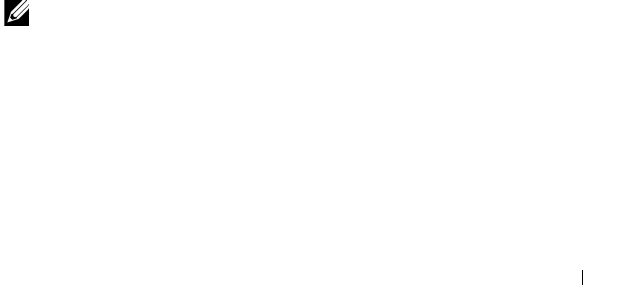
Post Installation Tasks 39
Configure the Storage Array Using MDCU
To configure the iSCSI-based storage array(s) using the MDCU:
1
Launch the utility (if it is not launched automatically) from the server
with access to the management ports of the storage array(s) to be
configured.
For Windows, click
Start
All Programs
Dell
MD Storage
Software
Modular Disk Configuration Utility
.
For Linux, click the MDCU icon on the desktop or navigate to the
/opt/dell/mdstoragesoftware/mdconfigurationutility
directory in a
terminal window and run
PowerVault MDCU
.
The MDCU automatically discovers all the available storage arrays.
2
In the Discover MD Arrays window, select the iSCSI storage array you
want to configure.
3
In the Selected Array window, review current port and session information.
4
Click Config Wizard, to start the iSCSI configuration wizard.
5
Complete the steps in Config Wizard to configure your iSCSI storage
array.
6
In the Array Configuration Summary window, review and apply your
configuration settings.
7
Click Create iSCSI Sessions, to create host-to-storage array
communication.
Repeat for all host-to-array mappings you want to implement
8
Verify that communication is established between the storage array and
host server.
NOTE: For more information on MDCU, see the MDCU online help.
Post Connection Establishment Steps
After iSCSI connectivity is established between the host server(s) and the
storage array, you can create virtual disks on the storage array using MD
Storage Manager and these virtual disks can be utilized by the host server(s).
For more information about storage planning and using MD Storage
Manager, see the Administrator's Guide at dell.com/support/manuals.
book.book Page 39 Thursday, July 18, 2013 5:56 PM