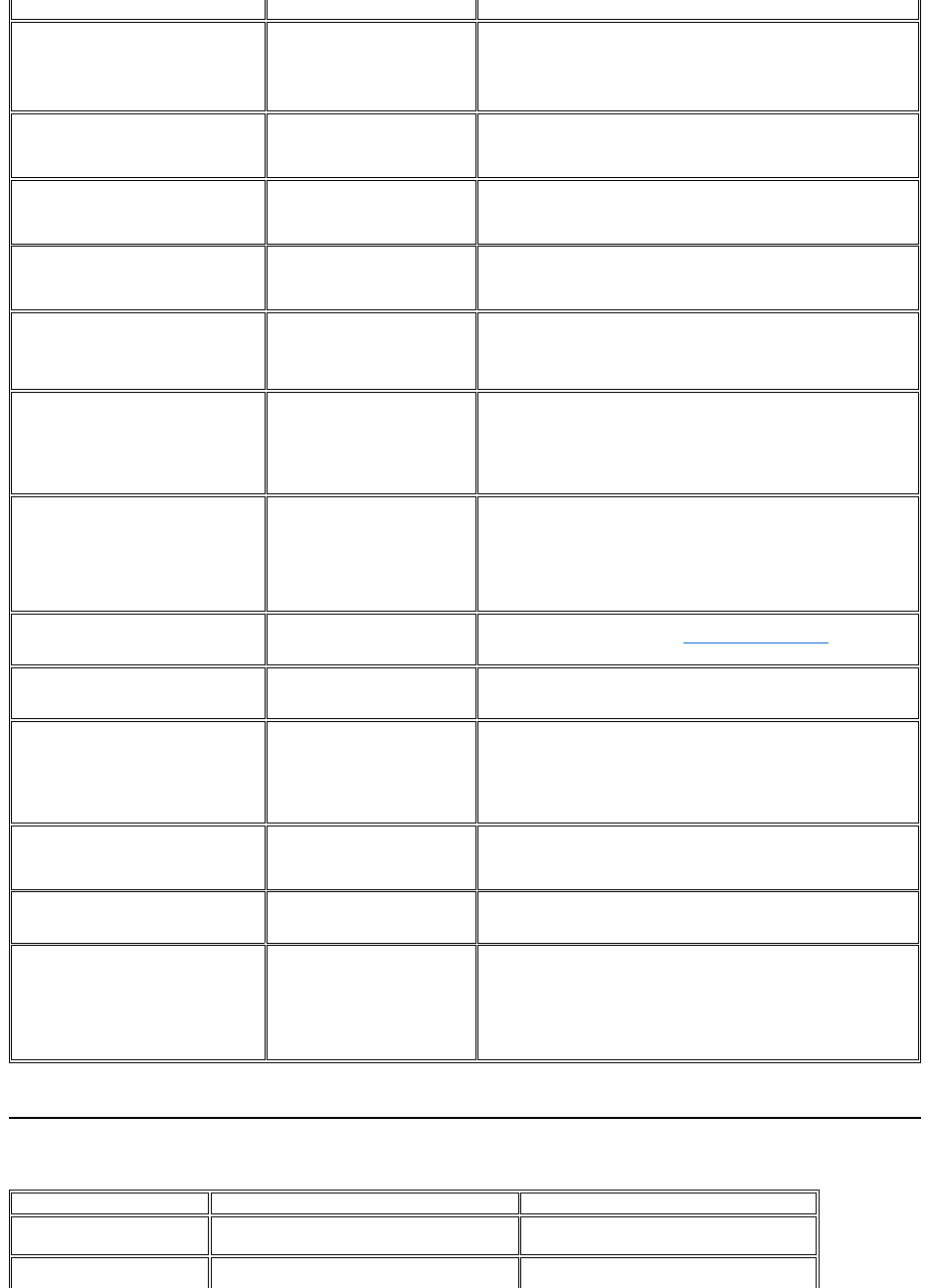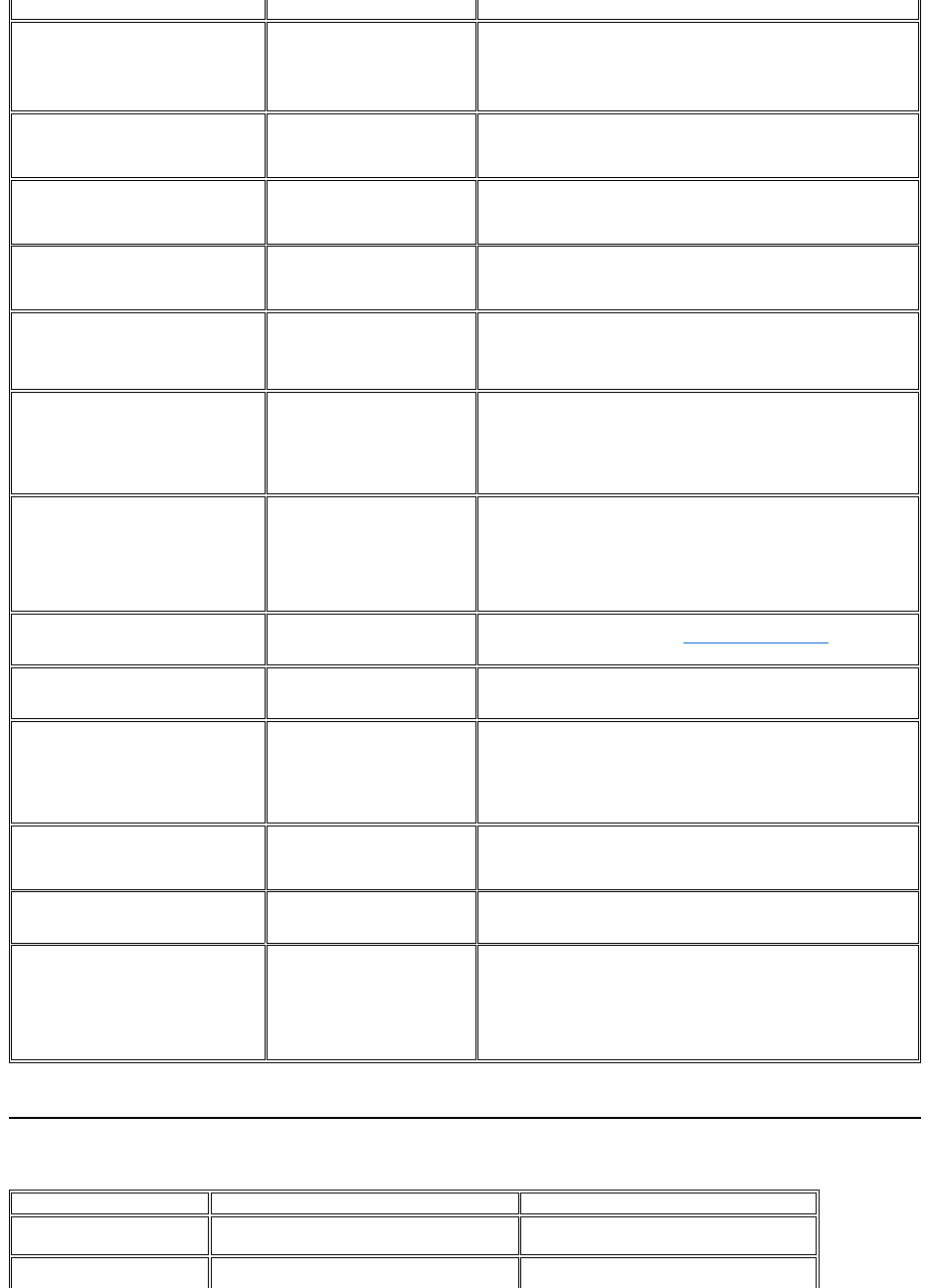
Product Specific Problems
Wavy picture or fine movement
l Push Auto Adjust button
l Adjust Phase and Clock controls via OSD
l Perform monitor reset
l Check environmental factors
l Relocate and test in another room
l Cycle power on-off
l These are pixels that are permanently off and is a natural defect
that occurs in LCD technology
LCD screen has bright spots
l Cycle power on-off
l These are pixels that are permanently on and is a natural defect
that occurs in LCD technology
Picture too dim or too bright
l Perform monitor reset on "All Settings"
l Push Auto Adjust button
l Adjust brightness & contrast controls
Screen not centered correctly
l Perform monitor reset on "Position Settings Only"
l Push auto-adjust button
l Adjust the centering controls
l Ensure monitor is in proper video mode
Horizontal/Vertical Lines
Screen has one or more lines
l Perform monitor reset on "All Settings"
l Push Auto Adjust button
l Adjust Phase and Clock controls via OSD
l Perform monitor self-test feature check and determine if these lines
are also in self-test mode
l Check for bent or broken pins
Screen is scrambled or appears
torn
l Perform monitor reset on "All Settings"
l Push Auto Adjust button
l Adjust Phase and Clock controls via OSD
l Perform monitor self-test feature check to determine if scrambled
screen appears in self-test mode
l Check for bent or broken pins
l Boot up in the "safe mode"
Screen has scratches or smudges
l Turn monitor off and clean the screen
l For cleaning instruction, see Cleaning for Your Monitor.
Visible signs of smoke or sparks
l Do not perform any troubleshooting steps
l Monitor needs to be replaced
Monitor malfunctions on & off
l Ensure monitor is in proper video mode
l Ensure video cable connection to computer and to the flat panel is
secure
l Perform monitor reset on "All Settings"
l Perform monitor self-test feature check to determine if the
intermittent problem occurs in self-test mode
l Perform monitor self-test feature check
l Check connection integrity at both end of the video cable
l Check for bent or broken pins
l Change the color to "User Preset"
l Adjust R/G/B value of "User Preset"
Image retention from a static image left
onthemonitorforalongperiodoftime
Faint shadow from the static
image displayed appears on the
screen
l Use the Power Management feature to turn off the monitor at all
times when not in use. Alternatively, use a dynamically changing
screensaver
l In OSD Menu, under Reset to Factory Settings, select Enable LCD
Conditioning. Using this option may take several hours before the
image is eliminated
NOTE: Image Burn-in is not covered by your warranty.
Screen image is too small
Image is centered on screen, but does not fill entire
viewing area
l Perform monitor reset on "All Settings"
Cannot adjust the monitor with
the buttons on the front panel
OSD does not appear on the screen
l Turn the monitor off and unplug the power
cord and then plug back and power on