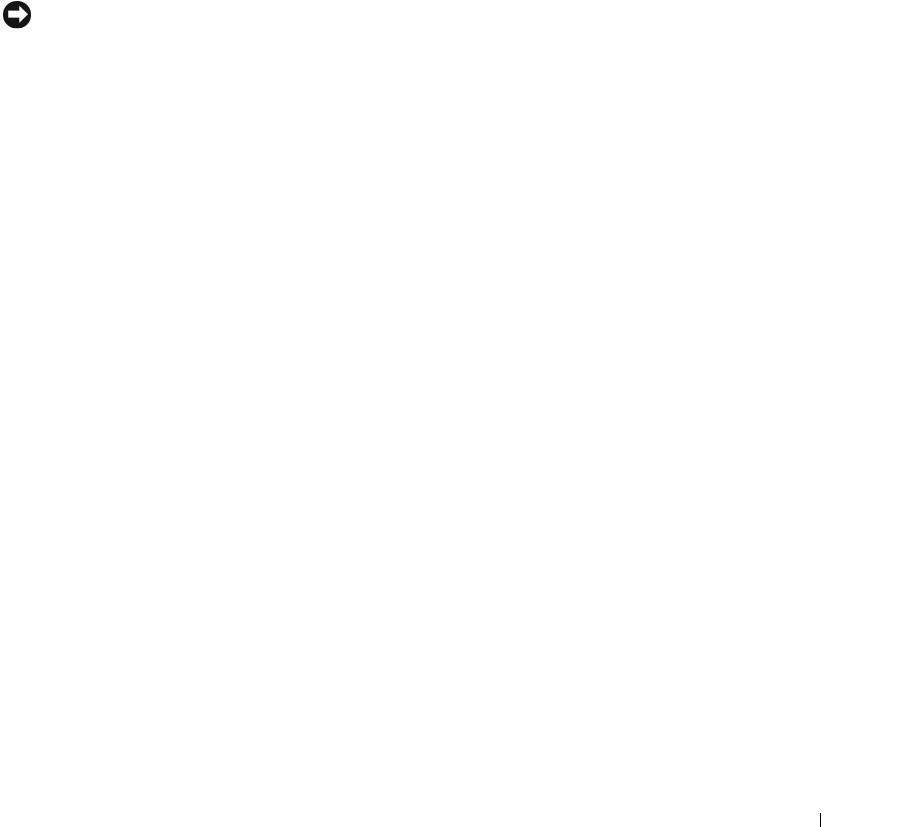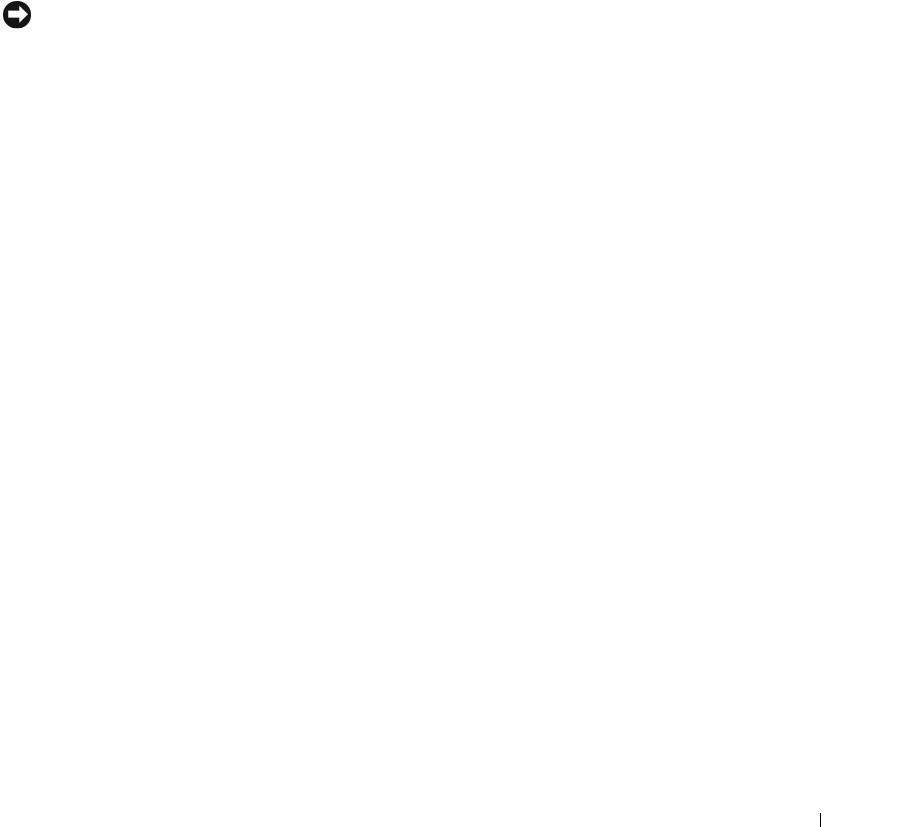
Installing System Components 59
12
Run the hard drive tests in the system diagnostics to determine whether the drive operates properly.
See "Running the System Diagnostics" on page 111.
– If the drive is connected to a SATA RAID controller card, see the RAID controller card
documentation for information on testing the controller.
– If the drive is connected to a SAS controller card, run the SAS controller tests and the hard-drive
tests in the system diagnostics. See "Running the System Diagnostics" on page 111
– If the hard drive fails the hard-drive tests or does not operate properly, see "Getting Help" on
page 121.
Removing a Hard Drive from a Lever-Release Drive Carrier
NOTICE: To prevent data loss, you must shut down the system before removing a drive carrier, unless a SAS
controller is connected to the optional SAS backplane. See "Hot-Plug SATA Hard Drives Using the SAS Backplane"
on page 61 for information on hot-plug drive requirements and operation.
The drive bays in a system with an optional SAS backplane board provides space for up to four optional
lever-release hard drives. The hard drives plug into the SAS backplane board, which is connected to the
controller card (see Figure 3-12). For instructions on installing the optional SAS backplane board, see
"Removing and Installing the Optional SAS Backplane Board" on page 61.
1
Turn off the system, including any attached peripherals, and disconnect the system from the electrical
outlet.
2
Remove the bezel. See "Removing the Bezel" on page 43.
3 Open the hard-drive carrier handle to release the drive.
See Figure 3-11.
4
Slide the hard drive out until it is free of the drive bay.