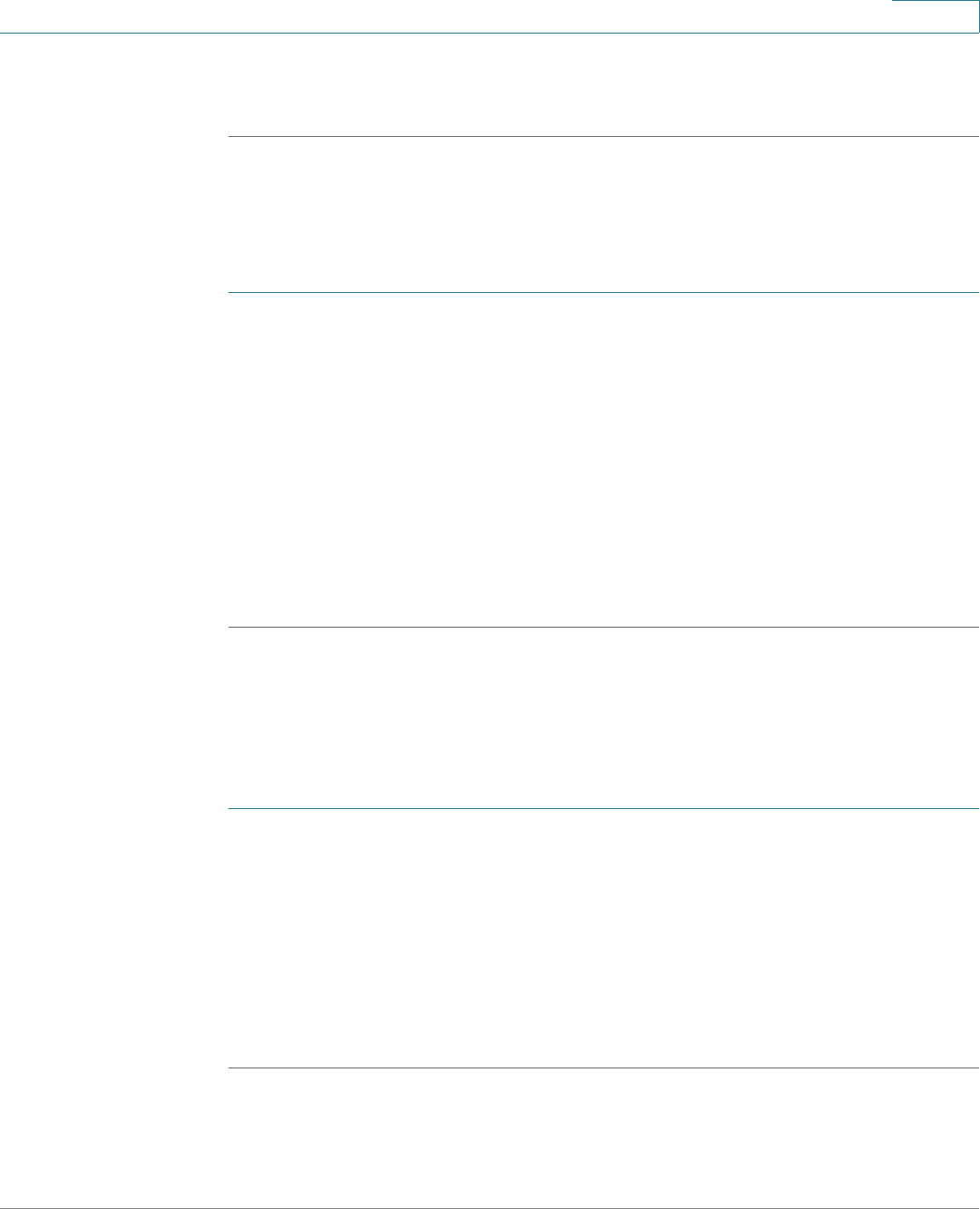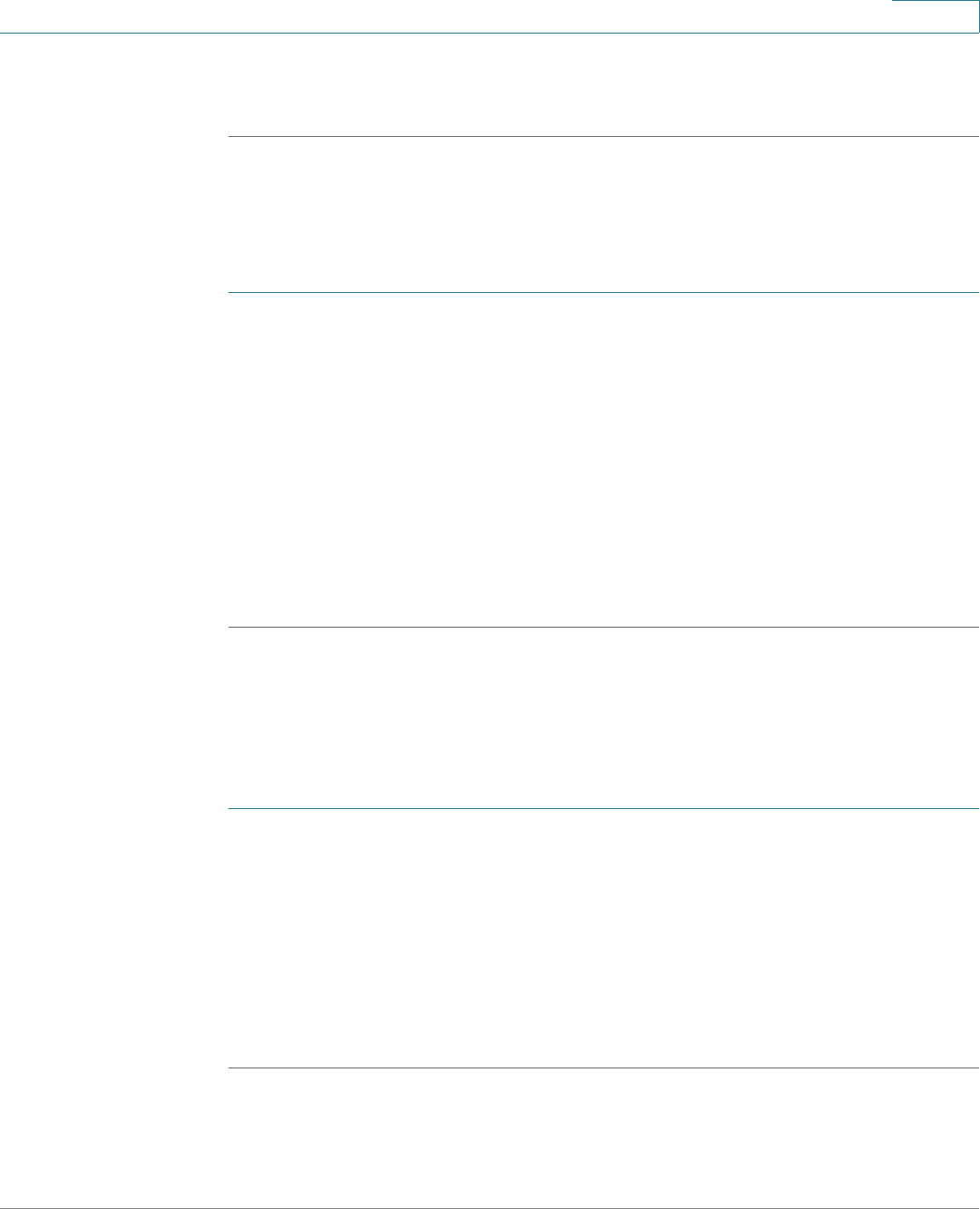
Security
Dynamic ARP Inspection
Cisco Small Business 300 Series Managed Switch Administration Guide 358
17
STEP 4 Click Apply. The settings are defined, and the Running Configuration file is
updated.
Defining ARP Inspection Access Control Rules
To add more rules to a previously-created ARP Access Control group:
STEP 1 Click Security > ARP Inspection > ARP Access Control Rules.
The currently-defined access rules are displayed.
STEP 2 To add more rules to a group, click Add.
STEP 3 Select a Access Control Group and enter the fields:
• MAC Address—MAC address of packet.
• IP Address—IP address of packet.
STEP 4 Click Apply. The settings are defined, and the Running Configuration file is
updated.
Defining ARP Inspection VLAN Settings
To enable ARP Inspection on VLANs and associate Access Control Groups with a
VLAN:
STEP 1 Click Security > ARP Inspection > VLAN Settings.
STEP 2 To enable ARP Inspection on a VLAN, move the VLAN from the Available VLANs
list to the Enabled VLANs list.
STEP 3 To associate an ARP Access Control group with a VLAN, click Add. Select the
VLAN number and select a previously-defined ARP Access Control group.
STEP 4 Click Apply. The settings are defined, and the Running Configuration file is
updated.