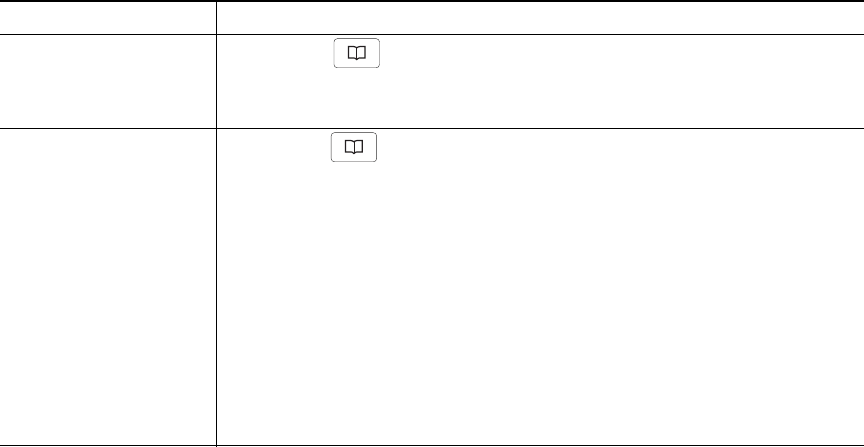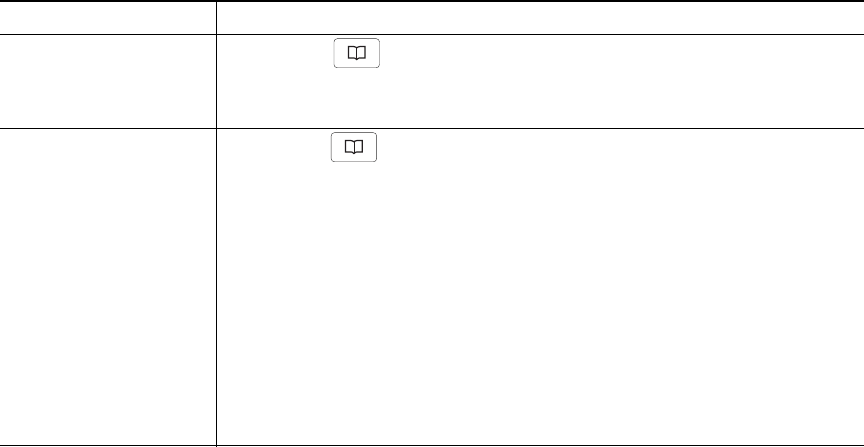
32 OL-11559-02
Directory Dialing
Depending on configuration, the conference station can provide both corporate and personal directory
features:
• Corporate Directory—Corporate contacts that you can access on the conference station.
Corporate Directory is set up and maintained by your system administrator.
• Personal Directory—Personal contacts and associated fast dial codes that you configure and access
from the conference station and your User Options web pages. Personal Directory contains the
following menu items:
–
Personal Address Book (PAB)—A directory of your personal contacts.
–
Fast Dials—A quick-dialing method that allows you to assign PAB entries and conference
station numbers to a fast dial list. For quick dialing, you search the list for the number to dial.
Using Corporate Directory on Your Conference Station
You can use a corporate directory to place calls to coworkers.
If you want to... Then...
Dial from a corporate
directory (while not on
another call)
1. Choose > Corporate Directory (exact name can vary).
2. Use your keypad to enter a full or partial name, and then press Search.
3. To dial, press the listing, or scroll to the listing, and then go off-hook.
Dial from a corporate
directory (while on
another call)
1. Choose > Corporate Directory (exact name can vary).
2. Use your keypad to enter a full or partial name, and then press Search.
3. Scroll to a listing, and then press Dial.
4. Choose a menu item to handle the original call:
–
Hold—Puts the first call on hold and dials the second.
–
Transfer—Transfers the first party to the second and drops you
from the call. (Press Transfer again after dialing to complete the
action.)
–
Conference—Creates a conference call with all parties, including
you. (Press Confrn again after dialing to complete the action.)
–
EndCall—Disconnects the first call and dials the second.
Tip
• Use the numbers on your keypad to enter characters on the conference station screen. Use the
Navigation buttons on the conference station to move between input fields.