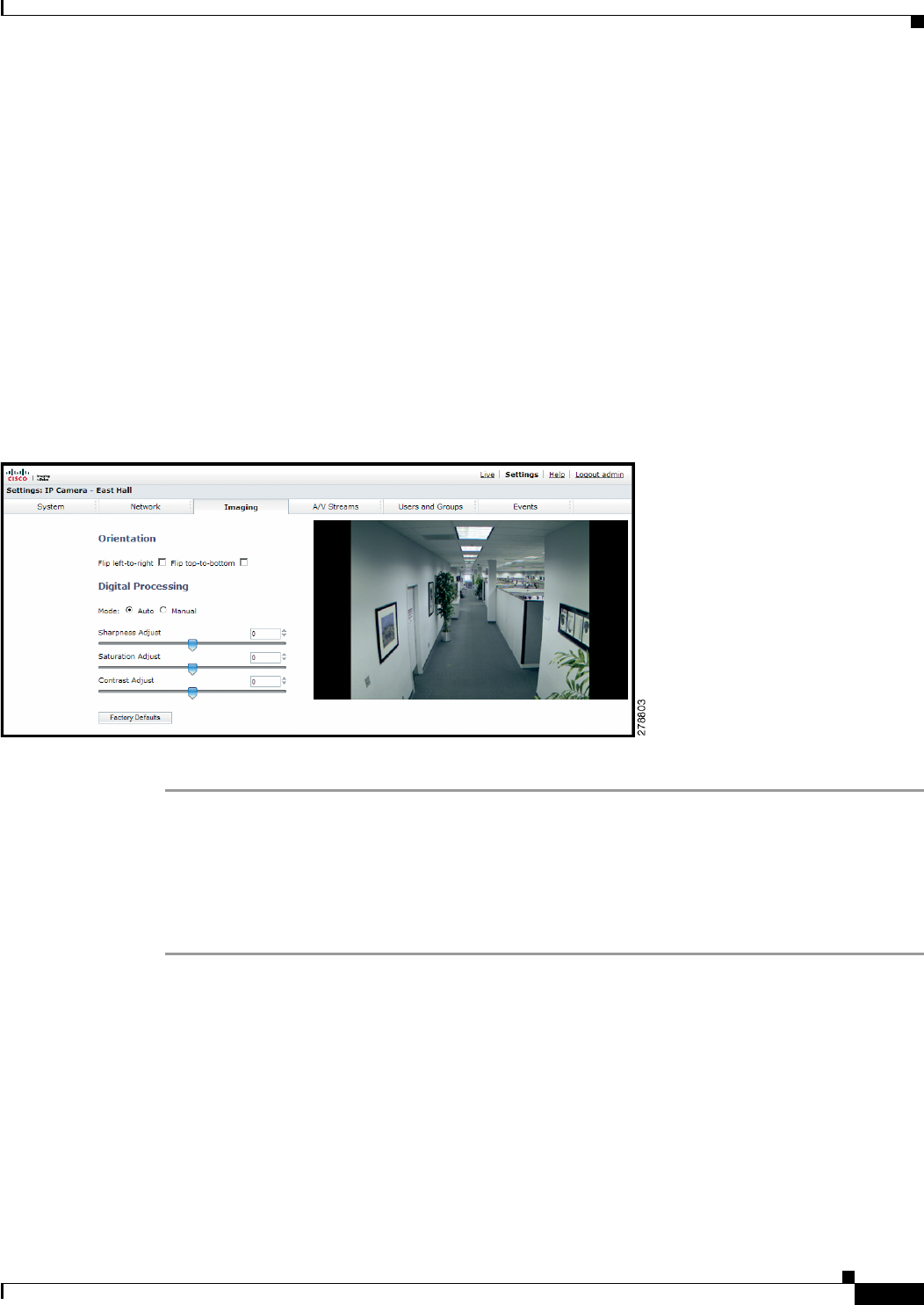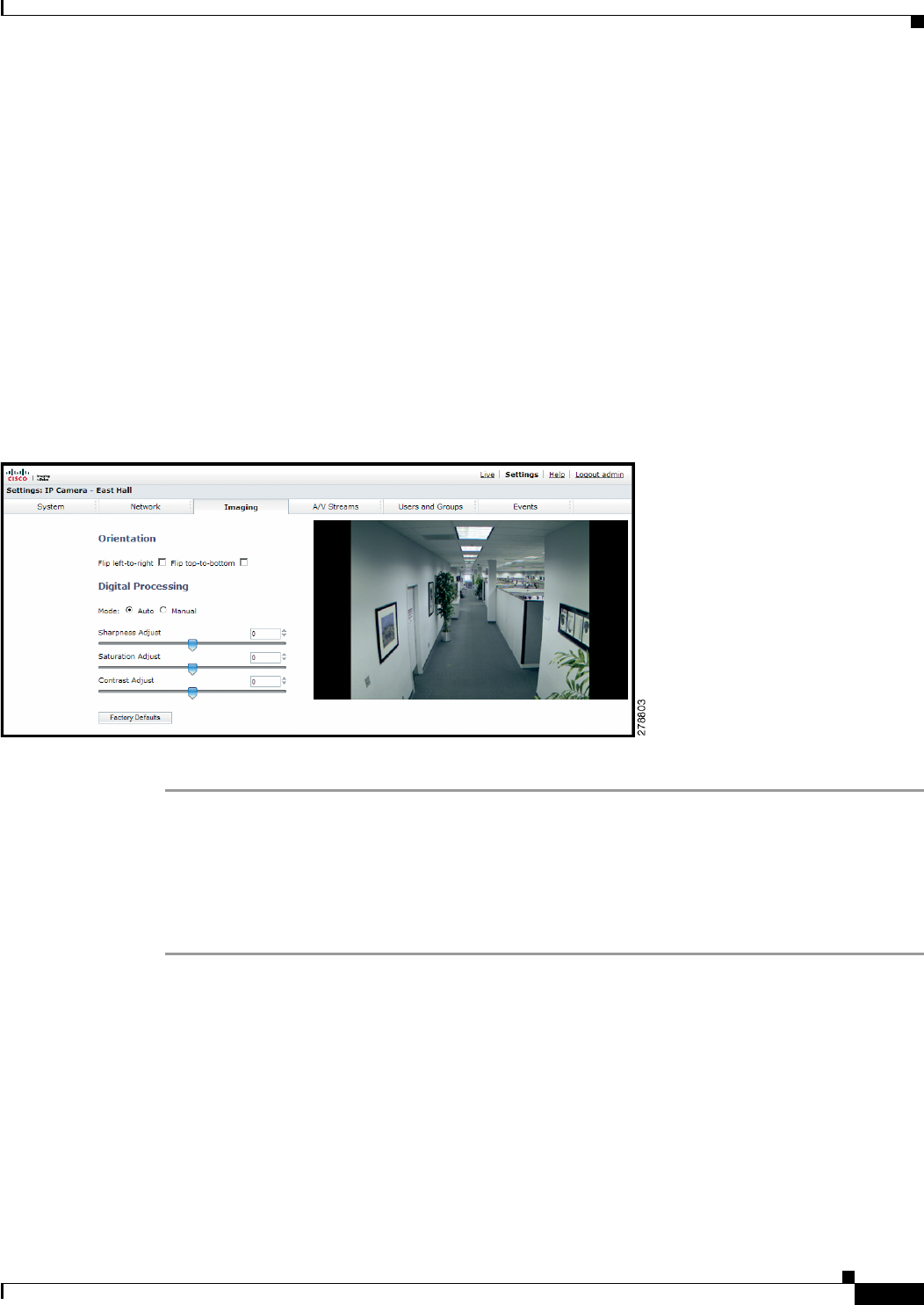
3-13
Cisco Video Surveillance 5010/5011 Indoor Fixed HD IP Dome Camera User Guide
OL-22669-02
Chapter 3 Operation
Imaging Tab
• Configuring Auto Focus Settings, page 3-19
• Configuring Manual Focus Settings, page 3-20
• Setting Tone Map Options, page 3-21
• Selecting Auto White Balance Settings, page 3-22
• Selecting Manual White Balance Settings, page 3-23
• Turning On Window Blanking, page 3-24
• Turing Off Window Blanking, page 3-24
• Deleting a Window Blanking Area, page 3-25
Configuring the Orientation of the Scene
Figure 3-2 Orientation Page
Step 1 Place your mouse pointer over the Imaging tab.
Step 2 Select General from the drop-down menu.
Step 3 Select one of the following options:
• Click the “Flip left-to-right” box to rotate the camera image 180 degrees horizontally.
• Click the “Flip top-to-bottom” box to rotate the camera image 180 degrees vertically.