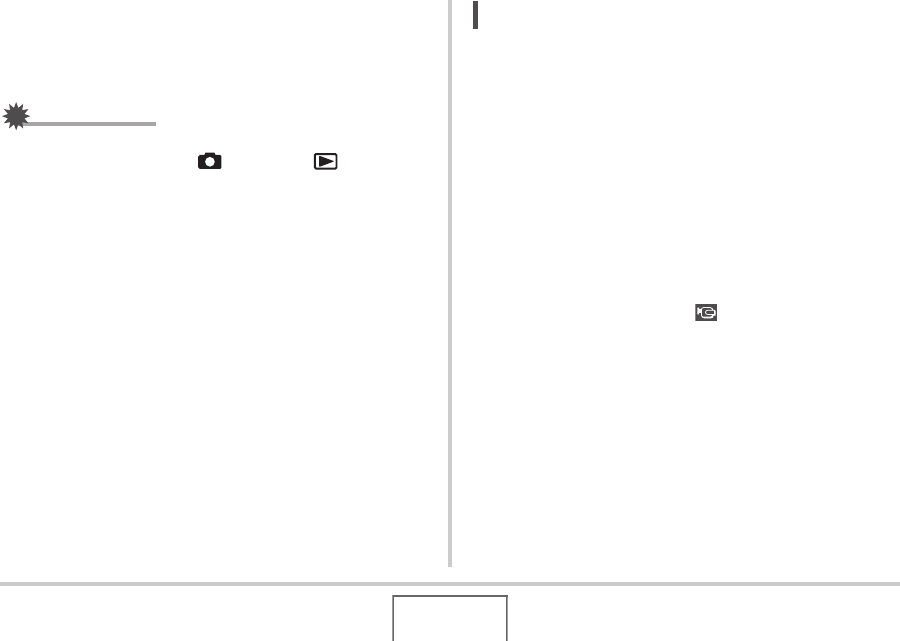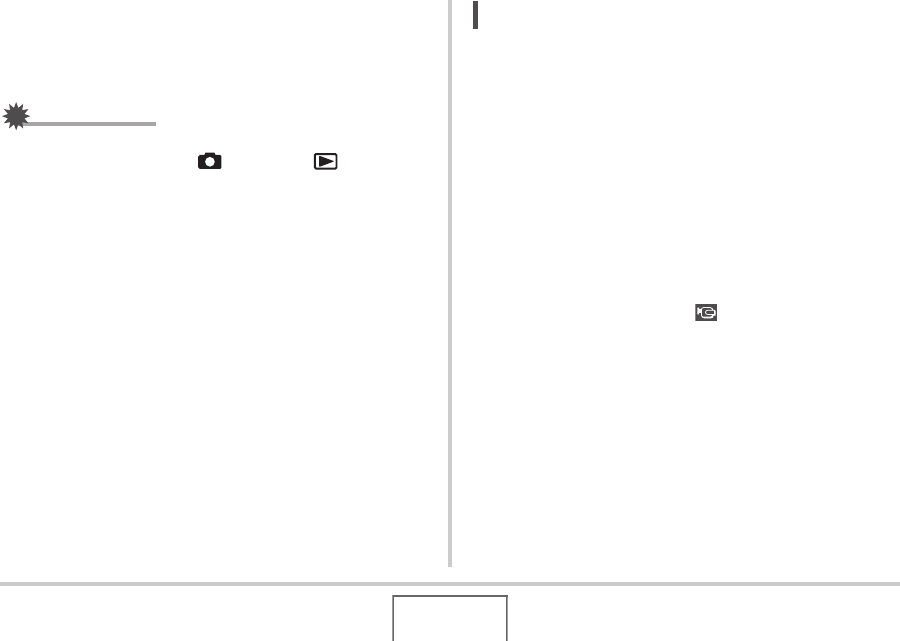
135
VIEWING SNAPSHOTS AND MOVIES
To turn off the camera
You can turn off the camera by doing either of the following.
• Press the camera’s [ON/OFF] button.
• Press the USB cradle’s [USB] button.
IMPORTANT!
• When connecting to a TV to display images, be sure to
configure the camera’s [ ] (REC) and [ ] (PLAY)
buttons for “Power On” or “Power On/Off” (page 179).
• All icons and indicators that appear on the monitor screen
also appear on the TV screen.
You can use [DISP] to change the display contents.
• Audio is monaural.
• Certain TVs may cut off part of the images.
• Audio is initially output by the camera at maximum volume.
When you first start displaying images, set the TV volume
control at a relatively low level and then adjust it as
required.
NOT
• After using an optionally available AV cable (EMC-3A) to
connect the camera’s cradle connector directly to the
VIDEO IN terminal of a TV (without using the USB cable),
you can view recorded images on the TV.
• You can use the camera’s USB cradle to connect to a DVD
recorder or video deck and record images from the camera.
The following explains how to use the bundled AV cable.
– DVD recorder or video deck: Connect to the VIDEO IN
and AUDIO IN terminals.
– USB cradle: Connect to the [AV OUT] (AV output port)
– Camera: Place onto the cradle
You can play a slideshow of snapshots and movies on the
camera and record it on a DVD or video tape. You can
record movies by selecting “ Only” for the slideshow
“Images” setting (page 130). When recording images to an
external device, use [DISP] to clear all indicators from the
monitor screen (page 43).