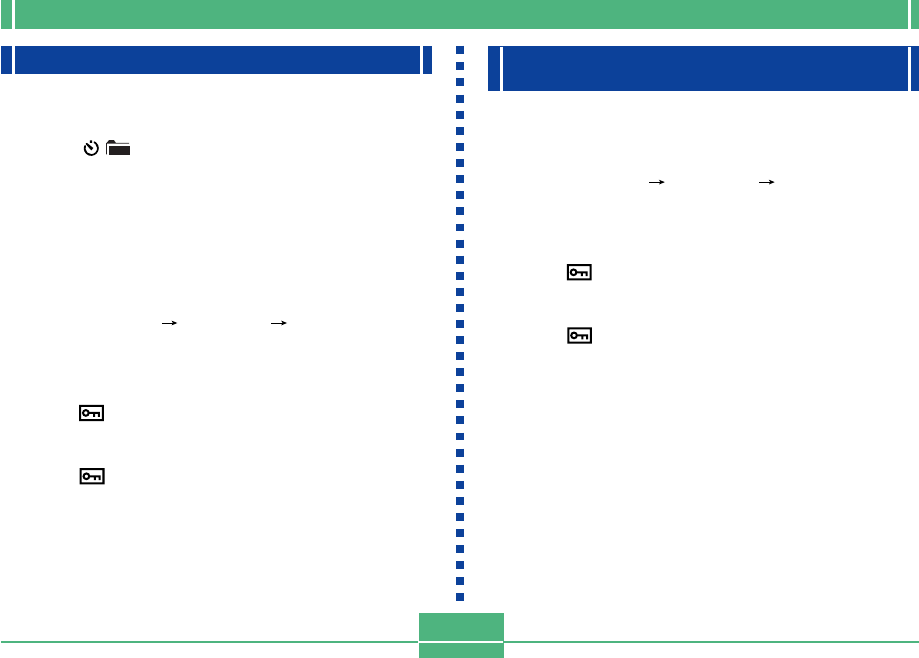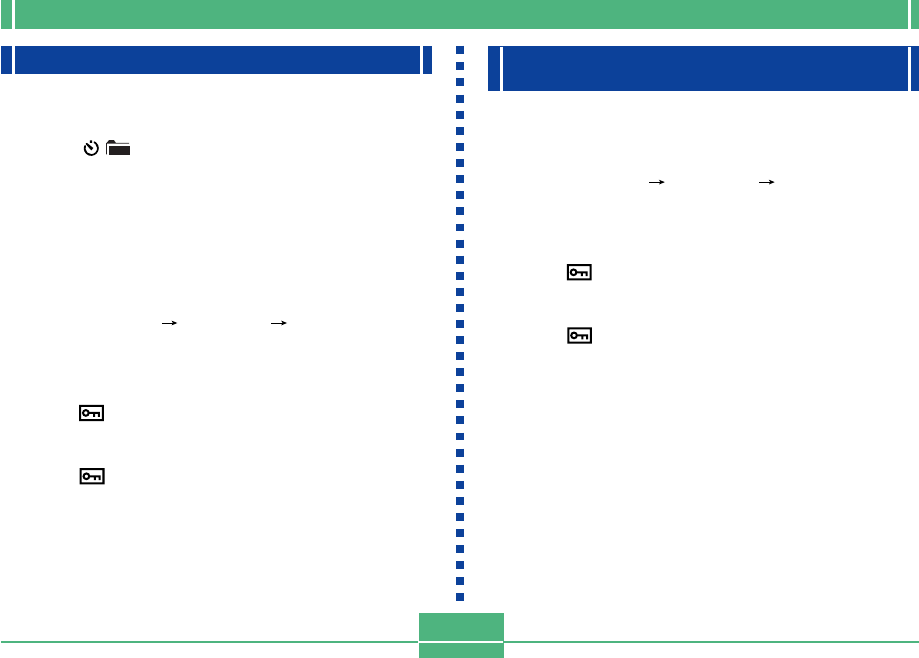
IMAGE PROTECTION
E-90
Protecting and Unprotecting Folders
1.
Align the POWER/Function Switch with PLAY.
2.
Press / .
3.
Use [
̈
] and [
̇
] to select the folder you want to
protect.
4.
Press SET.
5.
Press MENU.
6.
Select “Tools” “Protect” “Folder”.
• “Tools” appears on the advanced menu only.
7.
Select “Protect” or “Unprotect”.
• The indicator in the upper left corner of an image
when image information is turned on indicates it is
protected.
• The indicator does not appear when an image is
not protected.
Protecting and Unprotecting All Images
on a Memory Card
1.
Perform steps 1 through 2 under “Protecting
and Unprotecting a Single Image”.
2.
Select “Tools” “Protect” “All”.
• “Tools” appears on the advanced menu only.
3.
Select “Protect” or “Unprotect”.
• The indicator in the upper left corner of an image
when image information is turned on indicates it is pro-
tected.
• The indicator does not appear when an image is
not protected.