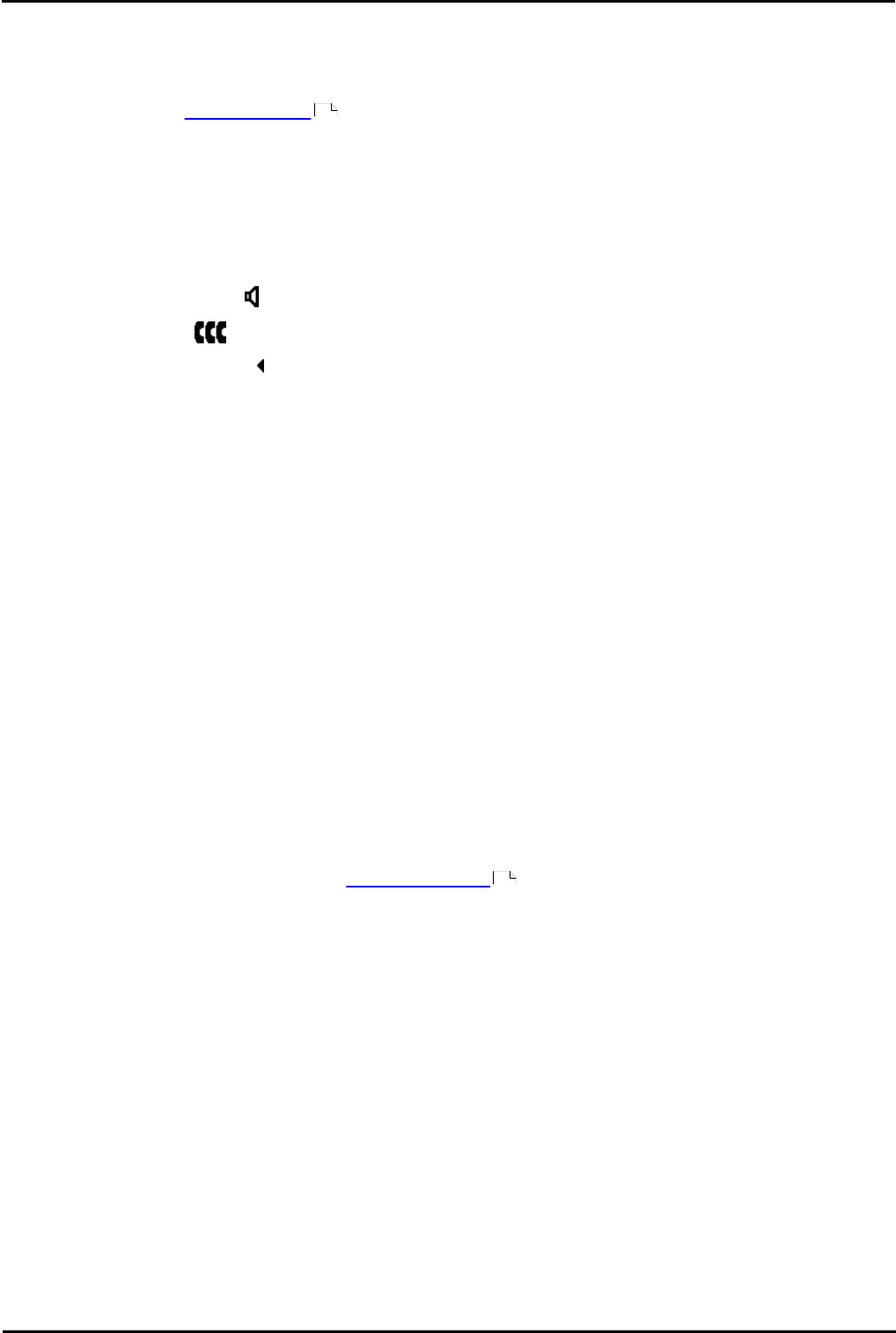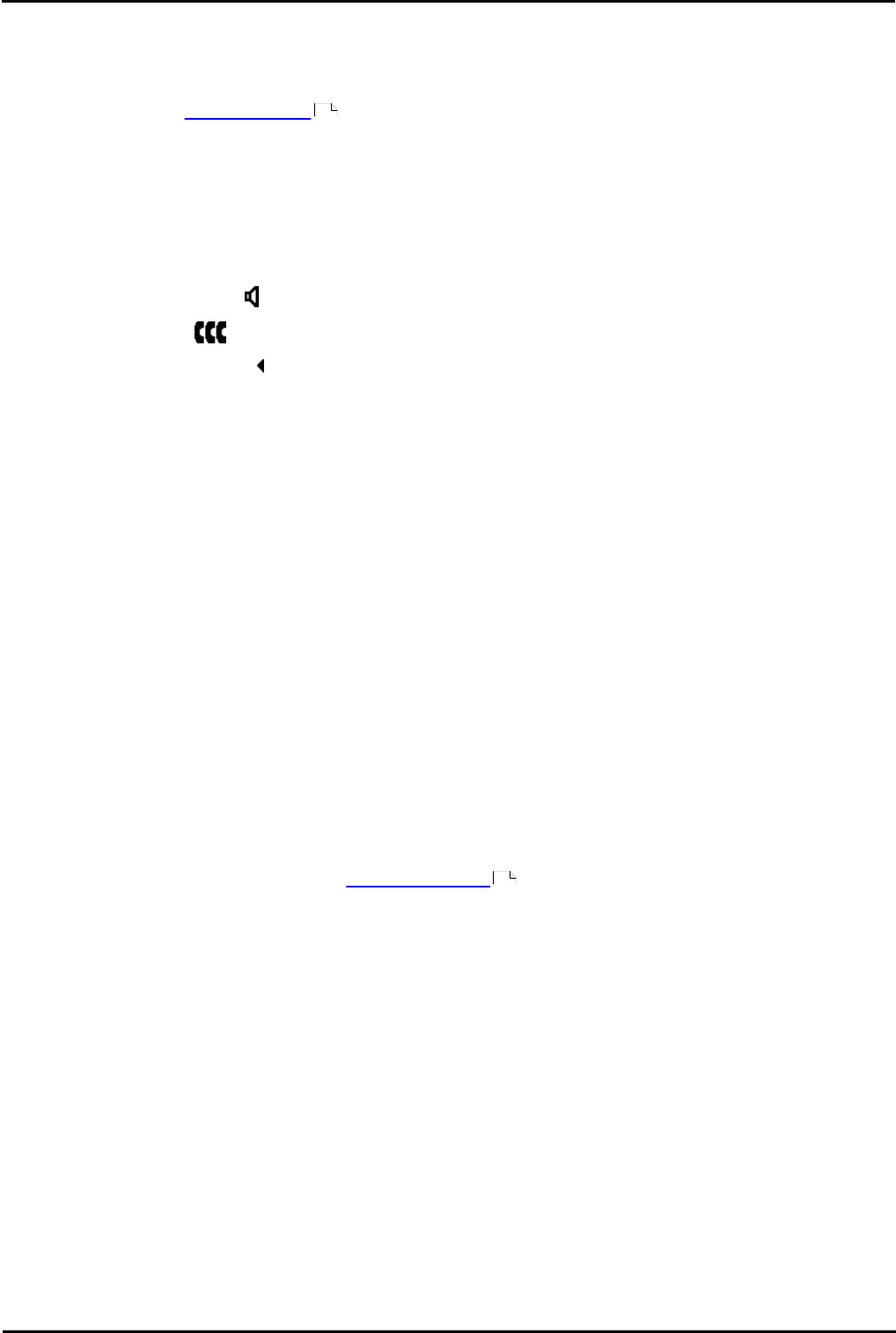
H323 IP Telephone Installation Page 35
15-601046 Issue 16a (15 March 2010)IP Office Release 6
Installation: Phone Connection
2.5 Static Address Installation
Static addressing is only necessary when a DHCP server is unavailable or not desired. For ease of maintenance and
installation, it is strongly recommended that a DHCP server is installed and that static addressing is avoided. Following a
boot file upgrade, static address information must be reinstalled. This process is not supported on 4601 and 5601 phones.
1.
Follow the steps in Phone Connection until DHCP is shown on the phone display. Press * at this point to switch
the phone to static address installation.
· Existing installed phones can be made to start static address installation using the following key sequence.
While the phone is on-hook and idle, press MUTE 2 3 3 7 # (MUTE A D D R #).
2.
The phone will display a sequence of settings and the existing value for each of those settings. To accept the
current value, press # or enter a value and then press #.
3.
While entering data in the following actions it may sometimes be necessary to backspace. The method for doing this
varies according to the phone type:
· 4602, 5602: Speaker key.
· 4606: Conference key.
· 4612 & 4624: Previous key.
· 4610, 4620, 4625, 5610, 5620: Left-most key.
4.
The settings shown for static address installation are:
· Phone=
This is the phone's IP address. To accept the current value, press # or enter a value and then press #. If
entering a new value, press the * key to enter a '.' character between digits.
· CallSv=
This is the address of the H323 gatekeeper. For IP Office systems this is the IP address of the IP Office LAN1.
· CallSvPort=
This is the Gatekeeper transport layer port number. For Avaya IP phones the value used should be 1719. To
accept the current value, press # or enter a value and then press #.
· Router=
This is the address of the phone's default IP gateway. For IP Office this is typically the IP address of the IP
Office LAN1. To accept the current value, press # or enter a value and then press #.
· Mask=
This is the phone's IP Mask (also called the subnet mask). The mask is used with the IP address to indicate the
phone's subnet. This should match the IP mask set for the IP Office Unit.
· FileSv=
This is the address of the file server from which the phone should request software and settings files. Enter the
address of the TFTP or HTTP configured with the Avaya IP phone software file set.
· 802.1Q=
To change the setting press *. Press # to accept the value.
· VLAN ID=
For details of VLAN configuration see VLAN and IP Phones .
5.
If you go through without changing anything the phone displays No new values. Press #.
· If the phone displays Enter command power off and on again.
6.
Once all the values have been entered or the existing values accepted the phone will display Save new values?.
To save the values press #. The phone will save the values and then restart using those values.
· If a new boot program is downloaded from the TFTP server after you enter static address information, you will
need to re-enter your static address information.
34
47