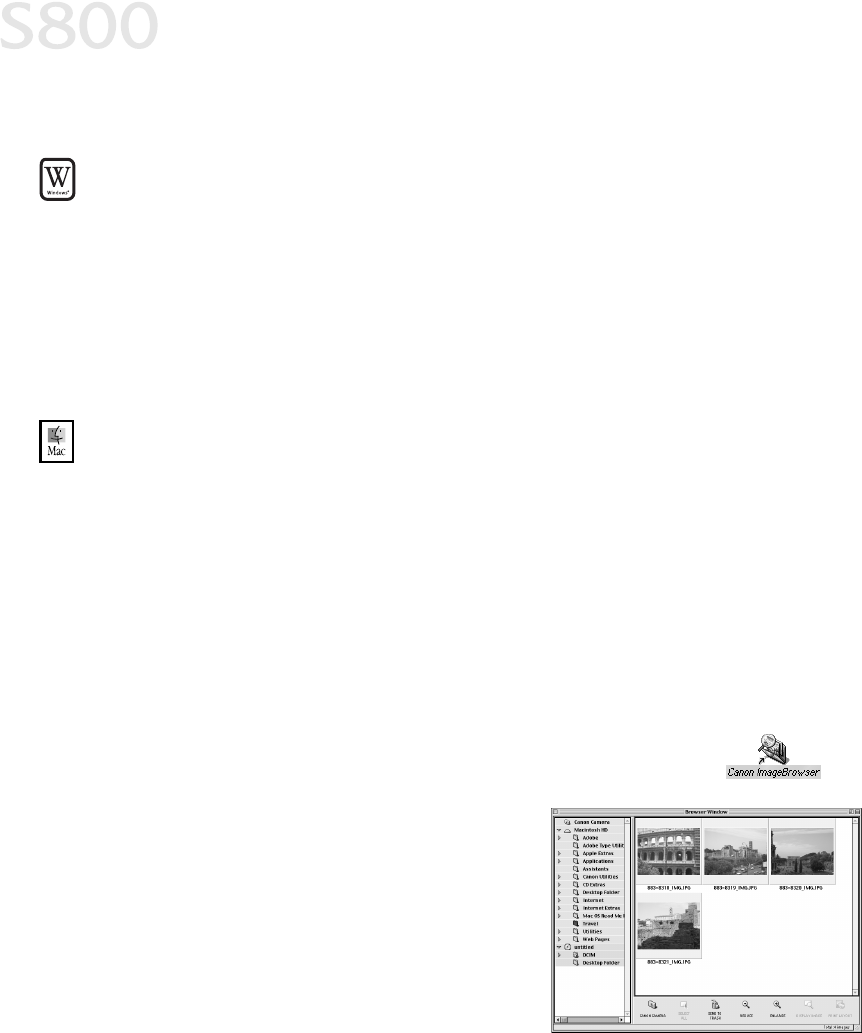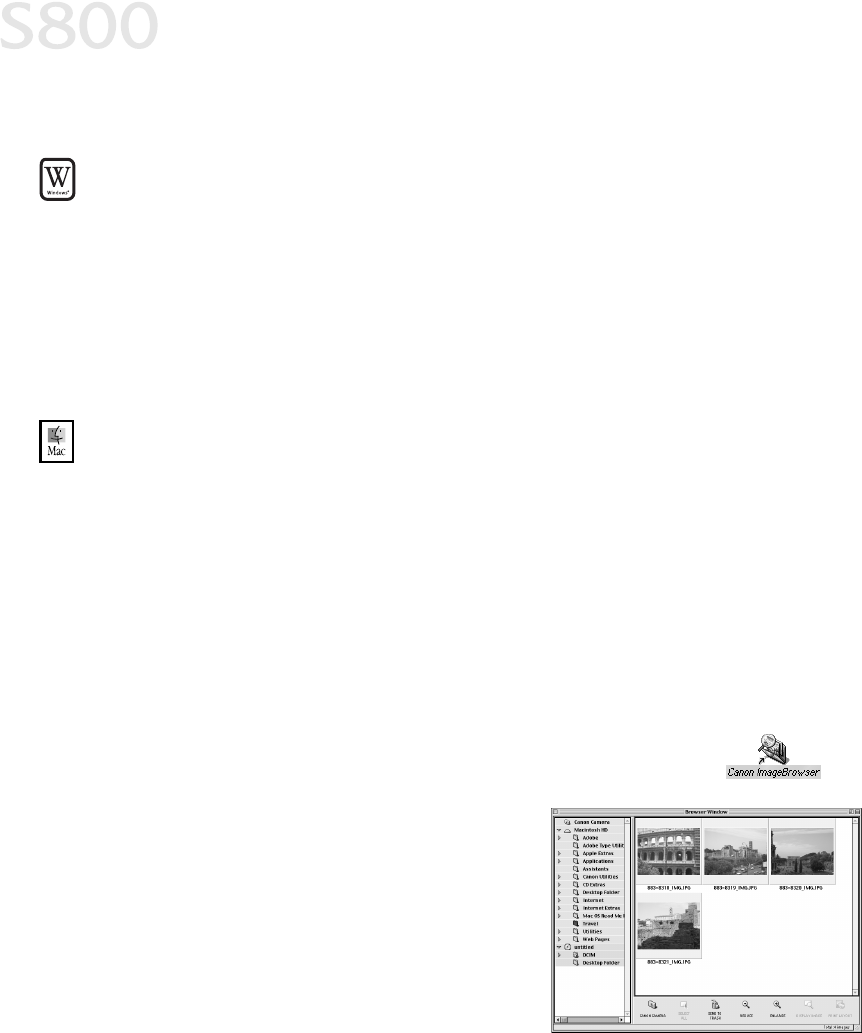
50
The BJ Solution Software — Downloading Images
Windows Users: Uninstalling the BJ Solution Software
Windows Users: Uninstalling the BJ Solution SoftwareWindows Users: Uninstalling the BJ Solution Software
Windows Users: Uninstalling the BJ Solution Software
To uninstall the BJ Solution Software in Windows:
To uninstall the BJ Solution Software in Windows:To uninstall the BJ Solution Software in Windows:
To uninstall the BJ Solution Software in Windows:
•
Click Start, Programs. Click Canon Utilities, ZoomBrowser EX, then
ZoomBrowser Uninstall, and follow the on-screen instructions.
•
Click Start, Programs. Click Canon Utilities, PhotoStitch, then PhotoStitch
Uninstall, and follow the on-screen instructions.
Macintosh Users: Using Your Software
Macintosh Users: Using Your SoftwareMacintosh Users: Using Your Software
Macintosh Users: Using Your Software
In this section you’ll learn how to:
In this section you’ll learn how to:In this section you’ll learn how to:
In this section you’ll learn how to:
•
Start ImageBrowser
•
Print on Canon Photo Paper Pro
•
Merge photos to create a panoramic view
Starting ImageBrowser
Starting ImageBrowser Starting ImageBrowser
Starting ImageBrowser
To Start ImageBrowser EX:
To Start ImageBrowser EX:To Start ImageBrowser EX:
To Start ImageBrowser EX:
1.
Make sure the images are on your hard drive or other accessible media.
2.
Double-click the Canon ImageBrowser icon on the desktop to
start the program.
3.
Double-click the folder for the device
containing your images in the Browser
window. The images will display as
thumbnails.