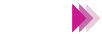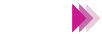
53Using the Scanner With Windows
Editing a Scanned Image
Background
Allows you to add a background to a monochrome image.
Crop Photo
Crops a scanned photograph in the Preview Area.
Frame
Allows you to add a frame border around the image.
• Depending on the settings you use for scanning, some editing features
are not available. For details, see the online Help for IS Scan Plus.
• You cannot use Crop Photo and Frame in the Capture Image screen.
You can select Background when a monochrome image is captured.
3 Edit or enhance the image as required.
4 Click the Apply button to apply the effect to the image in the Preview Area.
To undo the settings, click one of the undo buttons:
Undo All
Click once to undo all editing effects and restore the original in the
Preview Area.
Undo Previous
Click once to undo the previous editing effect; click repeatedly to undo
each previous editing effect one by one.
01-Optional IS-12.fm Page 53 Thursday, April 20, 2000 6:45 AM