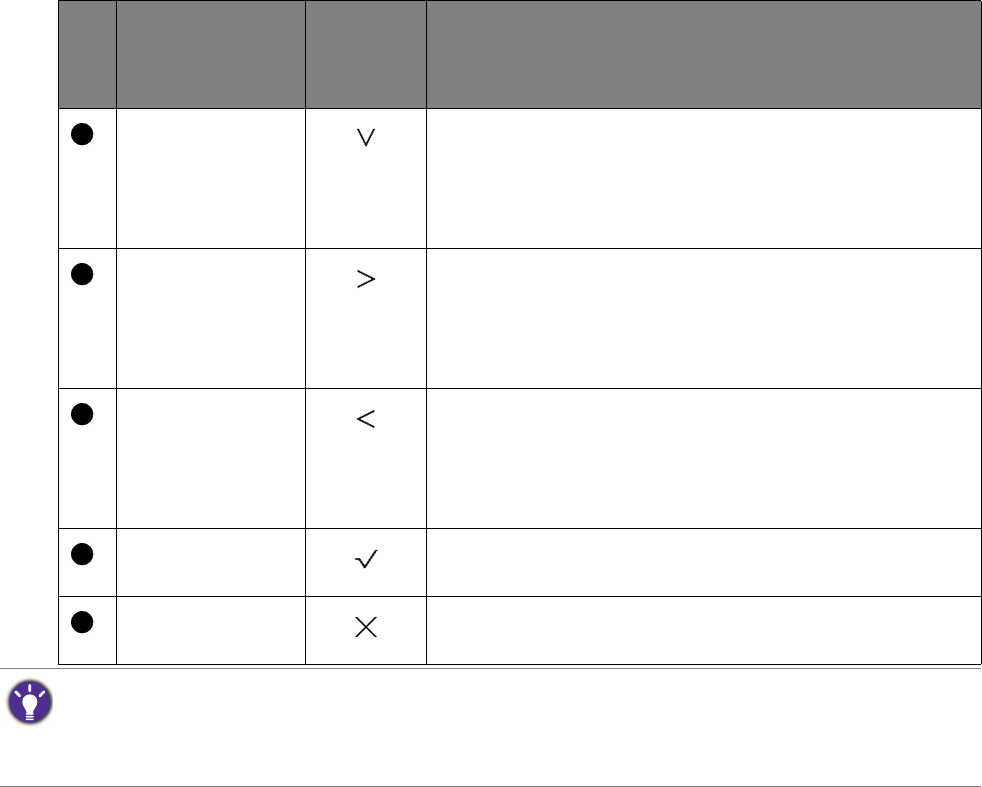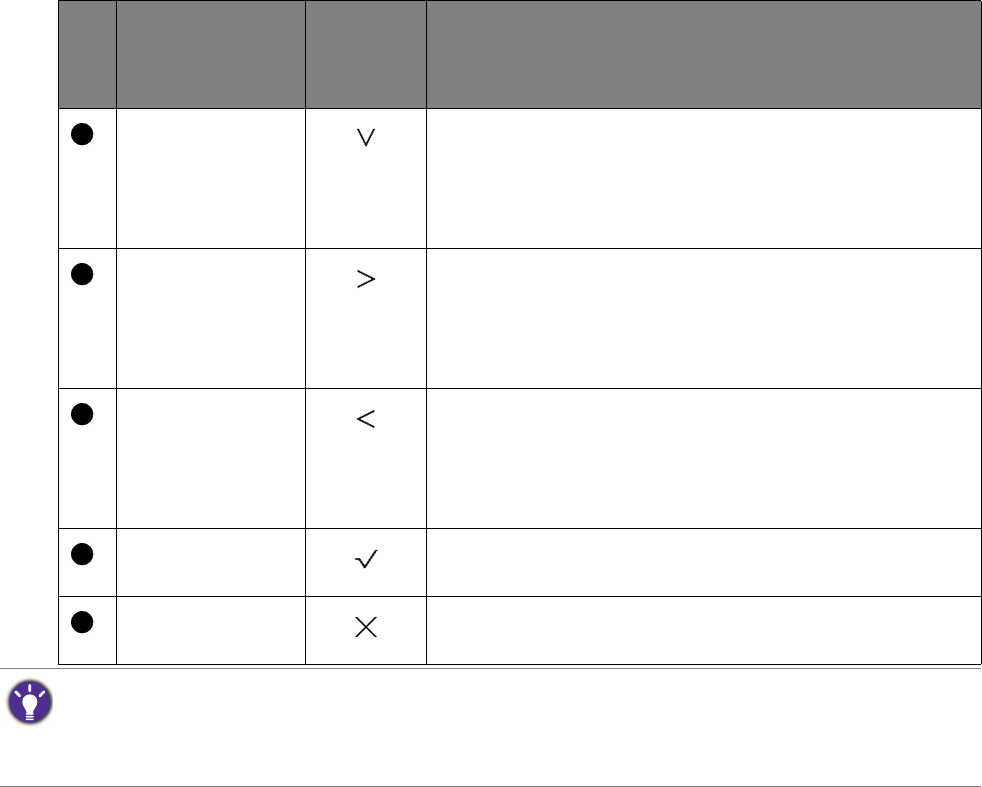
32 How to adjust your monitor
Custom Key 2 • By default, the key is the hot key for Color Mode. To
change the default settings, see Customizing the hot
keys on page 33.
• For Down/Decrease adjustment.
Custom Key 3 • By default, the key is the hot key for Brightness. To
change the default settings, see Customizing the hot
keys on page 33.
• Enters sub menus.
Custom Key 4 • By default, the key is the hot key for Contrast. To
change the default settings, see Customizing the hot
keys on page 33.
• Enters sub menus.
Menu Activates the main menu.
Exit Exits OSD menu.
• OSD = On Screen Display.
The hot keys only operate while the main menu is not currently displaying. Hot key displays will disappear after
a few seconds of no key activity.
• To unlock the OSD controls, press and hold any key for 10 seconds.
No.
OSD in hot key
menu
OSD icon
in main
menu
Function