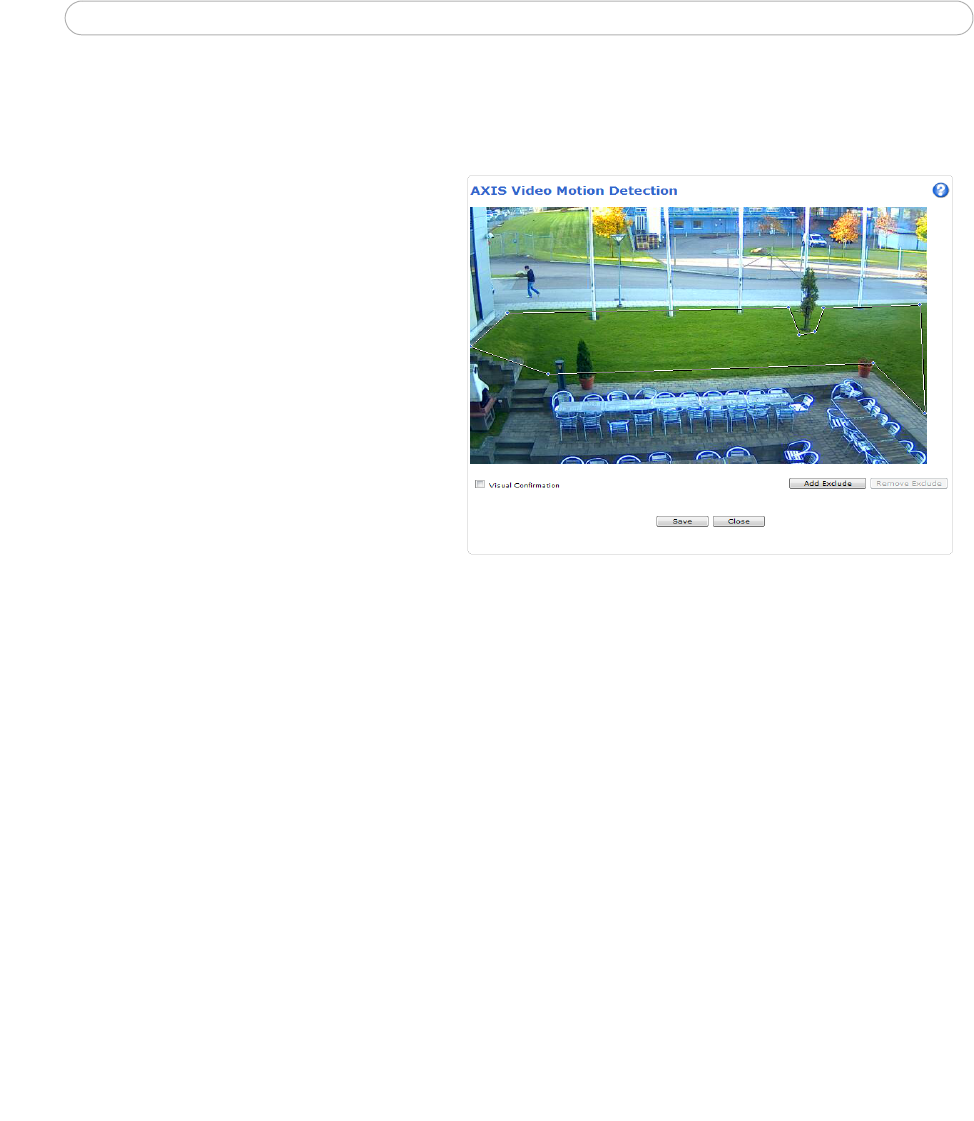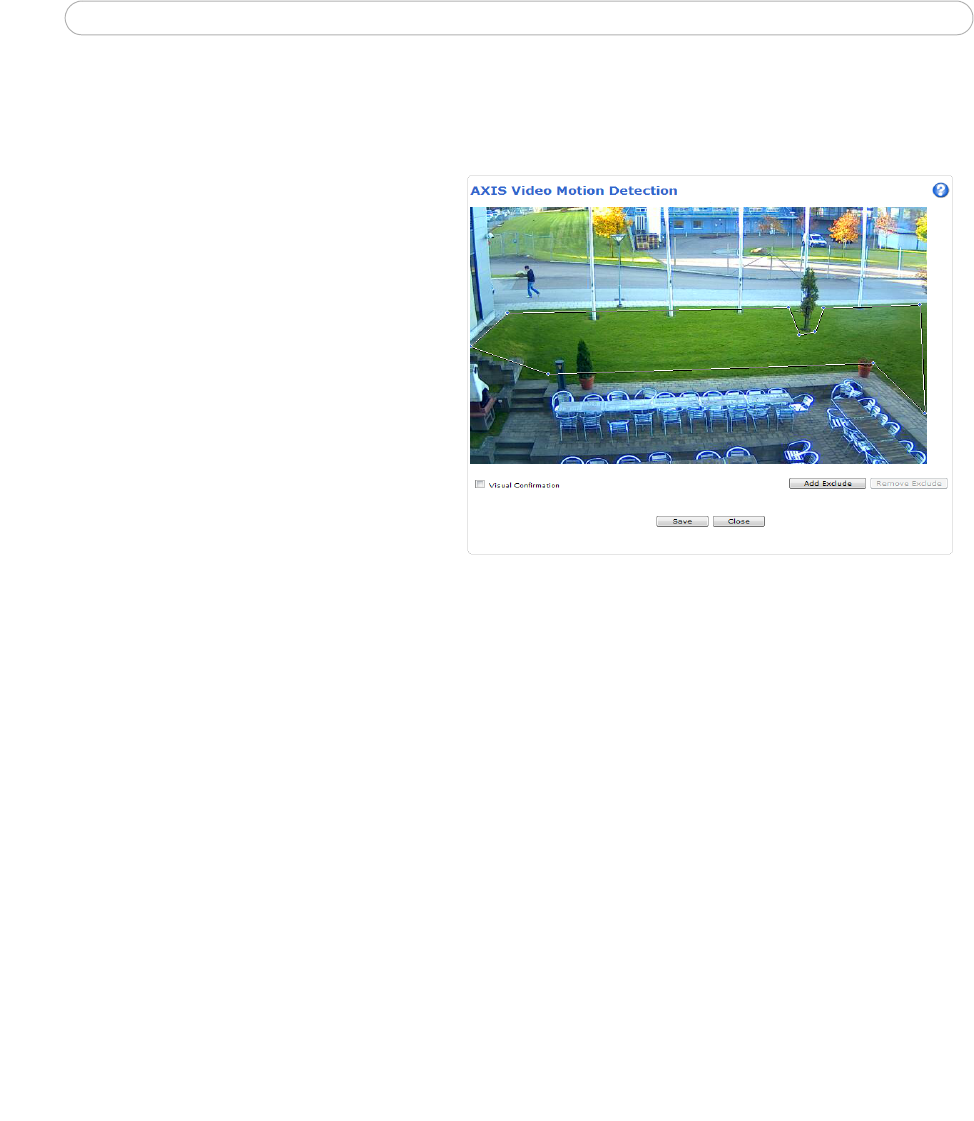
2
AXIS Video Motion Detection
Set up AXIS Video Motion Detection
The AXIS Video Motion Detection application can only be configured when in running or idle status.
Go to Applications > Ov
erview. Click on Video
Motion Detection under Installed Applications and
click on Start.
To configure the application go to Applic
ations >
Motion Detection > Settings. Click on AXIS Video
Motion Detection settings link.
Area of Interest
The Area of Interest is a virtual area that is defined in
AXIS Video Motion Detection to detect moving
objects entering a defined area and may trigger a
camera to generate an action or send a notification.
It is defined by a polygon of 3-20 points. The default
area of interest is a square placed in the center of the
image. The area of interest can be moved by placing
the pointer over a line. When the pointer becomes a
cross, left-click and drag to desired area.
To add points, right-click in the line and to remove a point
, right-click
on the point you want to remove.
Note: An area of interest can only be modified when using Inter
net Explorer and Axis Media Control (AMC).
Exclude Area
The Exclude Area is a virtual area that is defined in AXIS Video Motion Detection whenever it is required to mask a part of an
area of interest to avoid unwanted triggering of camera action. It is defined when swaying objects such trees or flags are
inside the area of interest.
To add an exclude area click Add Exclude. The exclude area is defined by a polygon of 3-20 points. The exclude area can be
modified in the same way as Area of Interest.
Visual Confirmation
This setting is used to validate if the settings are correct, that is objects are correctly detected. When this option is enabled,
the area of interest polygon will turn red when objects enter the area. The lines stay red as long as moving objects are
detected within the area of interest.
Note: Enabling Visual confirmation may introduce
video latency.