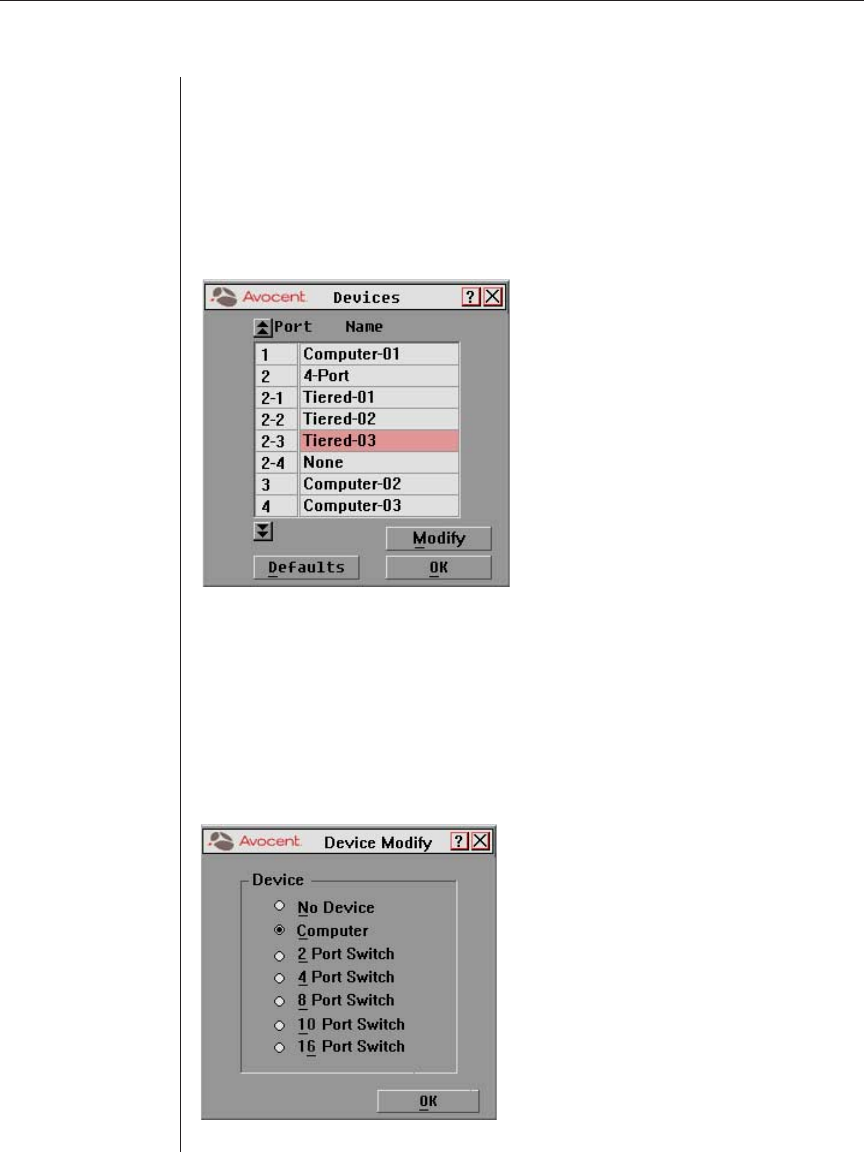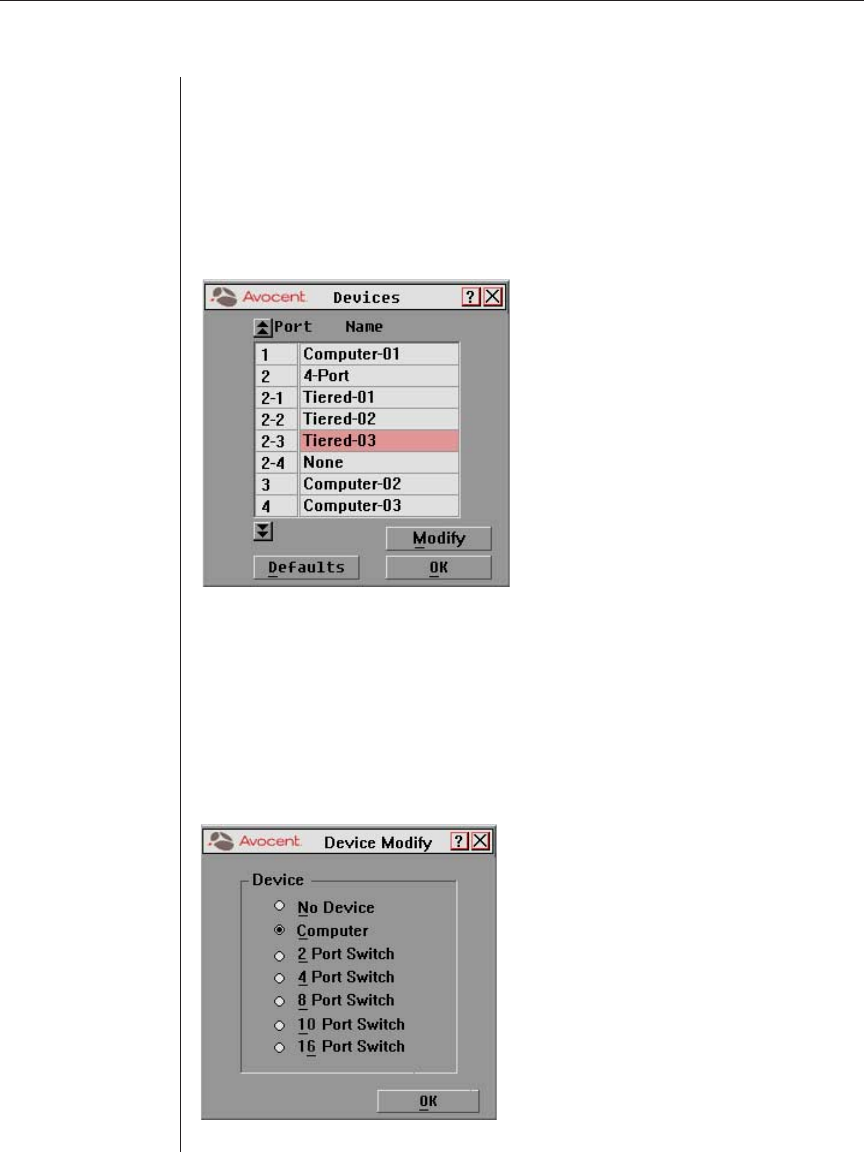
Chapter 4: Advanced Operations 39
Chapter 4: Advanced Operations
Assigning Device Types
Use the Devices dialog box to assign device types to either make your primary
switch aware of a secondary switch or to delete a device from the Main dialog box.
To access the Devices dialog box:
1. Press Print Screen. The Main dialog box will appear.
2. Click Setup - Devices. The Devices dialog box appears.
Figure 4.1: Devices Dialog Box
After you assign a device type to a secondary switch, the port numbering changes.
In the above example, Port 2-1 is a secondary port. The 2 indicates the port number
on the primary switch and 1 is the port number on the secondary switch.
To assign a device type:
1. In the Devices dialog box, select the port number.
2. Click Modify. The Device Modify dialog box appears.
Figure 4.2: Device Modify Dialog Box