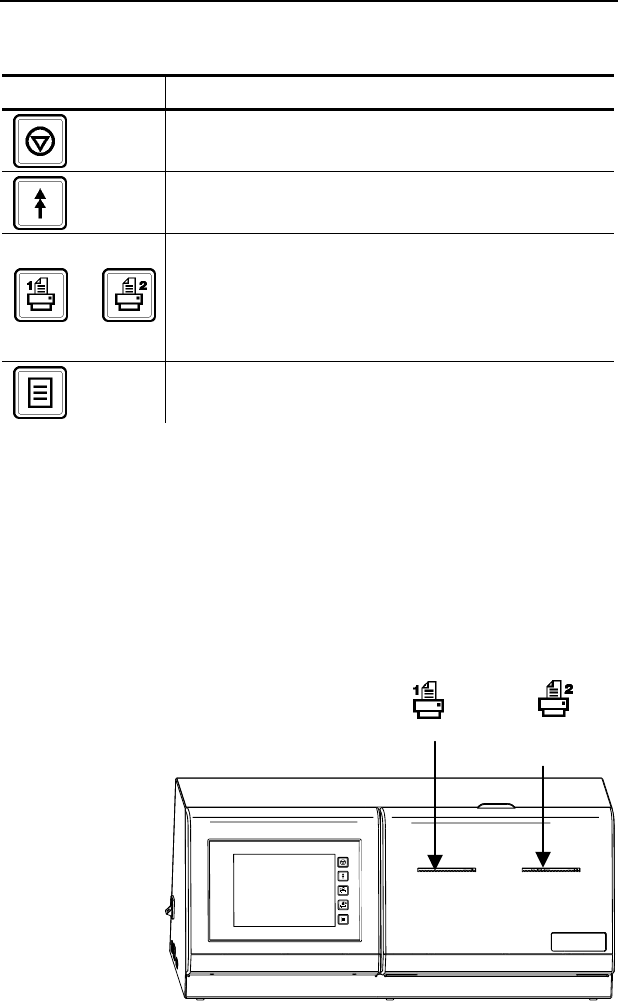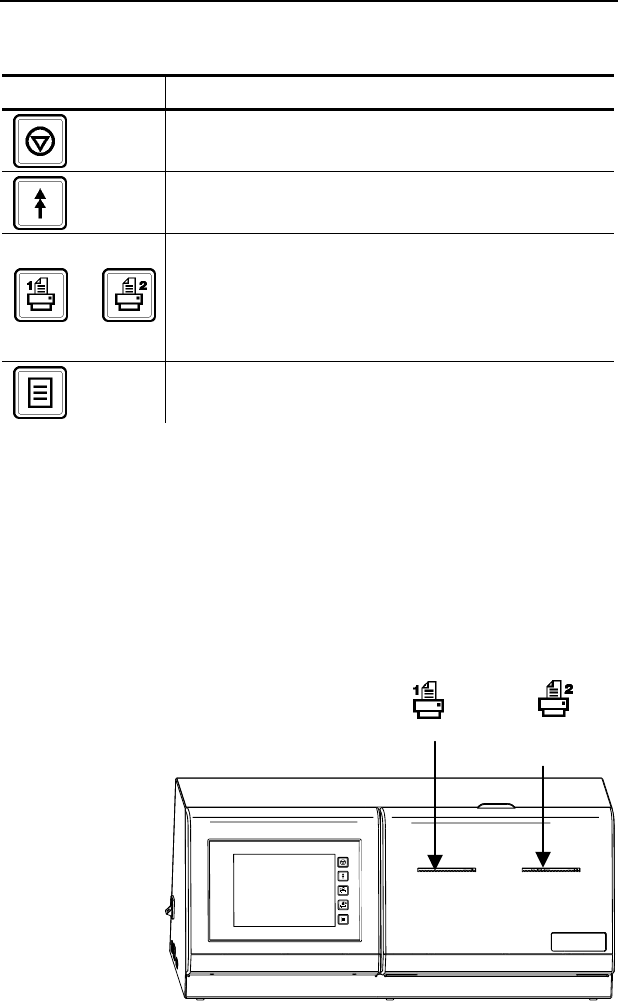
1-2 System Administrator’s Guide
About the Printer
There are five control buttons located on the right side
of the touch screen.
Button Action
Stops/cancels the current print job.
Advances supply for the selected printer.
or
Selects which printer feeds the supply.
Printer 1 is located on the left side.
Printer 2 is located on the right side.
Note: For the 9415™SP, these buttons
do not function.
Enters the printer configuration menu.
The rest of the touch screen contains product buttons
that are color-coded so you can easily print the item
labels.
The product buttons are blank until you create a
product menu. The home keys have default captions
that can be changed. See Chapter 3, “Using the Edit
Utility,” for information on creating and editing product
menus.
♦ Yellow
♦ Red
♦ Green
♦ Blue
♦ Orange
Printer 1
Printer 2
(Dual printer only)