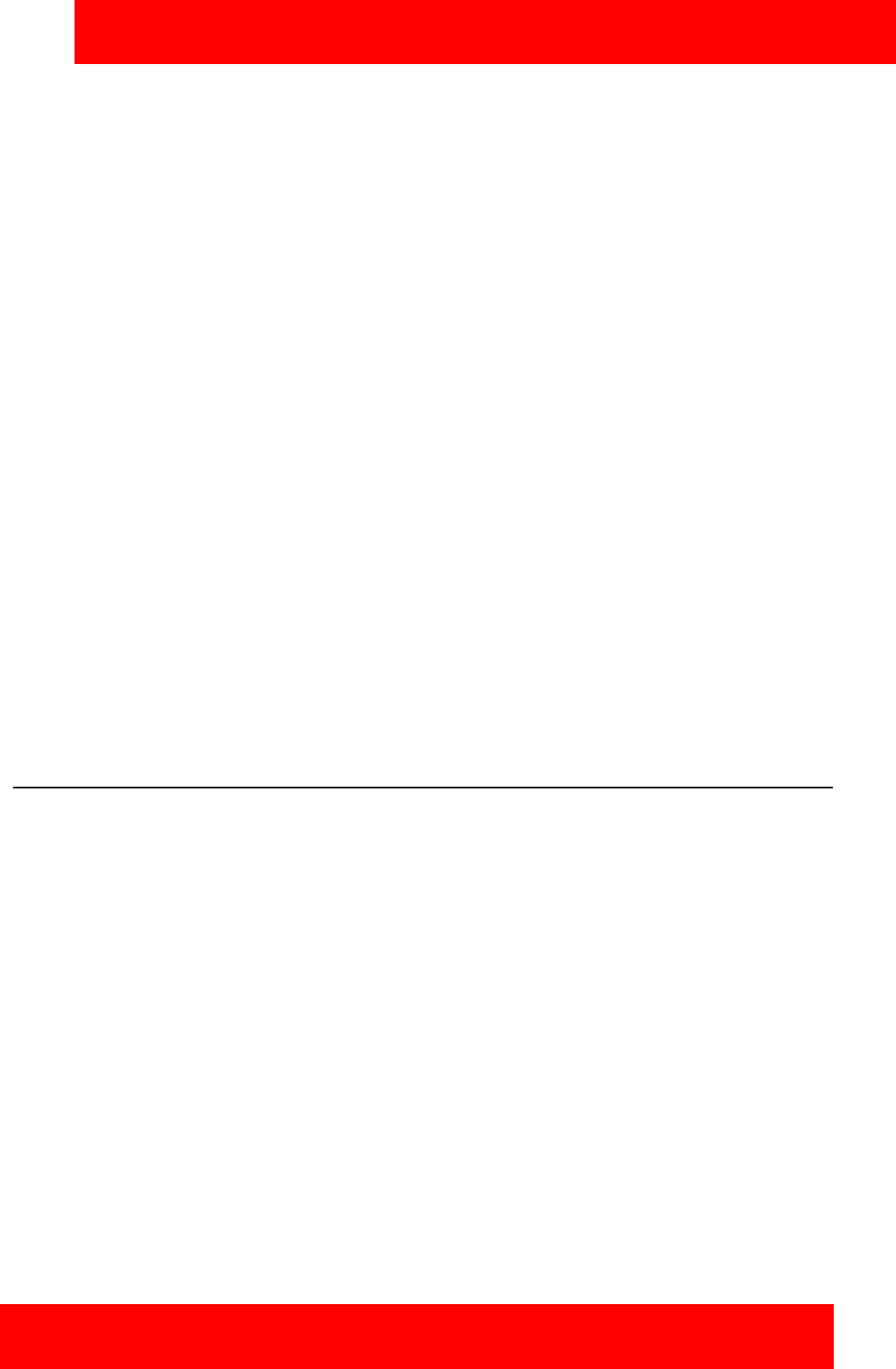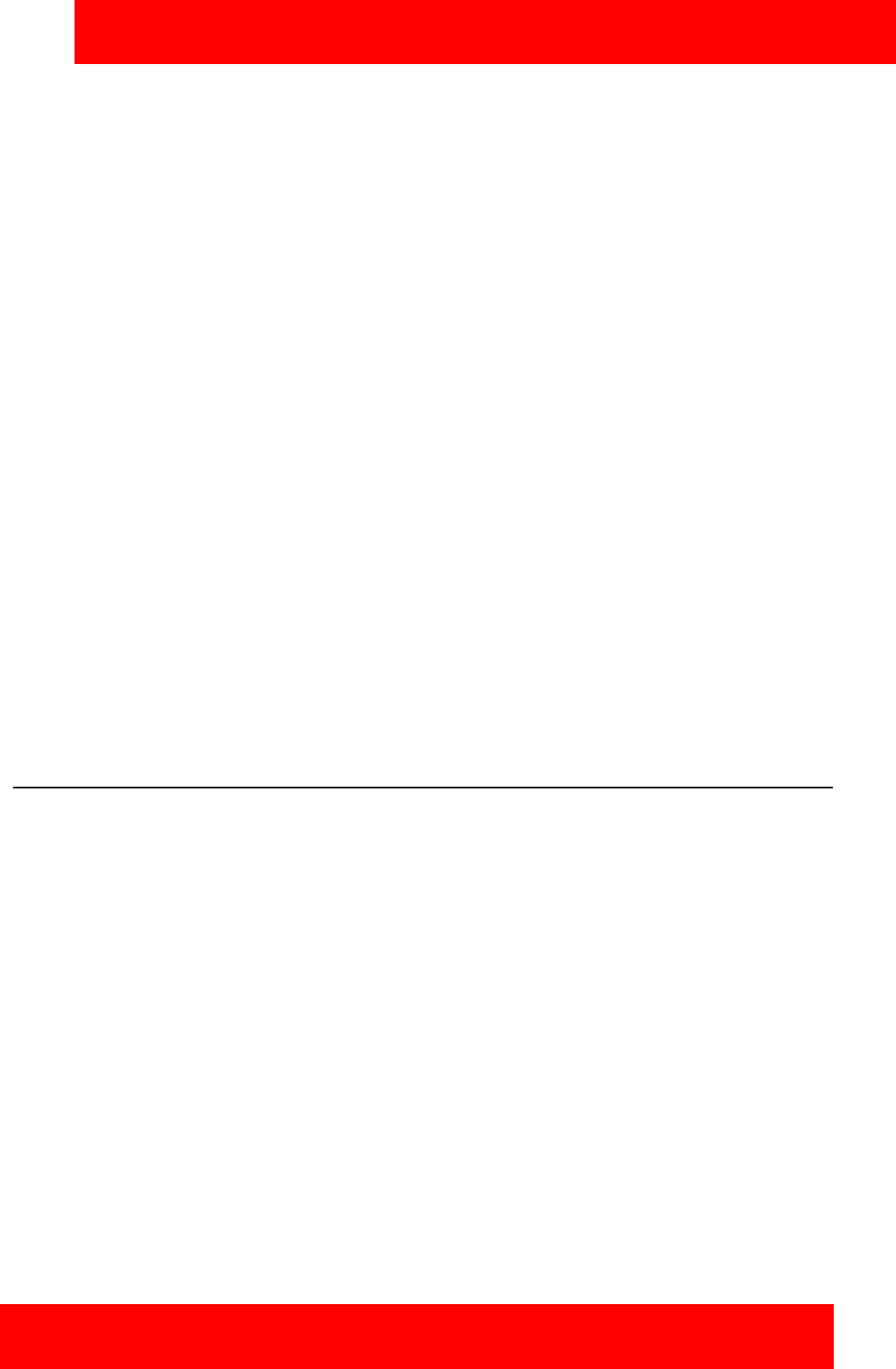
Software installation
Avaya 3100 Mobile Communicator - Client for Nokia User Guide 17
4. Use the following address format to access the user portal Web page:
http://<hostname or IP address>:8080/m
OR
https://<hostname or IP address>:8443/m
Note: Obtain the actual hostname or IP address and port settings from your system administrator.
5. Do one of the following:
— To install the recommended software load, select the Installable link.
— To select a different software load, select All other software for your platform, scroll to a load,
and select the Installable link.
6. When prompted to download and install the software, select Yes.
7. Review the following details on the details screen:
—Name
— Version
8. Select Continue.
Note: For best performance, install the application to phone memory and not to a memory card.
9. If the software is already installed, select OK to upgrade it.
10. After the installation completes, exit the web browser.
11. Optionally, move the Avaya 3100 MC - Client for Nokia application icon to the menu screen of your
Nokia device. For more information, see “Moving the Avaya 3100 MC - Client for Nokia icon to the
menu pane” on page 19.
Upgrading the Avaya 3100 MC - Client for Nokia software
from a computer
This section describes how to upgrade or reinstall the Avaya 3100 MC - Client for Nokia software. When
you upgrade the software, your data is saved automatically.
Upgrading the Avaya 3100 MC - Client for Nokia software from a computer
1. If the Avaya 3100 MC - Client for Nokia is running, stop it by selecting Quit.
2. On your computer, open a Web browser and enter the HTTPS or HTTP address of the User Portal:
http://<IP address or hostname>:8282/adminserver/userportal.html
https://<IP address or hostname>:8553/adminserver/userportal.html
Note: Ask your system administrator for the correct hostname and port settings.
3. Use the controls to locate the software file you require for your device, and click Download.
4. Click Save.
5. Navigate to the folder where you want to store the software files and click Save.
6. Extract the files from the zip file and save them to a folder on your computer.
7. Connect the device to your computer using a USB cable.
8. Select Start, Programs, Nokia PC Suite, Nokia PC Suite.