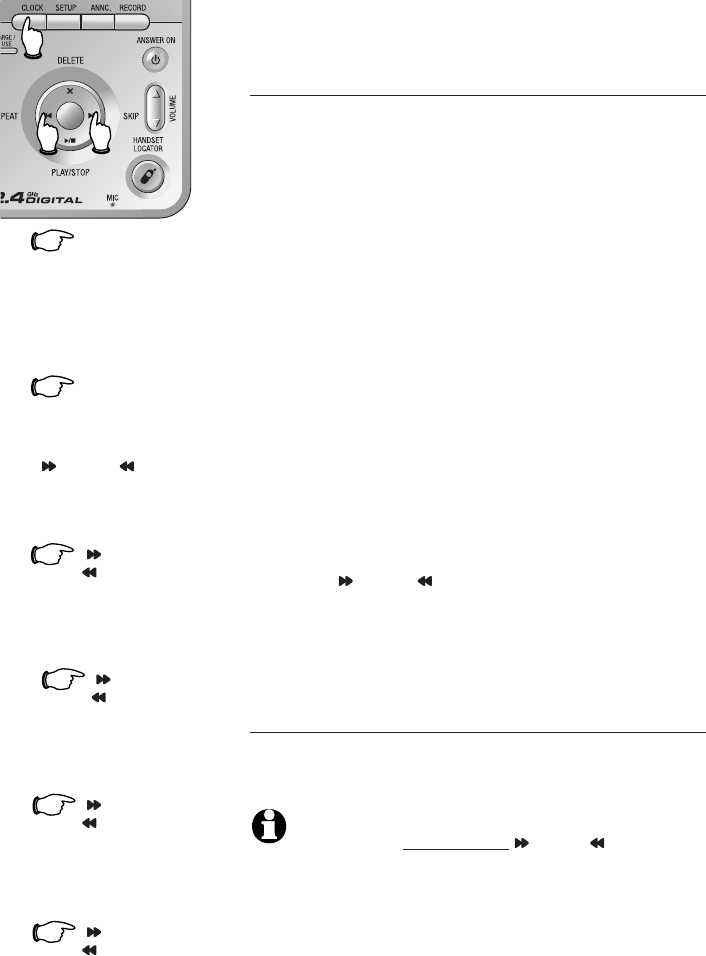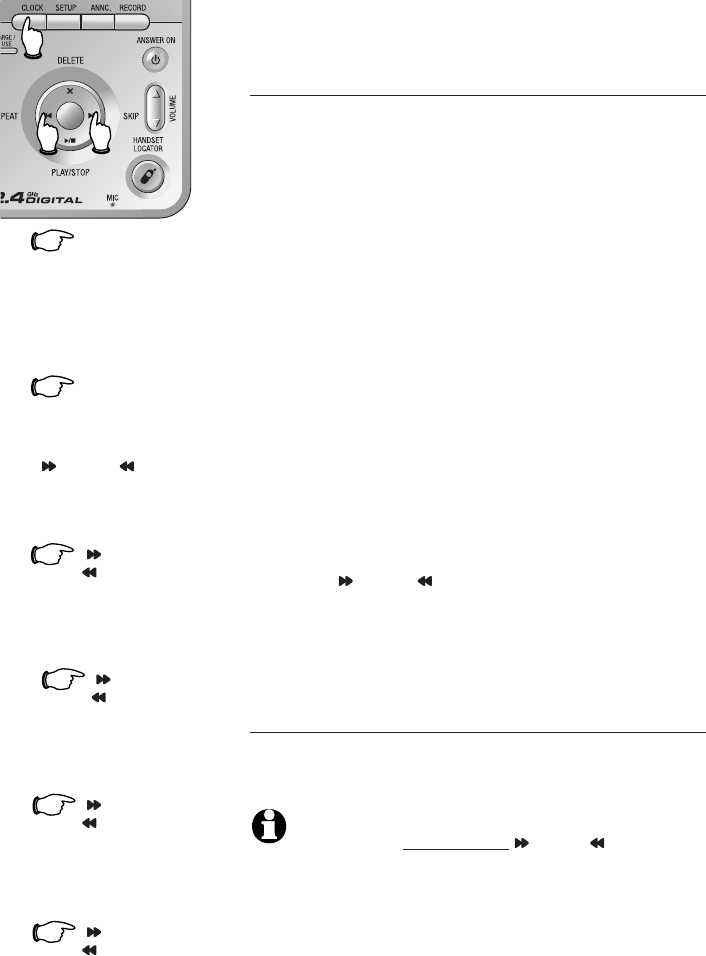
36
Answering system operation
Day & time announcements
To set day and time
Before playing each message, the answering system
announces the day and time when the message was
received.
Before using the answering system, follow the steps
on the left of this page to set the day, time and year,
so that messages are dated correctly. If the clock is not
set, before new messages are recorded, the system will
announce "Time and day not set" before each message
is played back.
Caller ID provides the time and date. Set the year
so that the day of the week can be calculated
from the caller ID information. After you set the
time once, it will thereafter be set automatically
with incoming caller ID information. The time will
be set automatically only if you subscribe to caller
ID service provided by your local telephone com-
pany (page 31).
The system uses voice prompts to guide you. Each time
you press SKIP or REPEAT, the day, hour, minute or
year increases or decreases by one. When you hear the
correct setting, press CLOCK to move to the next set-
ting, or press PLAY/STOP to exit the clock menu.
To check day and time
You can press CLOCK at any time to hear the cur-
rent day and time without changing it.
NOTE: You can press and hold SKIP or REPEAT to
increase or decrease the minutes or years by increments
of ten.
1.
CLOCK
The system will announce
the current clock setting,
then announces "To set the
clock, press CLOCK."
2.
CLOCK
3.
SKIP or
REPEAT
4.
until the system announces
the correct hour, then press
CLOCK.
until the system announces
the correct minutes, then
press CLOCK.
until the system announces
the correct year, then press
CLOCK.
5.
6.
until the system announces
the correct day, then press
CLOCK. The system announces
the current clock setting.
The system will announce
the current year setting, then
announces “To change the year,
press SKIP or REPEAT, to
change the hour, press CLOCK.“
SKIP or
REPEAT
SKIP or
REPEAT
SKIP or
REPEAT