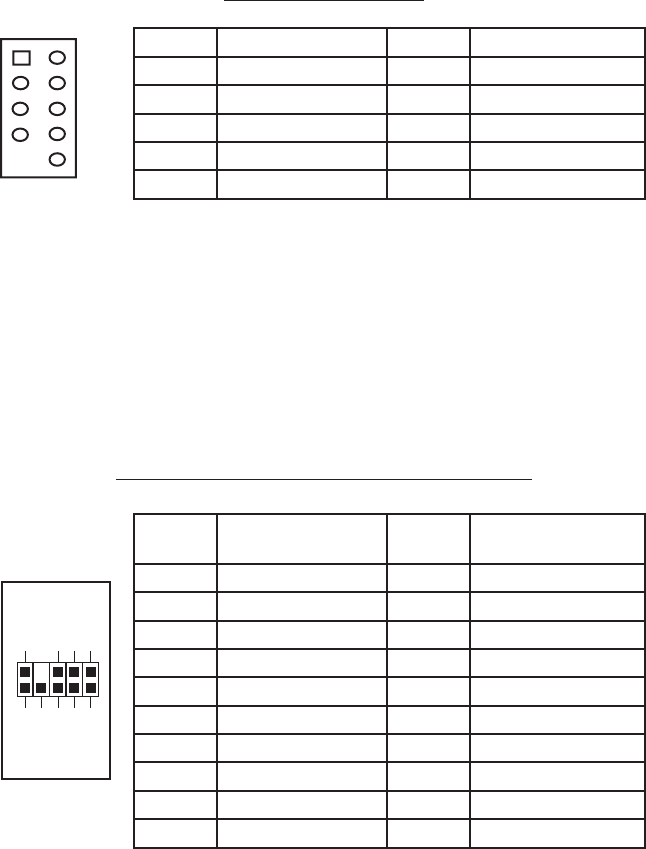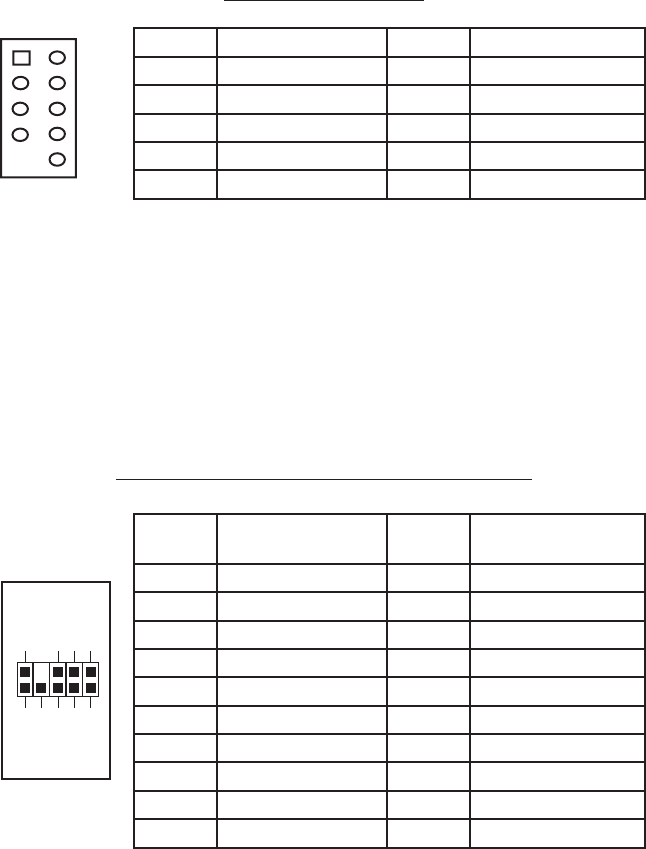
3
Note: Please check your motherboard manual for your USB header pin layout and
make sure it matches the table below.
Motherboard Pin Layout
Connecting the eSATA Port
This case comes with an eSATA port in the front of the case to connect to your
external SATA devices. You will find a SATA connector on a cable attached to the
front eSATA ports. Connect it to a SATA connector on your motherboard.
Connecting the Audio Ports (AC’97 and HDA)
There is an Intel standard 10-pin AC’97 connector and an Intel 10-pin HDA (High
Definition Audio) connector, you can connect either of them to your motherboard
depending on the specification of the motherboard. See instruction below:
Pin Assignment for Audio Ports (HDA and AC’97)
Note: Please check your motherboard manual for your audio header pin layout and
make sure it matches the table. Even if your system supports both audio standards,
you may only connect one connector, not both.
Installing the Drives
With the front bezel facing you, swing the front door out. It can swing 270
degrees so the door will be parallel with the side of the case. You can see one
5.25” external drive bay at the top and two 5.25” drive bays at the bottom of the
Pin Signal Names Pin Signal Names
1
USB Power 1
2
USB Power 2
3
Negative Signal 1
4
Negative Signal 2
5
Positive Signal 1
6
Positive Signal 2
7
Ground 1
8
Ground 2
9
Key (No Connection)
10
Empty Pin
12
10
9
Pin
Signal Names
(HDA)
Pin
Signal Names
(AC’97)
1 MIC2 L 1 MIC In
2 AGND 2 GND
3 MIC2 R 3 MIC Power
4 AVCC 4 NC
5 FRO-R 5 Line Out (R)
6 MIC2_JD 6 Line Out (R)
7 F_IO_SEN 7 NC
8 Key (no pin) 8 Key (no pin)
9 FRO-L 9 Line Out (L)
10 LINE2_JD 10 Line Out (L)
1
2
3579
46
10