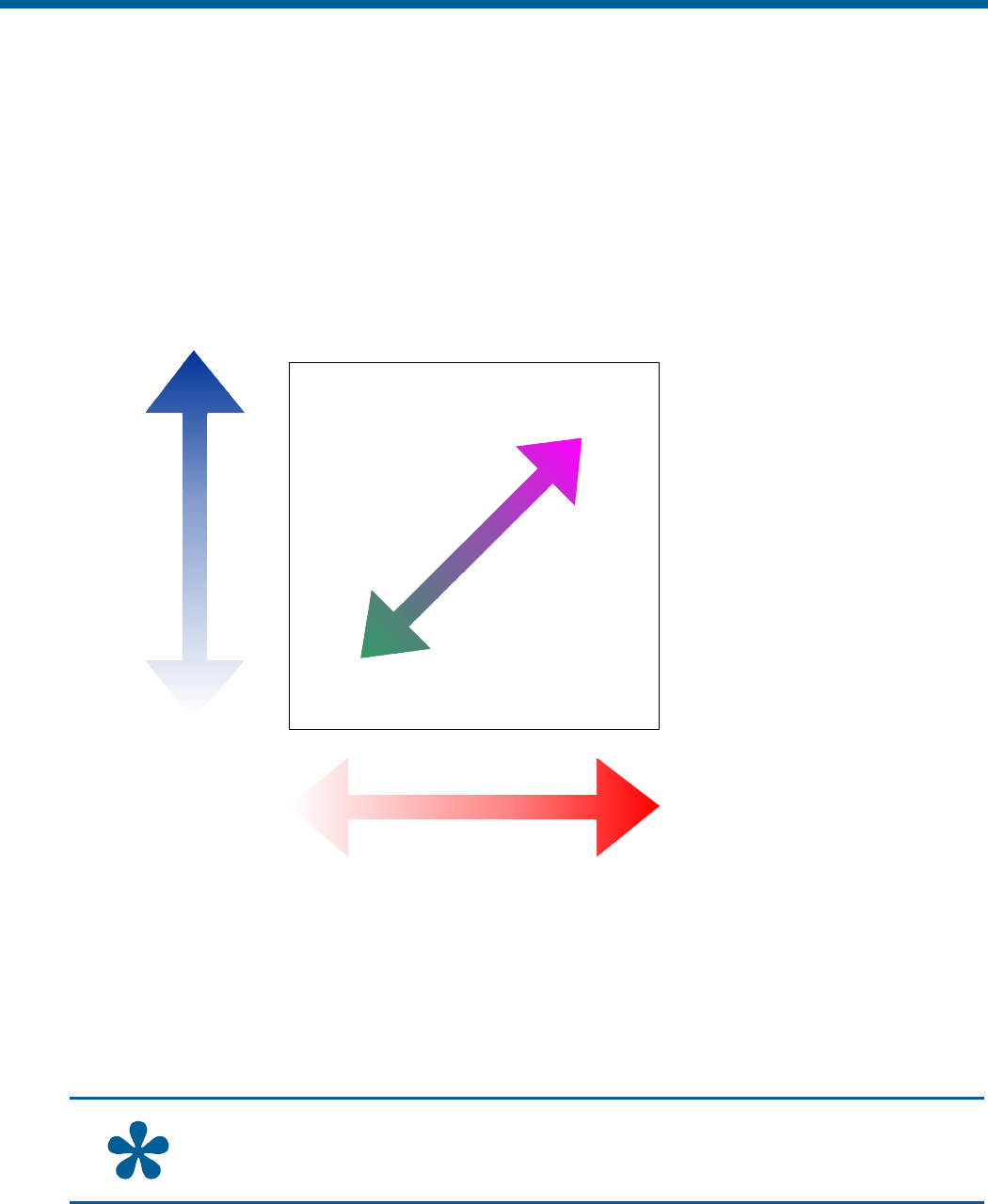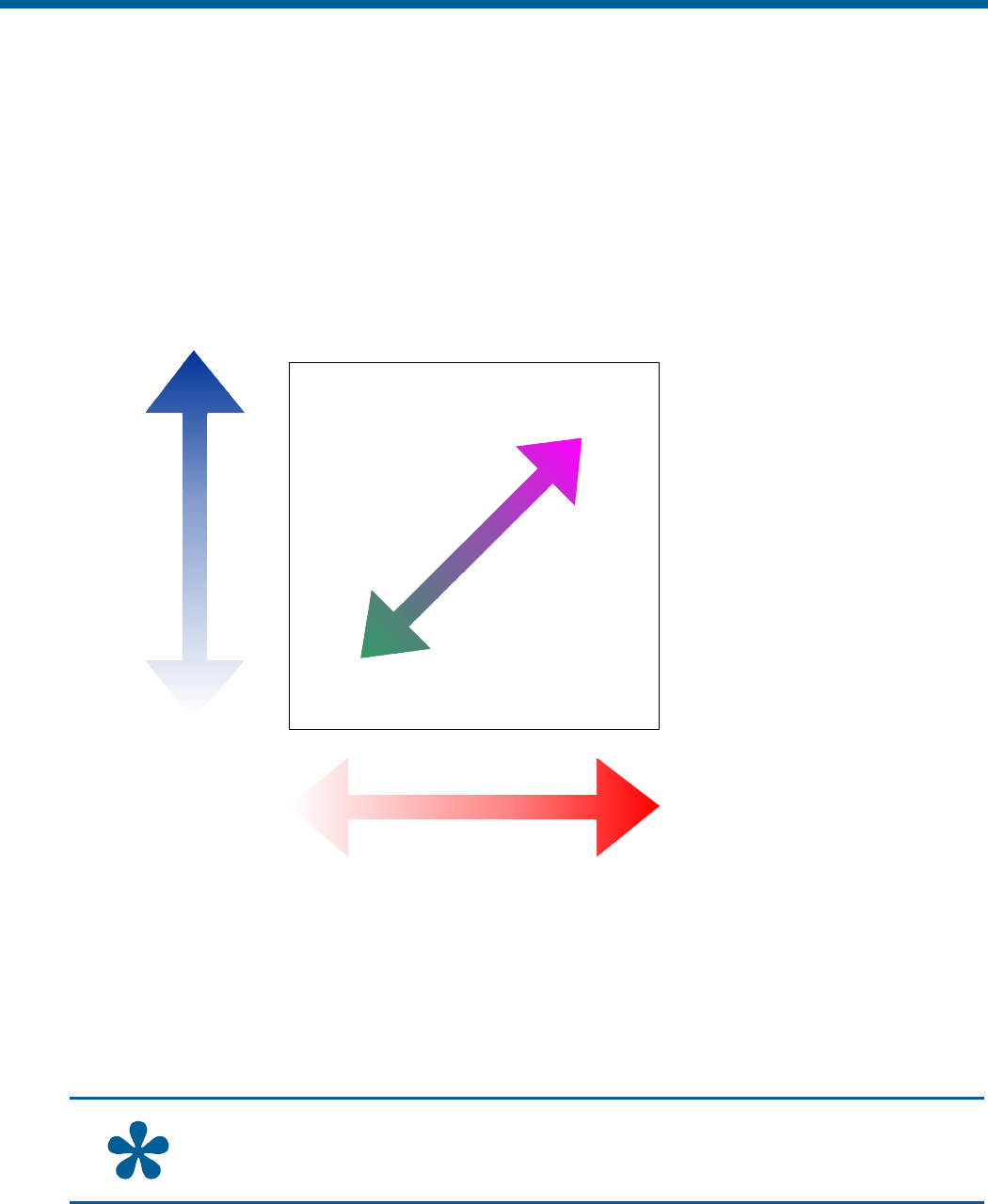
Adjusting White Balance Settings
White balance is normally compensated for by the automatic white balance gain control. In some
lighting conditions, you may need to manually adjust the red and blue settings for optimal viewing.
When Automatic White Balance is enabled, the red and blue setting values are based on feedback
from the camera. When Automatic White Balance is disabled, the camera uses the red and blue
setting values to control the white balance. When Automatic White Balance is first switched from
On to Off, the red and blue values displayed are based on the current feedback from the camera. The
red and blue values range from 0 to 511. Changes occur in increments of 5.
The following chart illustrates the red and blue settings relationship to white balance.
As the value for the red setting increases, the image appears more red. As the value decreases, the
image appears less red.
As the value for the blue setting increases, the image appears more blue. As the value decreases, the
image appears less blue.
As the values for both the red and blue settings are increased, the image appears more magenta
(purple). As the values for both the red and blue settings are decreased, the image appears more
green.
Maximum
Blue
WHITE BALANCE
Both Red and Blue
settings are set to
maximum values.
On-screen Colo
appears Ma
enta
(Purple)
511
On-screen Color
appears Green
0
Minimum
Blue
Maximum
Red
511
0
Minimum
Red
Tip: Auto White Bal must be set to Off to manually change the Red and Blue settings.
Changes to the red and blue settings occur in increments of 5.
3–2 SpeedDome Ultra VII Operator's Manual