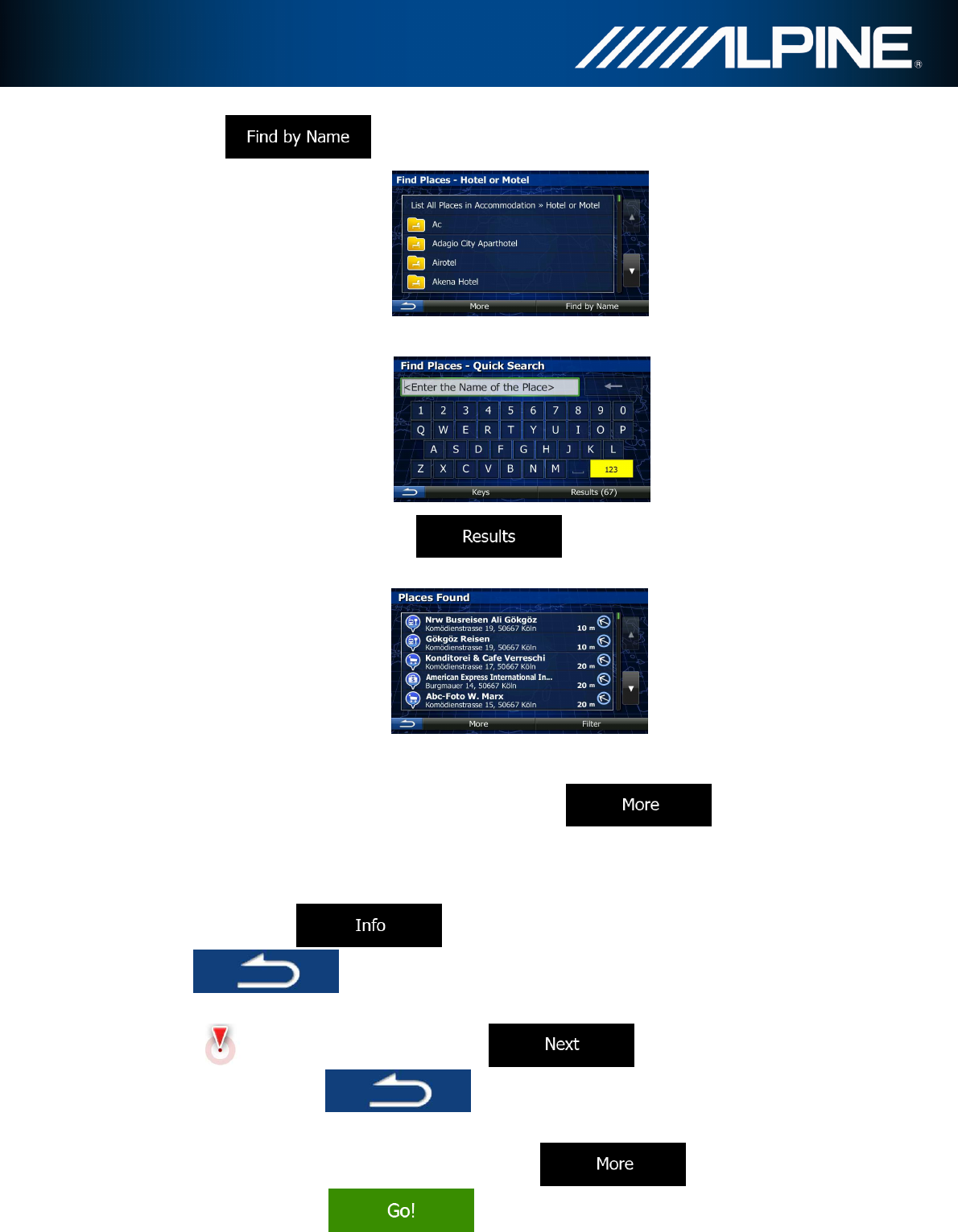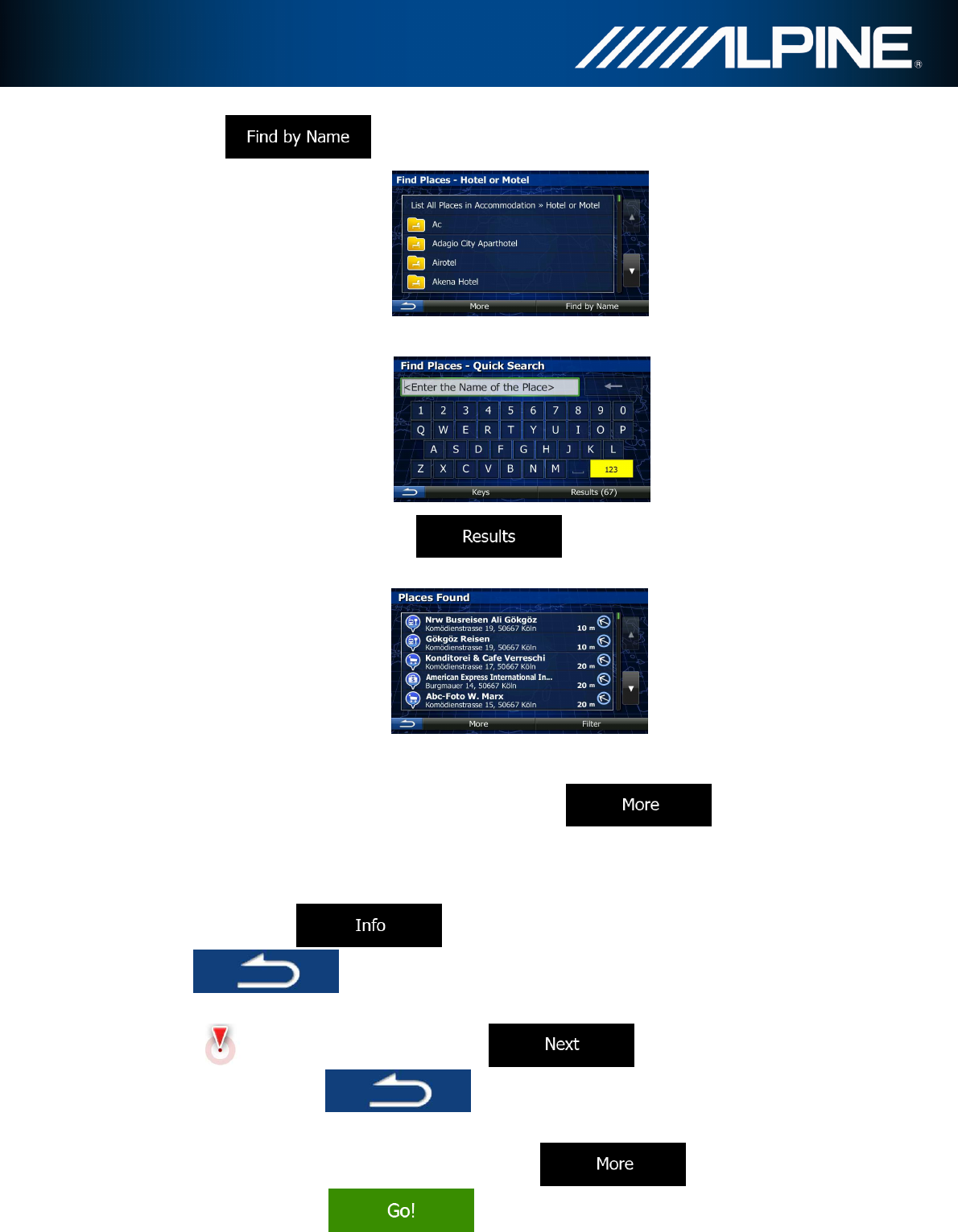
INA-W910R Navigation Software Owner’s Manual 40
8. Tap if you have not done it before.
9. Using the keyboard, start entering the name of the Place.
10. After entering a few letters, tap to open the list of Places with
names containing the entered character sequence.
11. (optional) The Places in the list are ordered by their distance from the current or last
known position, from the selected city/town, from the destination or by the length of the
necessary detour. If you need to reorder the list, tap .
12. Browse the list if necessary and tap one of the list items. A full screen map appears
with the selected point in the middle. The name and address of the Place is displayed
at the top of the screen.
13. (optional) Tap to see the details of the selected Place. Tap
to return to the map.
14. If necessary, tap the map somewhere else to modify the destination. The Cursor
( ) appears at the new location. Tap to confirm the
destination, or tap to select a different destination.
15. After a short summary of the route parameters, the map appears showing the entire
route. The route is automatically calculated. Tap to modify route
parameters, or tap
and start your journey.