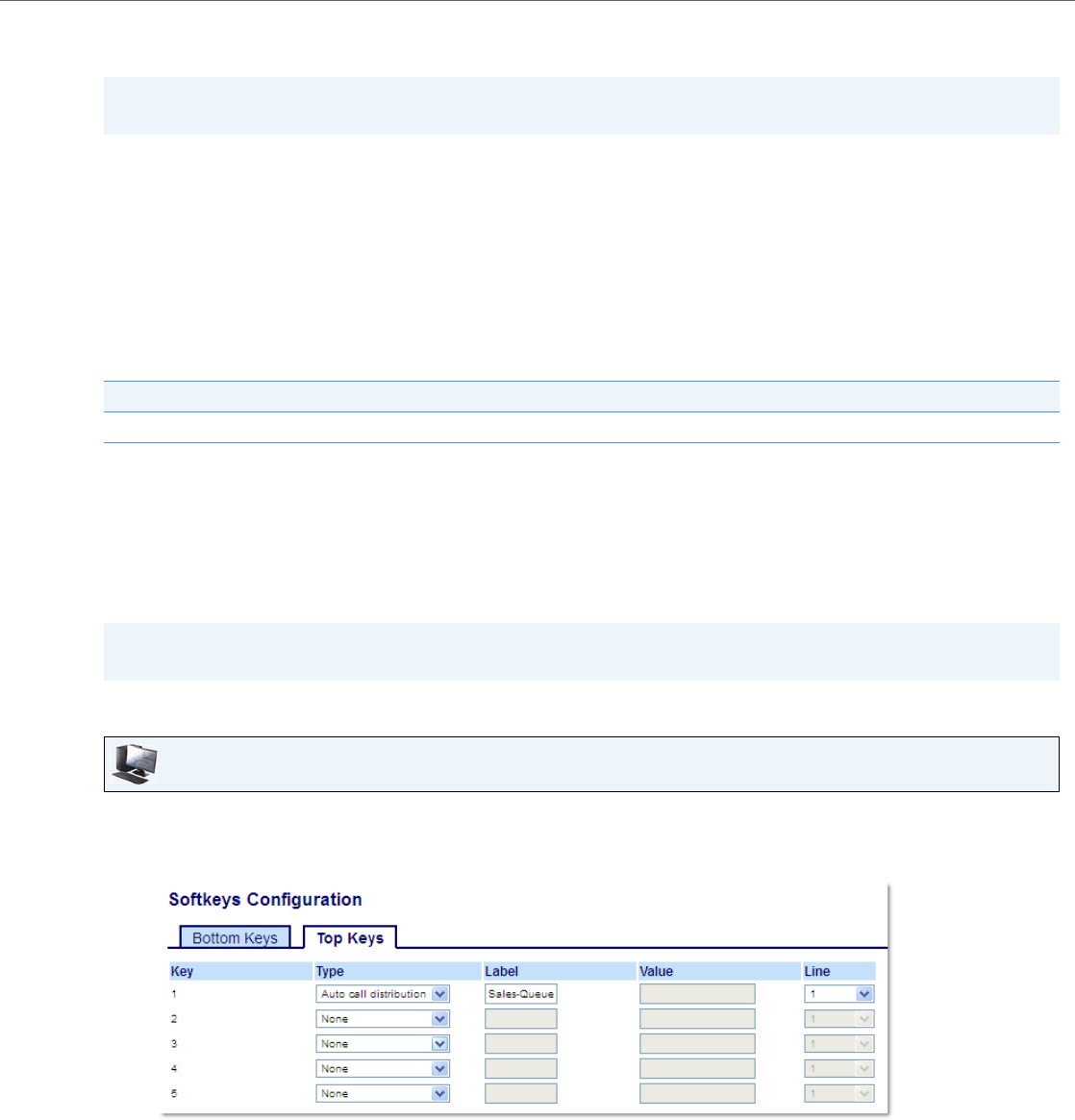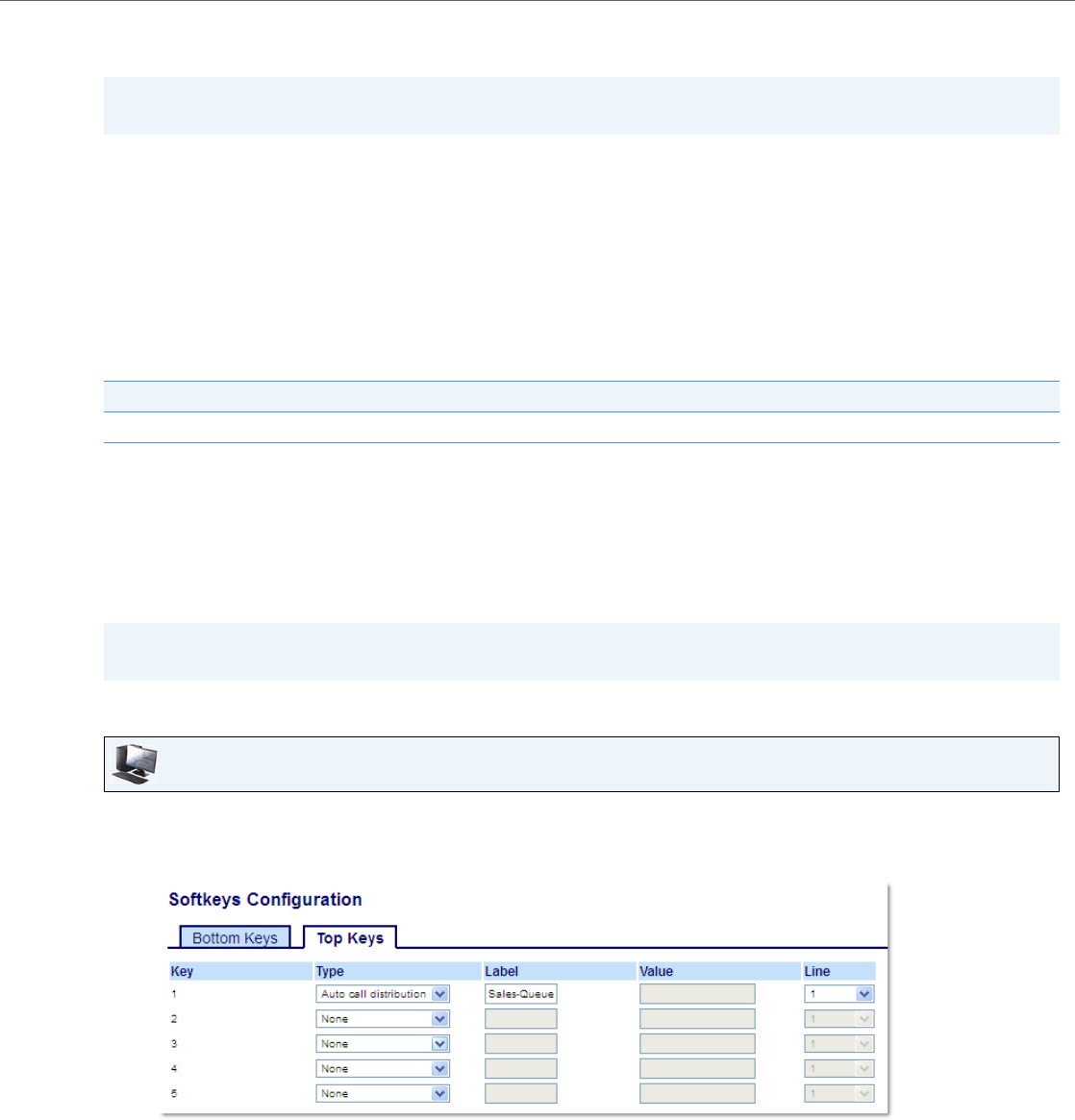
Configuring Softkeys
41-001524-00 REV00 – 04.2014 71
Automatic Call Distribution (ACD) Key (for Sylantro Call Managers)
The 6867i and any attached expansion modules support Automatic Call Distribution (ACD) for Sylantro call managers. The
ACD feature allows the Sylantro call manager to distribute calls from a queue to registered IP phone users (agents).
To use the ACD feature on an IP phone, you must first configure an ACD softkey or expansion module key. When you want
to subscribe to a queue (in order to receive incoming calls), you press the ACD softkey and the IP phone UI prompts you to
log in.
Available/Unavailable is displayed indicating the current status of the IP phone (specifies if the IP phone user is availa-
ble/unavailable to receive a call from the queue).
Additionally, the ACD softkey indicates your current ACD status turning from red (logged out) to yellow (logged in but
unavailable) to green (logged in and available), and the corresponding LED also changes as per the table below:
When you are on an active call, or you miss a call, the server automatically changes the phone’s status to unavailable. The
server updates its database with this new information and no longer distributes calls to the phone. The phone remains in
this unavailable state until:
• You make yourself available again by pressing the Avail softkey
• An ACD timer expires (set by your System Administrator)
You can also choose to manually change the phone status to unavailable by pressing the Unavail softkey on the phone.
Configuring an Automatic Call Distribution (ACD) Key Using the Aastra Web UI
Note:
ACD functionality can only be programmed on the left softkeys.
Status: Logged In and Available Status: Logged In and Unavailable Logged Out
Solid Red LED Blinking Red LED No LED
Note:
It is recommended you configure no more than a single ACD softkey or expansion module key per IP phone.
Aastra Web UI
1. Click on Operation > Softkeys and XML.
or
Click on Operation > Expansion Module <N>.
Softkeys
2. Select from Key 1 through Key 20 on the Top keys.
3. In the Type field, select Auto call distribution.
4. In the Label field, enter a label to apply to this ACD key.