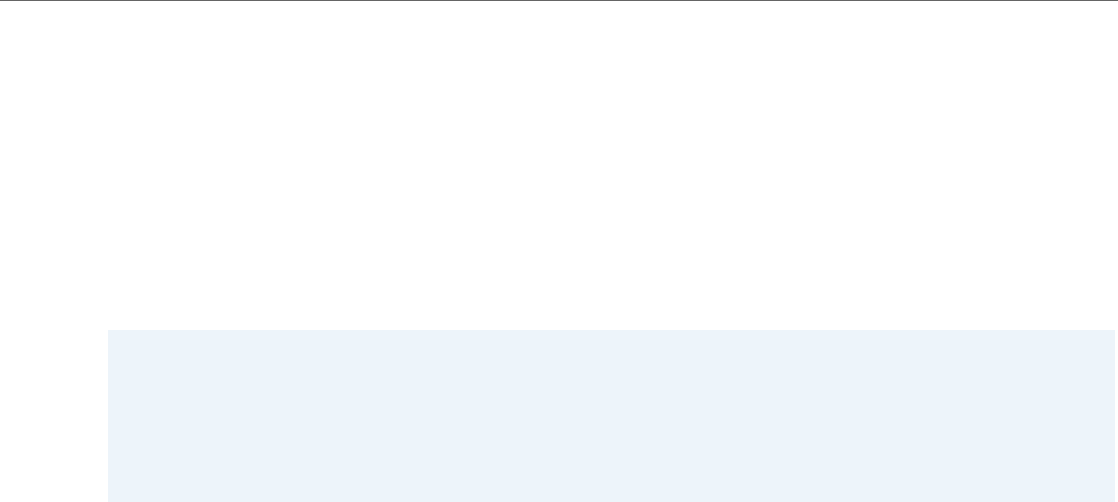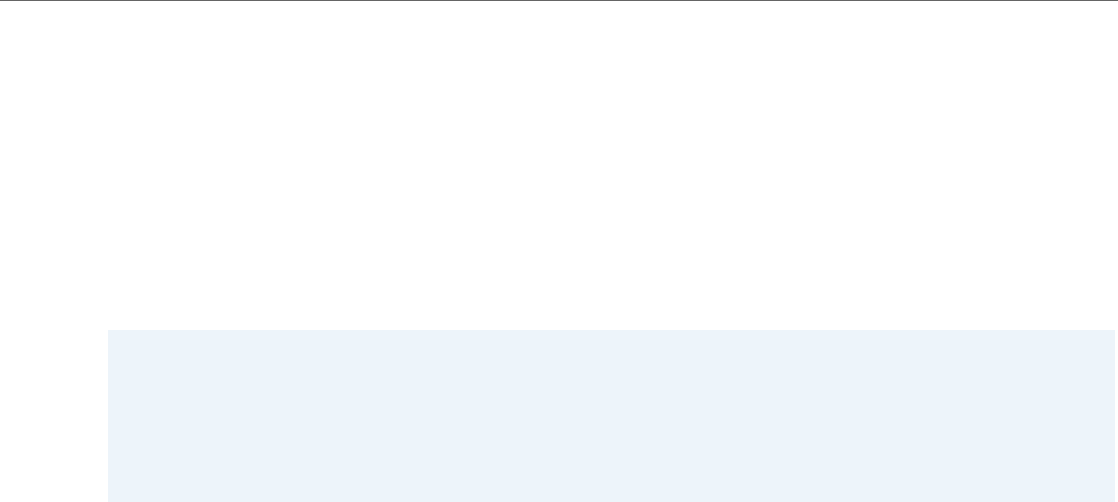
Managing Calls
41-001523-00 REV00 – 04.2014 127
Using CFWD via the IP Phone UI
Once CFWD is enabled on your phone, you can access and change the configuration using the IP phone UI or the Aastra
Web UI. You can access the CFWD menus by pressing a pre-configured CFWD key, or by selecting Options > Call Forward
from the IP phone UI.
7. For the No Answer state, in the No. Rings field, enter the number of times that the account rings before forwarding
the call to the specified number. Valid values are 1 through 20. Default is 3.
When using the Account mode or Custom mode, you can enter a different number of rings for each account. If you
use the Aastra Web UI to change the Call Forward Key Mode to Phone, all accounts synchronize to Account 1.
8. Click Save Settings.
The changes takes affect immediately without a reboot.
Notes:
• If there is no CFWD key configured on the phone or it is removed, you can still enable CFWD via the IP phone UI at the
path Options > Call Forward.
• If there is only one account configured on the phone, then the mode setting is ignored and the phone behaves as if the
mode was set to Phone.
• Using the Aastra Web UI, if you change the CFWD mode to Phone, all accounts synchronize to the current setting of
Account 1.