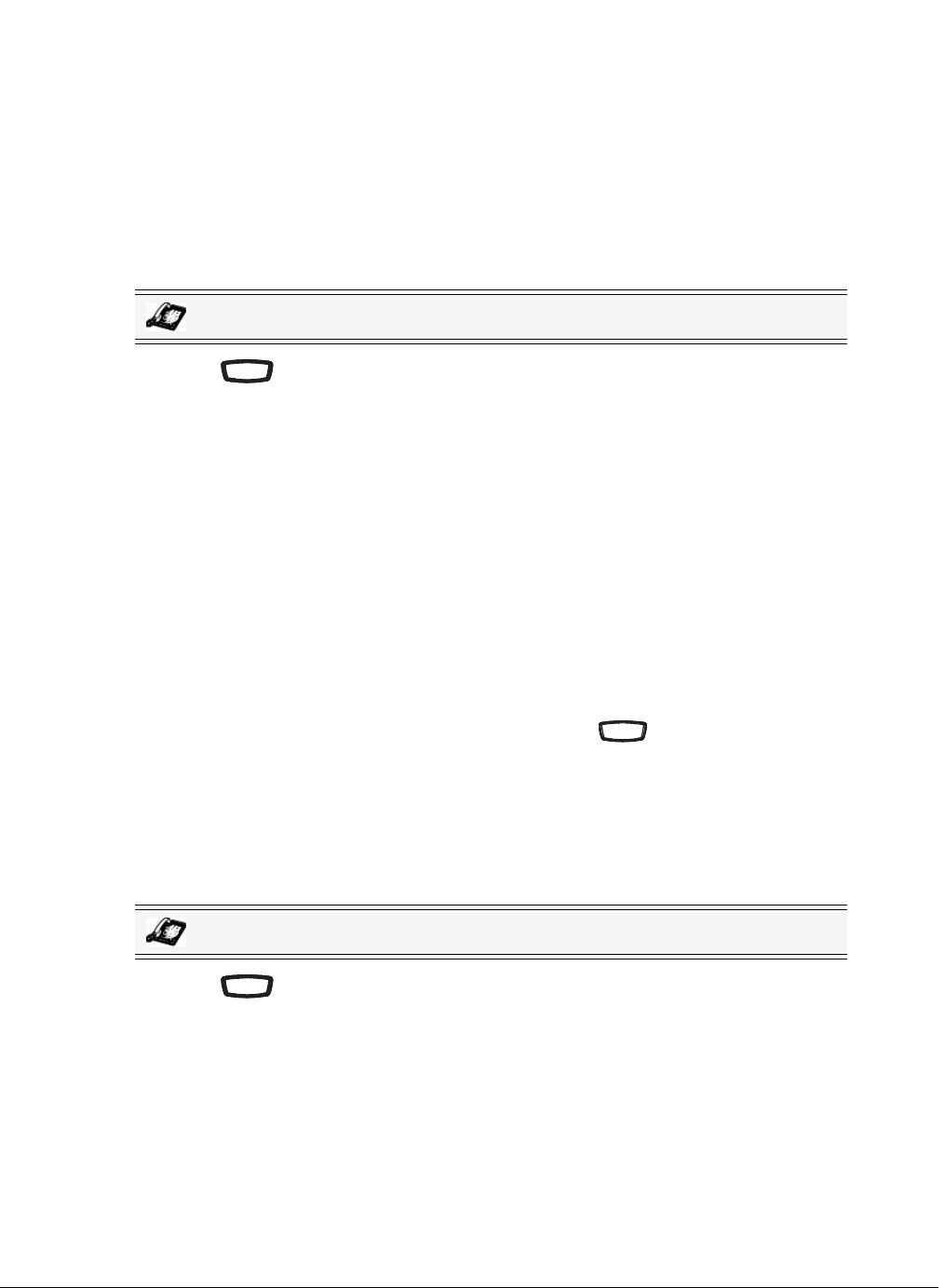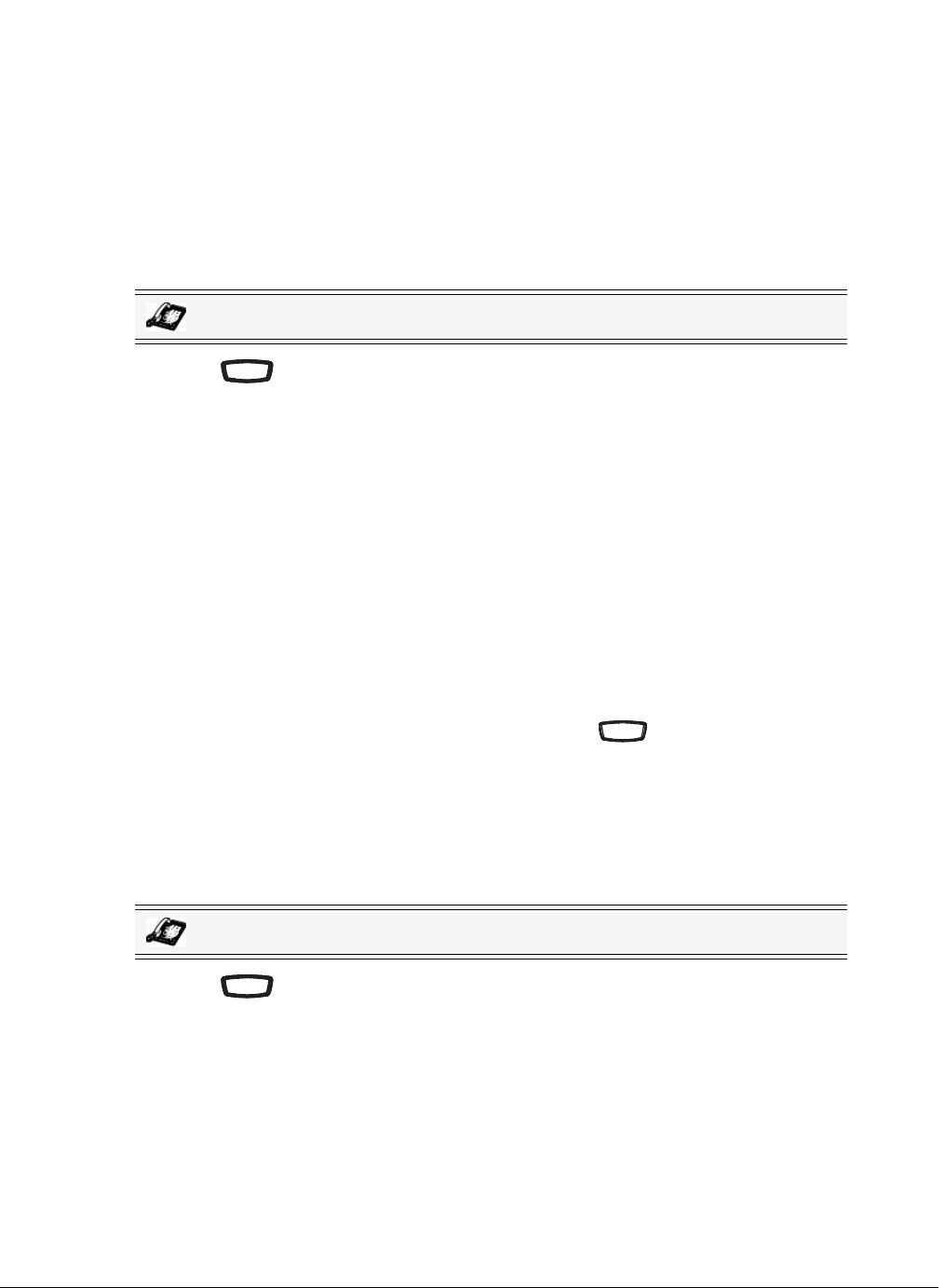
Model 6730i IP Phone User Guide 27
Customizing Your Phone
Contrast Level
The "Contrast Level" option on the IP phone allows you to set the amount of light that illuminates
the LCD display. Use this option to set the preference of contrast level.
You can set the contrast level using the IP Phone UI only.
Setting Contrast Level
1. Press on the phone to enter the Options List.
2. Select Preferences.
3. Select Contrast Level.
4. Use the 3 and 4
navigation buttons to increase or decrease the intensity of contrast lighting
on the LCD.
5. Press Set to save your selection.
Live Dialpad*
The "Live Dialpad" option on the IP phone turns the Live Dial Pad mode ON or OFF. With live
dial pad ON, the 6730i IP phone automatically dials out and turns ON Handsfree mode as soon as
a dial pad key or programmable key is pressed. With live dial pad OFF, if you dial a number while
the phone is on-hook, lifting the receiver or pressing the initiates a call to that number.
*Availability of feature dependant on your phone system or service provider.
You can enable/disable the live dialpad using the IP Phone UI only.
Enabling/Disabling Live Dialpad
1. Press on the phone to enter the Options List.
2. Select Preferences.
3. Select Live Dialpad.
4. Use the Change key to turn the live dialpad ON or OFF.
5. Press Done to save your selection.
IP Phone UI
IP Phone UI
Options
Options