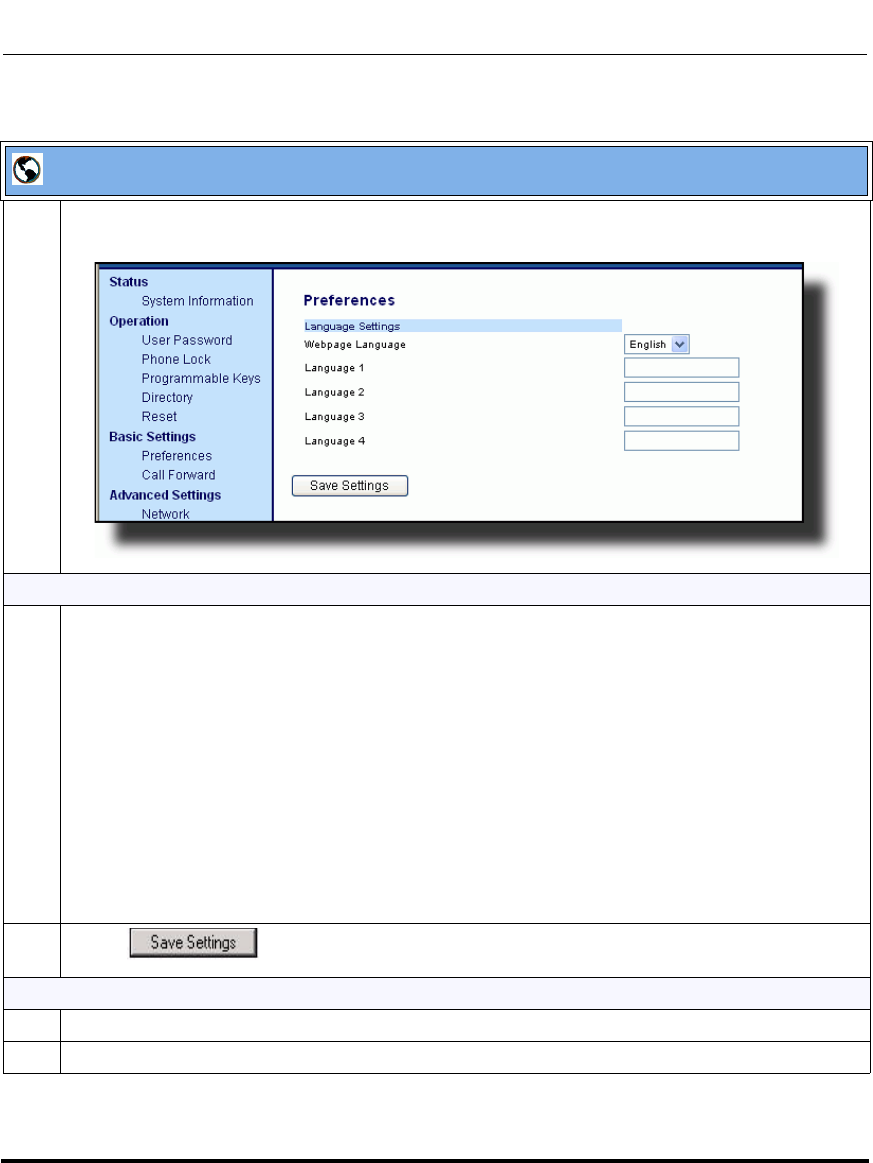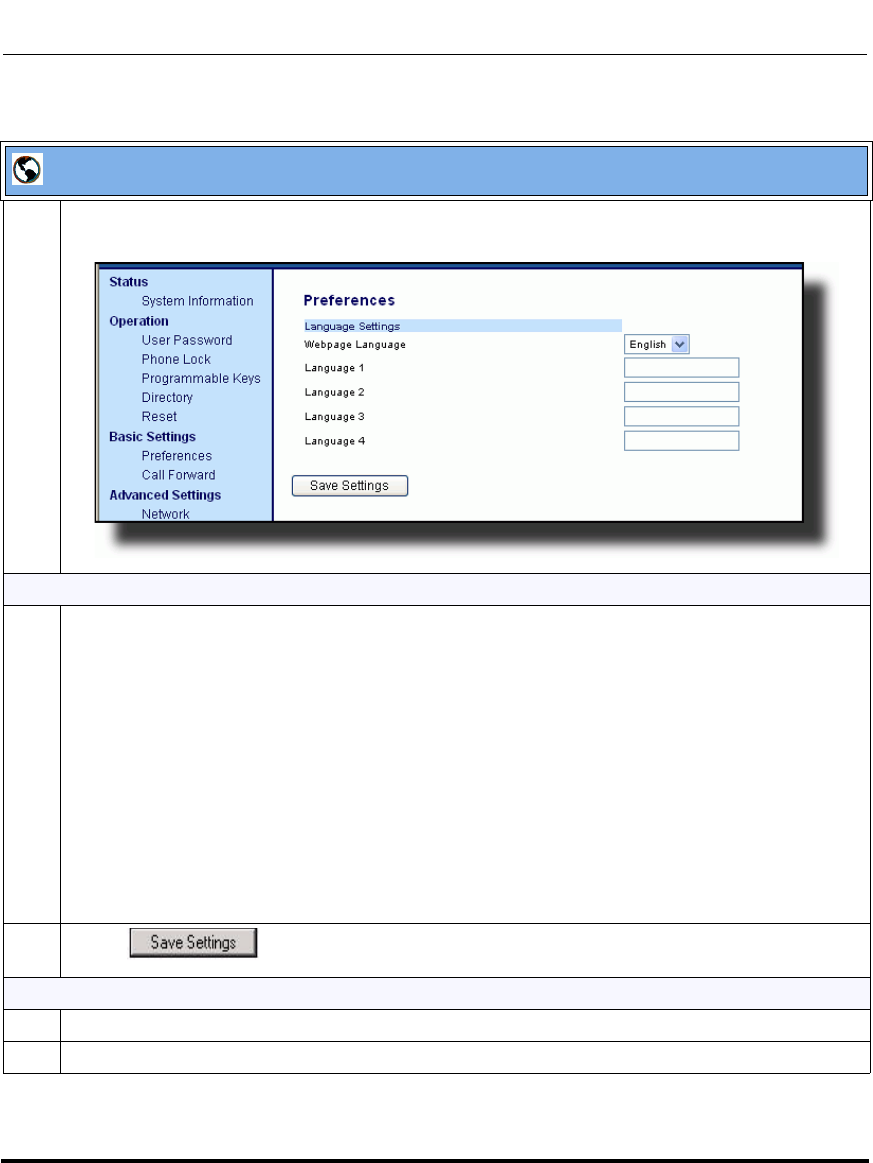
Operational Features
5-26 41-001160-00, Release 2.1, Rev 04
IP Phone Administrator Guide
Operational IP Phone Features
Aastra Web UI
1 Click on Basic Settings->Preferences->Language Settings.
Loading the Language Pack
2 In the “Language N” fields, enter the file name of the language pack you want to use to display a
specific language in the Aastra Web UI. For example, you could enter the following in the
“Language 1”, “Language 2”, “Language 3”, and “Language 4” fields to display the Aastra Web UI in
French, Spanish, German, and Italian:
lang_fr-ca.txt
lang_es.txt
lang_de.txt
lang_it.txt
Note: You must have the language pack(s) already loaded to your phone in order to use them. For
more information about loading language packs, see “Loading Language Packs” on page 5-21.
For more information about language codes and country codes, see Appendix A, the section,
“Language Pack Settings” on page A-110.
3 Click to save your changes.
Specifying the Language to Use in the Aastra Web UI
4 After restarting your phone, log back in using the Aastra Web UI.
5 Click on Basic Settings->Preferences->Language Settings.