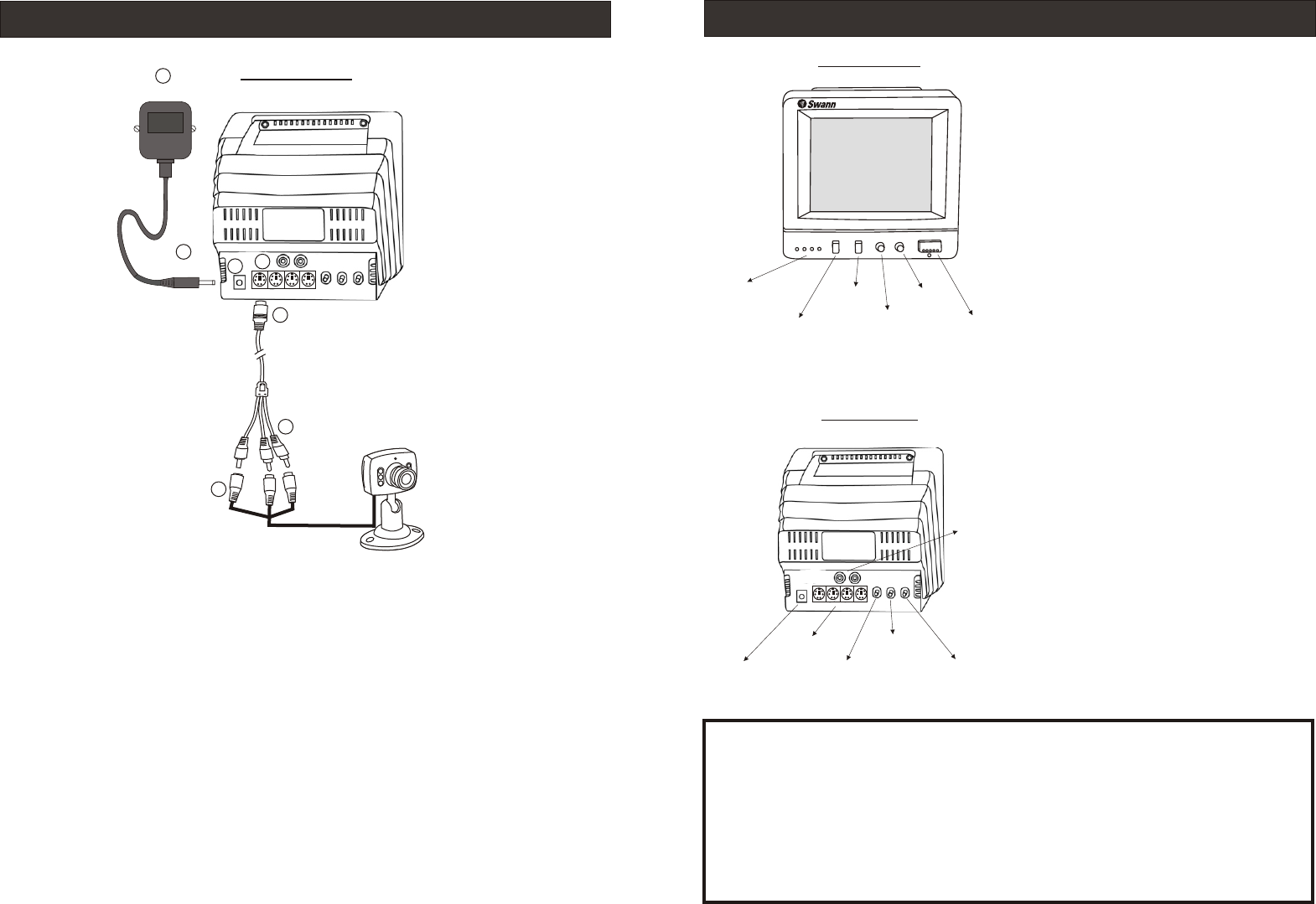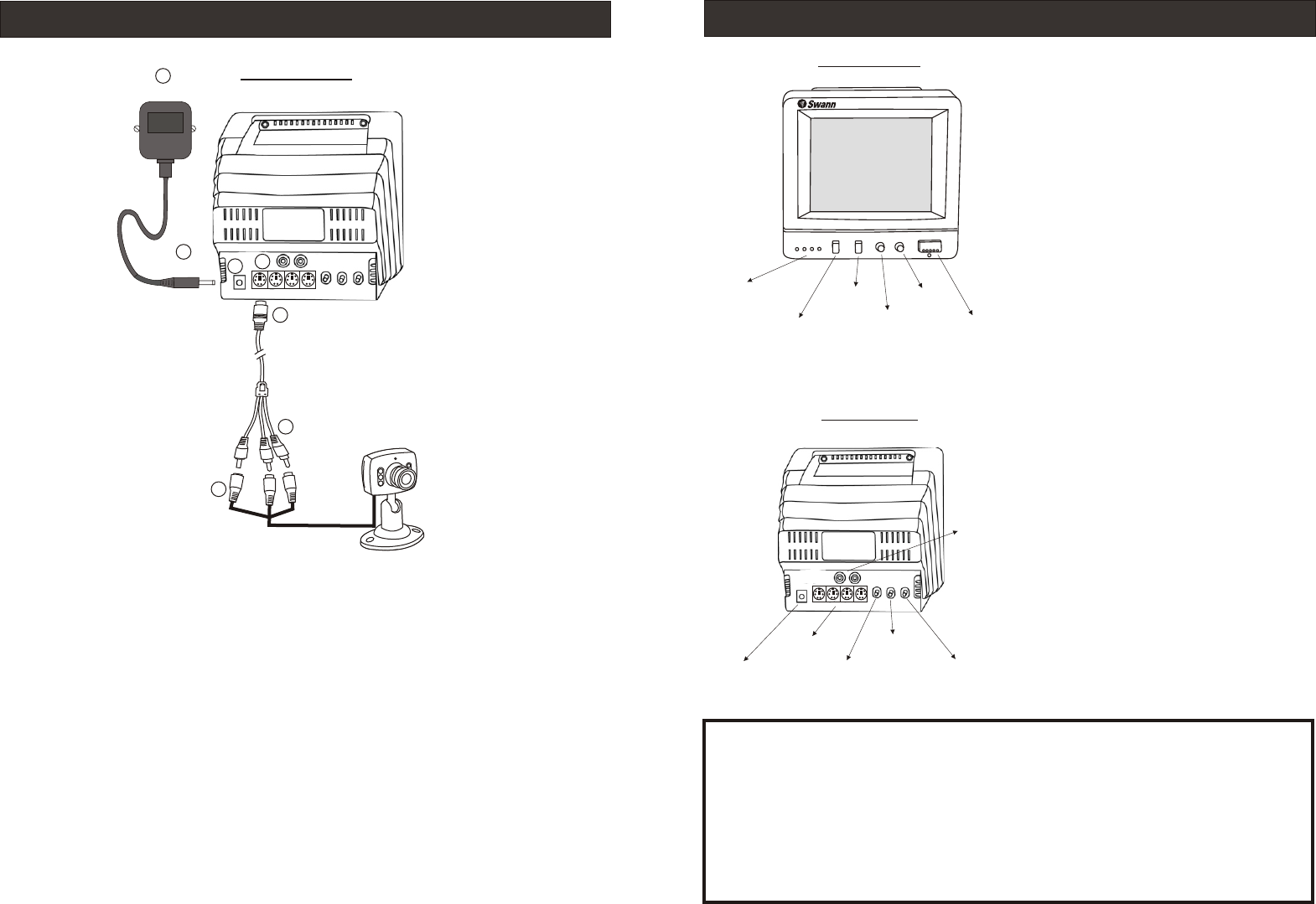
Monitor Feature
Channel
Indicators
Channel
Selector
Switching
Mode
Dwell
Time
Volume
Power
Switch
DC Power
Socket
Channel
Input
Video
Hold
Brightness
Contrast
Audio/Video
Output
Front View
Rear View
NOTE:
All jurisdictions have specific laws and regulations relating to the use of cameras.
Before using any camera for any purpose, it is the buyer’s responsibility to be
aware of all applicable laws and regulations that prohibit or limit the use of
cameras and to comply with the applicable laws and regulations.
The legality of watching people other than yourself changes from country to
country and even state to state. Contact your local government's privacy
information body or your local Police for more information on what if any
restrictions you may face.
Video Hold: Rotate this knob to
adjust the stability of the video
appeared on the monitor.
Brightness: Rotate this knob to
adjust the brightness of the video
on the monitor.
Contrast: Rotate this knob to adjust
the contrast of the video on the
monitor.
Channel Selector: Push this button to
select the camera you like to view.
Switching Mode: Push this button to
select the switching mode between
cameras, Automatic(AUTO) or
Manual(MANU).
Dwell Time: Rotate this knob to
change the delay time switching
between cameras.(only available in
AUTO mode)
Volume: Rotate this knob to adjust the
volume.
Connect the Cameras to Your Monitor
Rear View
Power Adaptor
Monitor
Camera
Mini
DIN Plug
DC plug
These step by step instructions are provided for you to enable a quick and
simple installation of your camera. Please refer to the diagram above for
details.
Step 1: Plug the Mini DIN plug (1) on the RCA-DIN Signal Cable into the Mini DIN
socket (2) on the back of the monitor.
Step 2: Plug the colored RCA & DC Plugs (6) on the other end of RCA-DIN Signal
Cable into the respective colored RCA & DC Sockets (7) on the camera cable.
Step 2: Connect the DC Plug (3) on the Power Adaptor (4) into the DC Socket (5)
on the back of the monitor.
Repeat the steps 1 & 2 for each cameras.
Step 3: Plug the Power Adaptor (4) in the main power point on your wall and
switch on. Push the power switch on the monitor to (ON) position.
Please Note: Please ensure that you only use the DC power supply that is
supplied with your Monitoring Kit. Use of any unauthorised power supplies may
void your warranty.
1
2
3
4
5
E
Y
LL
OW
H E
W I
T
R
D
E
6
RCA & DC
Sockets
7
RCA & DC
Plugs
18m
IR
C
A
- D
N
n
a
bSi
g
a
l
C
l
e